Topic
A 'Failed' error in the RPA Services tab might occur when installing the RPA product.
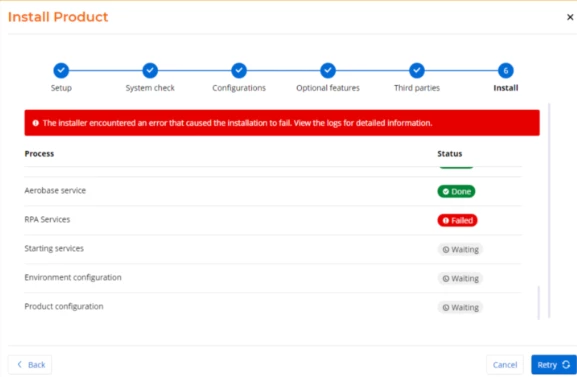
The following errors appear in SEQ:


The same error can be seen in the installation logs of the system manager.
It failed because the "Nintex Server - Authentication Service" couldn't start and was stuck in a "Paused" state:
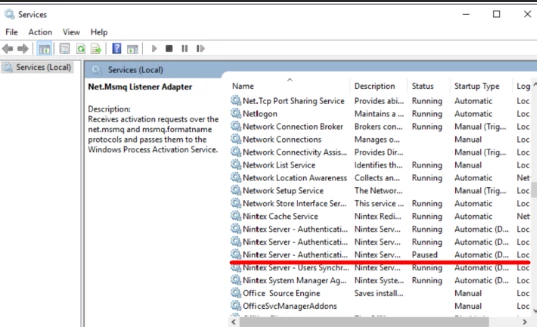
After investigating, we concluded that this particular installation couldn't find .NETCore6.*
The RPA installer sets up .NETCore 6.* with the installation directory being "C:\Program Files\dotnet".
Due to a discrepancy in the PATH environment variables where the specified dotnet path was "C:\Program Files (x86)\dotnet", it caused a mismatch between the directories, leading to the installer being unable to locate it.
Instructions
The workaround in this situation is to remove "C:\Program Files (x86)\dotnet" from PATH environment variables. Please follow the steps below:
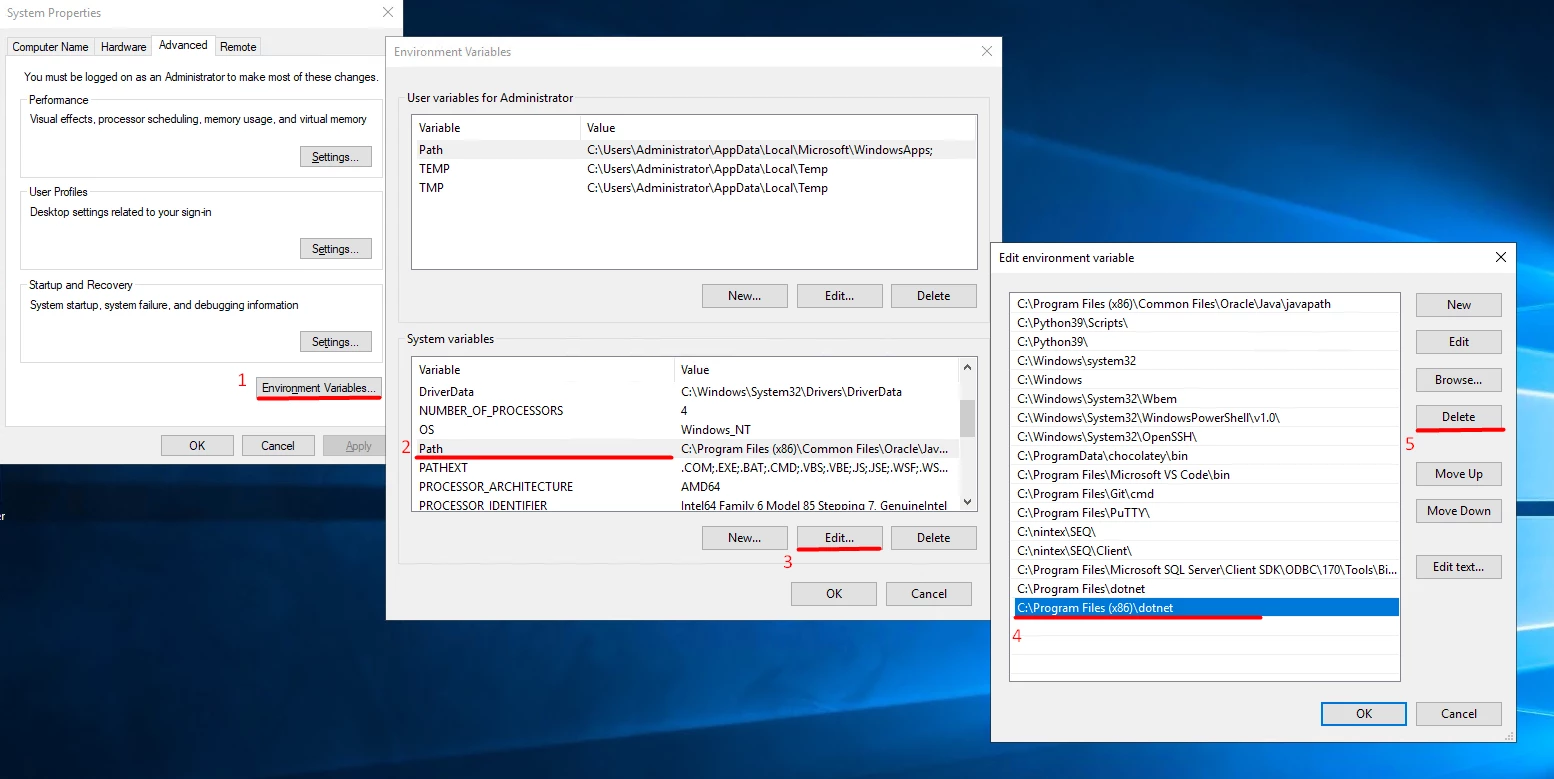
1. Open Environment variables settings
2. Click on 'Path'
3. Click 'Edit' with the Path selected
4. Choose the C:\Program Files (x86)\dotnet
5. Click 'Delete'
6. Apply the change, restart the machine, and retry the installation.
Additional Information
The issue was reproduced on RPA versions 23.11 and 24.4.
In case you need to enable additional logging for the NSSM to write logs for "Nintex Server - Authentication Service" or any other Nintex service, please follow the steps below:
1. Open CMD as an administrator
2. Navigate to NSSM folder ($Install_directory$\installer-assets\nssm-2.24\win64, example: C:\nintex\installer-assets\nssm-2.24\win64)
3. Execute command "nssm edit $service_name$" - it will open a small dialog of NSSM
4. Go to I/O tab and add the path to the log files
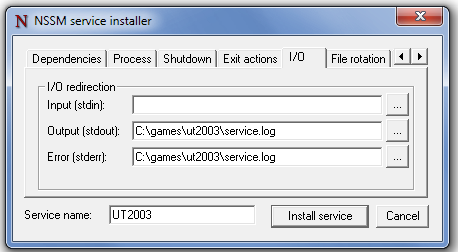
5. Click the "Apply service" or similar button
6. Restart the service.


