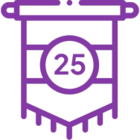KB002707
PRODUCT: Nintex K2 Five 5.2 to 5.6, Nintex Automation (5.7 to 5.9)
BASED ON: Nintex K2 Five 5.2
The Identity Sync Service, introduced with Nintex K2 Five (5.2), manages identity synchronization and caching in Nintex K2 and Nintex Automation. Use the buttons below to download the installer for your version of Nintex K2/Automation.
Download the Sync Service Installer for Nintex K2 Five (5.2, 5.3, 5.4, 5.5)
Download the Sync Service Installer for Nintex K2 Five (5.6)
Download the Sync Service Installer for Nintex Automation (5.7)
Download the Sync Service Installer for Nintex Automation (5.8)
Download the Sync Service Installer for Nintex Automation (5.8.1)
Download the Sync Service Installer for Nintex Automation (5.9)
Installing the sync service changes the way Nintex K2/Automation syncs and caches identities (users, groups and group memberships) from your Identity Provider (IdP), such as Active Directory or Azure Active Directory.
Installing the sync service provides the following benefits:
- Faster, differential syncing of identities after initial (full) sync for most IdPs
- Removes the auto-expiration of cached identities
- Avoids the direct resolution of identities with the provider
- Addresses performance issues present in the previous way identities were cached
- The installer supports Microsoft SQL Server 2019.
- Nintex K2 uses the same identity cache as before when enabling the new sync service, but the way the cache is populated is based on the sync service. The new service provides better performance and predictability for populating the identity cache.
- The sync service does not change the way system URM SmartObjects query and return data from IdPs, which means that enabling the new sync service will not affect your solutions that use these SmartObjects.
Due to the length of this article, the full content cannot be displayed here. Please read the full article in the attachment below.