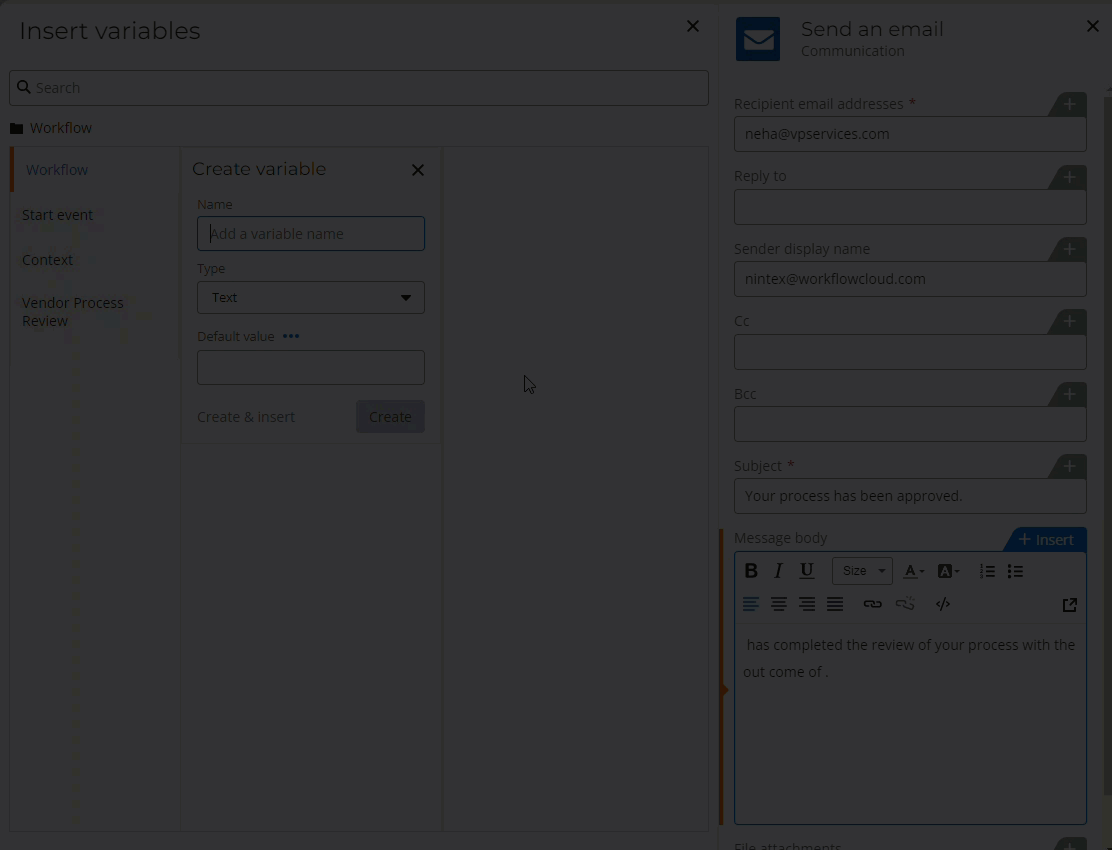Scenario
How to upgrade a Nintex for Office 365 workflow to Nintex Workflow Cloud that contains a Start a task process action. Note: This article also assumes that you have enabled the start events for creating or updating items for your workflow.
After Upgrade
-
Upgrading of this action will require you to review the action's configuration in some areas depending on what you have implemented.
-
You will need to wire up your connections to the SharePoint site for the start event as well as other SharePoint specific actions if included in your workflow.
-
Important: If any task forms are included in task actions you must open the form and click, Apply changes, to confirm the form configuration. This is a mandatory step when task forms are included.
-
The task form is partially converted and may have some controls that require additional configuration or deletion.
-
All preconfigured email messages may need to be reviewed depending on variables used in the message or subject lines.
-
Review your escalation and autocomplete settings to make sure they match your original configuration.
-
If you enabled the property, Include Item Attachments, for the Initial email options after enabling the Allow LazyApproval property, a compound action set will be created to process and include SharePoint list item attachments in your e-mail message. See the article, Upgrading actions that include current item attachments, for more information.
- When using the advanced list lookup option to specify the task assignee's email address, the upgrade will create a compound action set to perform an email address lookup and store it in a variable. See the Assign a task - assignees section in the article, Upgrade actions using Advanced List Lookup, for more information.
Differences
-
Start a task process action becomes the Assign a task to multiple users action.
-
You can require assignee authentication when opening a task. Assignee must have a login to your Nintex Workflow Cloud environment.
-
Assignees can now delegate their tasks to up to ten people. Workflow owners can restrict the delegation capability via the My Nintex Settings for each workflow. Task delegation is now available to Business owners in My Nintex > Workflow tracker. You can review the article, Nintex Workflow Cloud - Task Manual Delegation feature , for more information.
-
Completion criteria is called Completion rules. You will be able to select "All assignees must respond", "First response completes the task", "Wait for a specific response", and "Wait for a percentage of a response".
-
Lazy approval becomes Express approval.
-
Task Name on the task form is not supported and will need to be deleted.
-
Task Description on the task form is not supported and will need to be deleted.
-
Task Comments on the task form are not supported and will need to be deleted.
-
The Related Item configuration section is not supported.
-
Cancellation email is not available.
-
SharePoint group context is not available.
-
Actionable messages with email comments are not supported in Nintex Workflow Cloud in the same fashion as Nintex for Office 365. After the upgrade, task assignees will need to open the task form in order to provide comments. You can review the article, Upgrade task assignment forms that use the SharePoint task Comments column, for more information on upgrading forms with comments.
-
The Due date property is now integrated with the Escalation configuration area. Escalation will need to be enabled in Nintex Workflow Cloud to configure the due date.
-
You will now be able to access task completion data by referencing the task object variable, which is automatically created for Assign a task style actions. You will no longer need to query the SharePoint workflow task list with the stored task ID value.
Configuration
Task Form
You will need to open your task form and review the configuration. Some unsupported fields may need to be deleted as shown in the following animation.
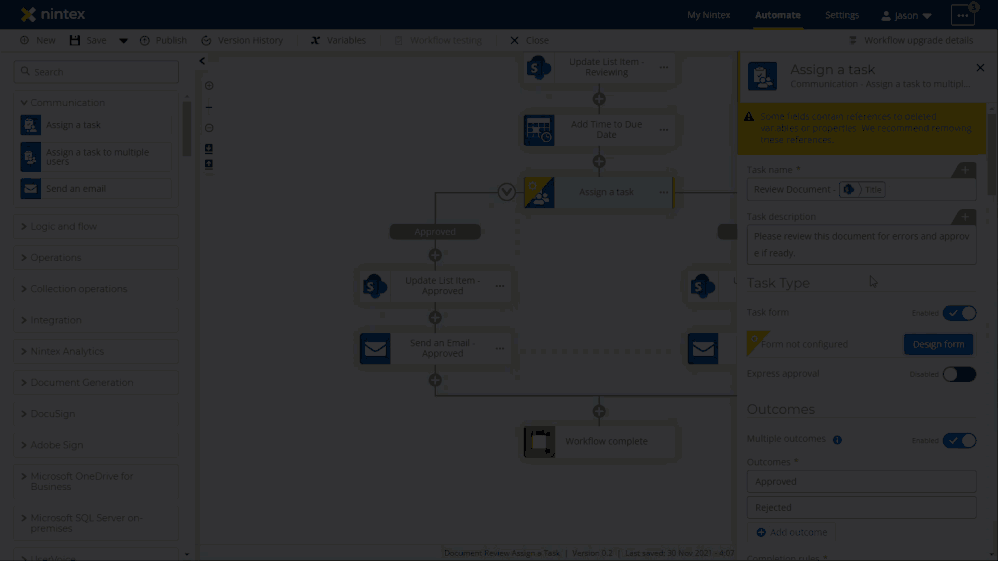
Completion Rules and Assignees
Completion rules are available depending on how you want tasks to be reviewed and completed by your assignees. In some cases, you may want to add multiple assignees for task approval. Use the Assignees property to select up to 10 users in your environment for a task if required. This can also be populated from a variable dynamically. Set your completion rule based on your assignees configuration.
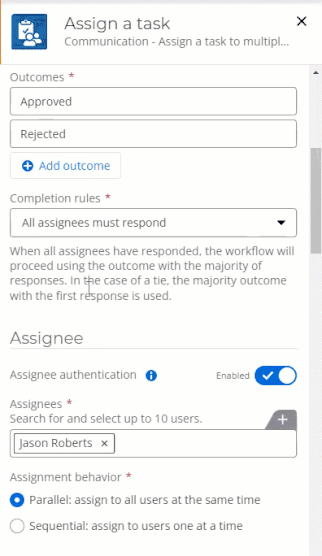
Due Date
Under the Use date variable setting, you can create a workflow variable to handle the due date or use a date that comes in from a field in the start event object calculate the date at runtime for an instance.
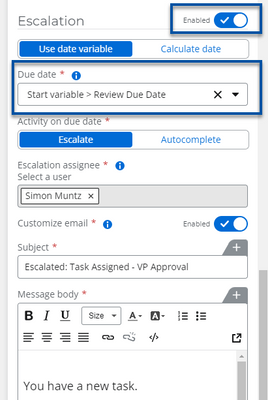
With the Calculate date setting, you have control over the task's due date by adding Minutes, Hours, Days, etc. to the date the workflow started. The following example shows the task being due and escalating three days after the start of the workflow and will assign a task to another assignee.
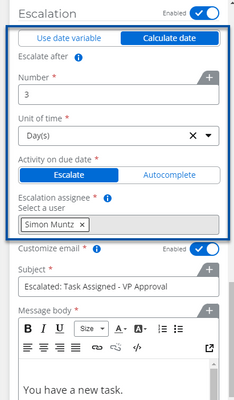
Completed Task Data
You can access data for a completed task by referencing the object variable named from the Task name property of the Assign a task to multiple users action. A collection of responses is available if multiple users are assigned, or use the first responder object if you only need to get to the first response.