Topic
How can I import a Process Manager process from procedure text?
Processes can be imported in several formats to give you a head start on creating your Process Manager process. One of these formats, Import from Procedure Text, allows you to import the text of a process directly.
Instructions
-
Create a process or, if in an existing process, ensure you are on the Edit tab.
-
Click Gear > Import > Import Procedure Text.
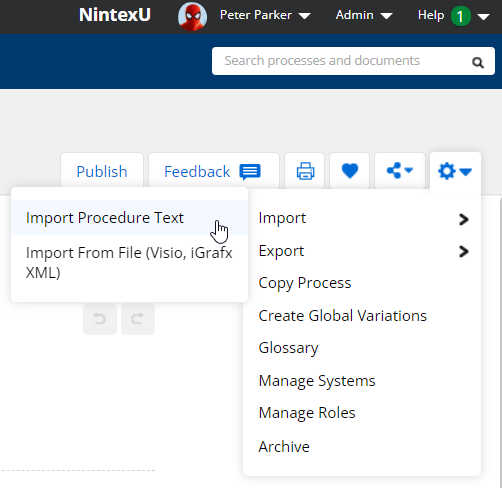
The Import Procedure Text prompt displays.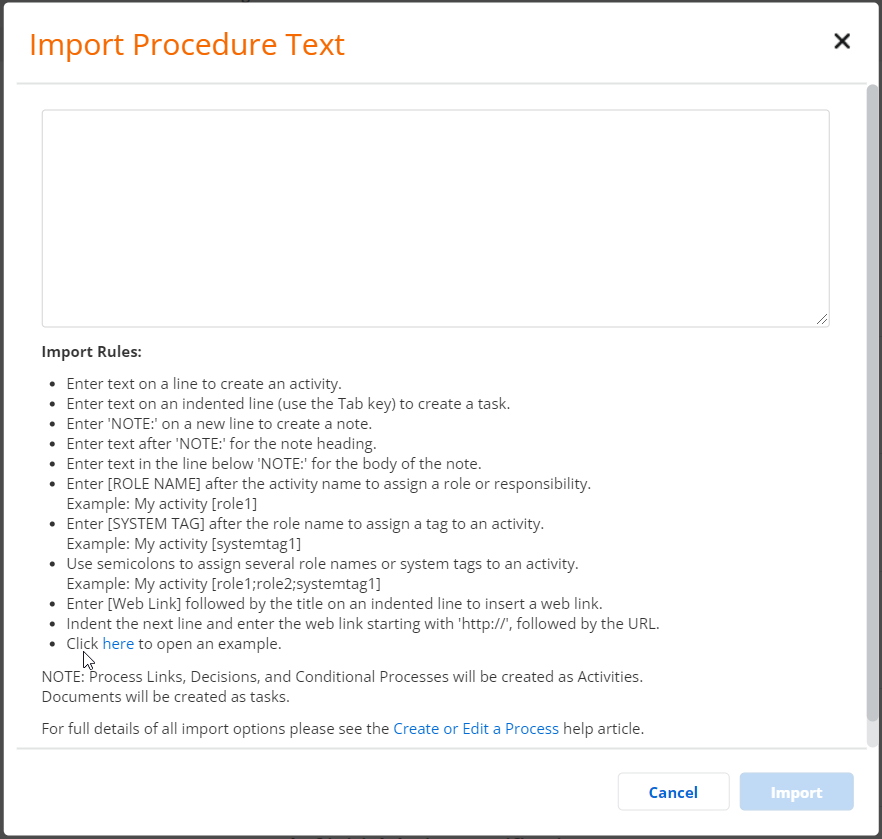
-
Copy and paste procedure text into the box, formatted according to the guidelines listed in the Import Procedure Text prompt.
-
Click Import.
-
The procedure text is imported and displayed in the process Edit tab.
Additional Information
Import Rules
-
Enter text on a line to create an activity.
-
Enter text on an indented line (use the Tab key) to create a task.
-
Enter 'NOTE:' on a new line to create a note.
-
Enter text after 'NOTE:' for the note heading.
-
Enter text in the line below 'NOTE:' for the body of the note.
-
Enter [ROLE NAME] after the activity name to assign a role or responsibility.
Example: My activity [role1]
-
Enter [SYSTEM TAG] after the role name to assign a tag to an activity.
Example: My activity [systemtag1]
-
Use semicolons to assign several role names or system tags to an activity.
Example: My activity [role1;role2;systemtag1]
-
Enter [Web Link] followed by the title on an indented line to insert a web link.
-
Indent the next line and enter the web link starting with 'http://', followed by the URL.
NOTE: Process Links, Decisions, and Conditional Processes will be created as Activities. Documents will be created as tasks.

