AssureSign supports the use of a simplistic syntax called Markdown for editing email content. The benefits of Markdown are that it is simpler to learn than HTML, and it provides shortened and intuitive mechanisms to create stylized content. In addition, we support HTML in the content of emails. It is important to understand that Markdown is converted to HTML when the email is sent; therefore, you can write the content in a simpler format and accomplish the same thing as would be required with lengthier HTML content. However, you always have the option of writing more advanced content using HTML.
Important: Remember that the way HTML in an email is rendered depends on the email application used to view it.
To write sentences and paragraphs, simply write them in the editor window. Begin a new line by simply hitting enter. You can view the expected output in the real time preview window shown below the content editor window. In addition, to create the structure for some advanced elements (like links, image references, and lists) you may use the options available on the toolbar above the editor window.
For information on additional Markdown syntax, review the documentation here.
Bold & Italics
*single asterisks* will render italic text: single asterisks
**double asterisks** will render bold text: double asterisks
H1 through H6 Headers
headers use 1-6 hash characters at the start of the line, corresponding to header levels 1-6. For example:
## H2 text renders
H2 text
### H3 text renders
H3 text
Links
Links are written in Markdown using square brackets for the text to display, followed by the URL inside parentheses:
[Example](http://example.com) will render Example
Images
Images use the Markdown syntax for Links, but include a ! at the beginning of the square brackets:
 will render the image in the email inline
We do not support mechanisms for embedding images as attachments within an email. In addition, remember that many email client applications may block images.
Merge Fields
Merge Fields are added by either selecting them from the Merge Field list, or directly writing them. It is possible to mix in Merge Fields into the Markdown. So, for example, the signing link may be written in Markdown as:
[Sign Here]([Link - Document Signing])
To use a Merge Field as the text, use the Merge Field syntax inside the square brackets:
[Sign [Document Name] here]([Link - Document Signing])
For a deep dive into understanding merge fields, review the topics on
It is also possible to perform advanced manipulation of merge fields using javascript.
Mixing in HTML
You may use HTML when editing the email content to accomplish certain styles. For example
<span style="font-family:arial;color:red;font-size:20px;">custom text style.</span> will render as
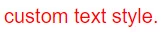
Some mixing of markdown and html is also possible, although it is best to test the emails prior to using them in production communications. For example
<span style="color:black;font-size:9px;font-style: italic;">***CONFIDENTIALITY NOTICE:*** This email and any attachments may contain confidential information for the use of the named addressee. If you are not the intended recipient, you are hereby notified that you have received this communication in error and that any review, disclosure, dissemination, distribution or copying of it or its contents is prohibited. If you have received this communication in error, please notify us immediately by replying to this email or by telephone at (407) 555-2323 and delete this mail.</span>would render as




