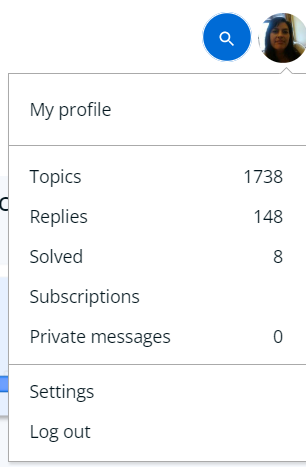Here are some quick tips to help you navigate your profile page.
From your profile page, you can find:
- A summary of your contributions
- Your community reputation
- Badges you have earned
- Your latest posts
- Your personal details
- Your Activity, Followers and the users you Follow.
You can access your profile page by clicking on your avatar in the top-right corner and selecting My profile. (Your avatar always appears at the top of every page on the Community.)


Your community reputation
Below your username, you will see a progress bar. This represents your Community reputation – the more likes your content receives, the higher your bar is. This will also allow you to see how valuable another users’ Community reputation and input is.
Edit Your Profile
Access your profile and click on the edit profile button. (You can also select Settings from your avatar drop-down.)

Update your avatar by clicking Edit and following the prompts to load and save your image.
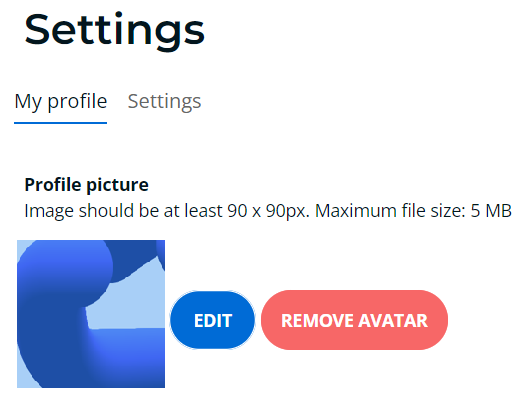
In this section, you can also edit your first name, last name, location, webpage, biography and forum signature.
Click on Save Changes to save any edits you have made!
Settings and notifications
To access your settings, click on Edit Profile from your profile page, or select Settings from the avatar drop-down in the top-right corner.
Click on the Settings tab.

Here you can choose to:
Display your badges
Display your reputation
Display your user title
Receive email notifications from your topic subscriptions
Receive email notifications for new topics in your subscribed categories and groups
Receive email notifications when a best answer is marked in your subscribed topics
Add topic to subscriptions which you reply to
Display numbers of new community activities
Receive private messages from
Receive email notifications from @mentions
Receive email notifications for new private messages
Read more about subscriptions here.
Private Messages
You will be notified of any new private messages by a number appearing above your avatar. Click on your avatar and select Private Messages to view and respond to your private conversations.
Quick access
From your avatar drop-down, you can also access:
- Topics started by you
- Your comments and replies
- Solved: Question you have provided an answer for
- Your subscriptions
- Your private messages
- Settings