K2 Five Buttons on K2 Designer landing page not responding on Internet Explorer
kbt147140
PRODUCTIssue
On K2 Five Designer's landing page, all buttons and icons are not responding when clicking on it. Only the hyperlinks at the bottom of the page such as "Getting Started", "Tutorials", "Feedback", "Community" and "Help" are working.Symptoms
- This issue is only observed on Internet Explorer.
- If you have upgraded to K2 Five from an older version of K2, then you should notice that this issue did not occur on the previous version of Designer.
Resolution
As per the compatibility matrix, K2 Five only supports Internet Explorer 11 or Edge. If you are on an older version of Internet Explorer, then please update your Internet Explorer.
If you are already on Internet Explorer 11, then your document mode is likely set to Internet Explorer 10 or lower. To determine your current document mode please do the following:
- On your browser, then open Designer.
- Press F12 to open Developer Tools.
- Go to the Emulation tab, and check the document mode.
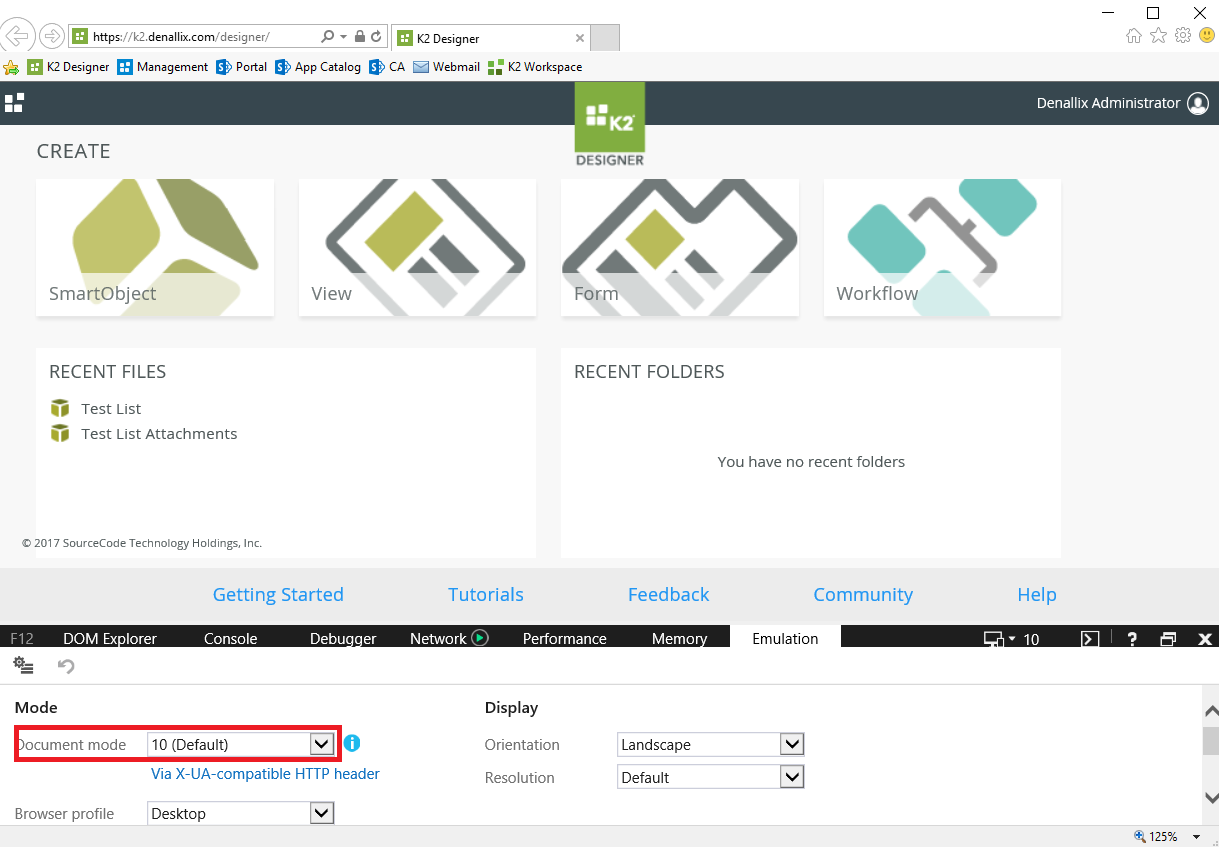
You can change the document mode to 11 via the Developer Tools, and your Designer should work properly. However, this is not a permanent solution, as the document mode will revert back to its default value once you close the browser and open a new window.
One way the document mode can be set is via the X-UA-Compatible header. You can check if your X-UA-Compatible header is correct by doing the following:
- On the server that is hosting your Designer, open IIS Manager.
- Expand your K2 site, and select Designer.
- Select HTTP Response Headers.
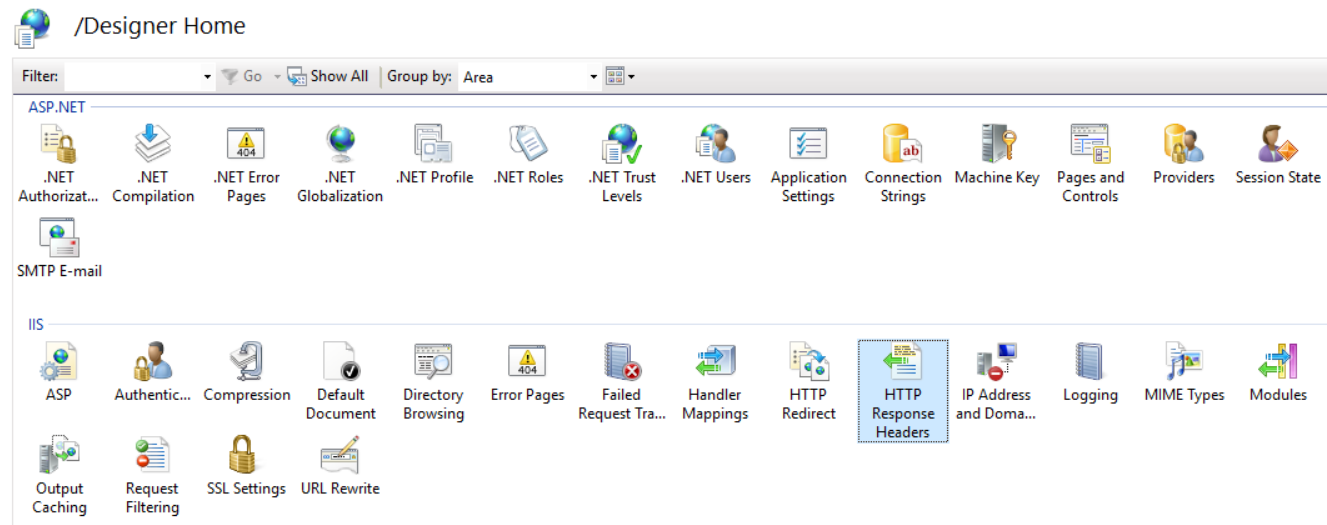
- Make sure for X-UA-Compatible, the value includes IE=11:
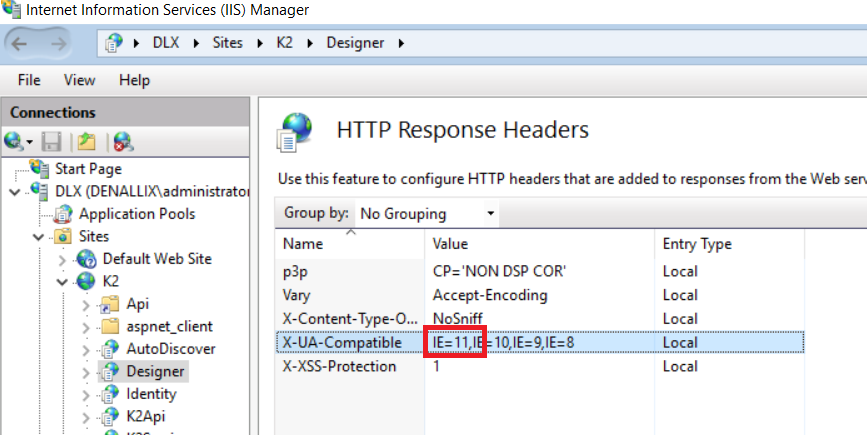
- Update it if it does not have IE=11.
- Perform an IISRESET, open Designer in Internet Explorer, and check if the document mode is set to 11.
If the X-UA-Compatible header already has IE=11 in its value, but the document mode in your Internet Explorer is still showing 10 or below, then please check with your administrators if they have restricted the document mode elsewhere, for example, via GPO.


