Common Package and Deployment Errors
KB003567
PRODUCT
This article describes common errors that you may encounter when using the Package and Deployment tool. The table displays the error message, a screenshot of the error where available (click on the thumbnail to view a larger image), why the error occurs, and possible resolutions and troubleshooting steps.
See the Package and Deployment topic in the product documentation for information on using the Package and Deployment tool. You may also want to review the article KB003588: K2 Package and Deployment Scenarios for examples that describe common uses of the Package and Deployment tool.
| Error | Error screen | Why does this error occur? | Troubleshooting steps |
|---|---|---|---|
| Slow performance when packaging or deploying items | Upgrade to the latest version of K2 or install the latest fix pack for your version of K2. If you are using K2 Cloud obtain the latest version of the P&D tool - see KB002316 for instructions. | ||
| Slow performance on the Analyze section of the Package and Deployment tool | An issue was fixed in K2 Cloud Update 11 Fix pack 13 and K2 Five 5.3 April 2020 Cumulative Update Fix Pack 3. Make sure your environments are updated with the latest version of K2. | ||
| Form is referencing the [propertyname] property on the [viewname] View that could not be found | 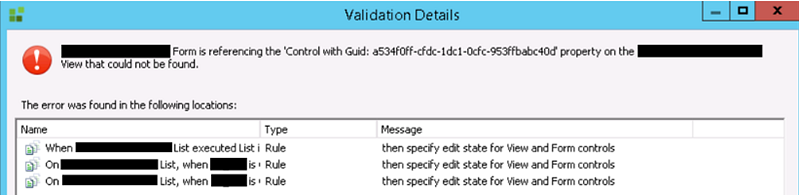 | The referenced property on the view cannot be found because the Form cannot see the property. A possible reason for this is because the View was edited and the property was removed. | Ensure that the referenced view exists on the source and target environments. Open the view or form on the source environment designer, and check that there are no validation errors. If there are validation errors, correct the errors, repackage, and deploy. |
| Missing Reference | 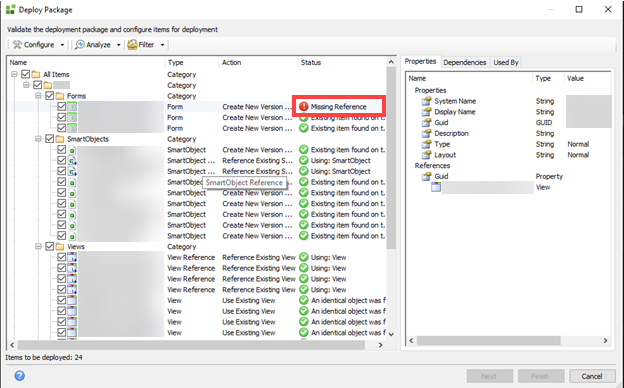 |
|
|
| Process is referencing the [SmartObject, view, forms] that could not be found | The process cannot see the referenced SmartObject, view, form, or rule as the item in error has been removed, changed, or disabled. | To fix the issue with SmartObject, view, or form: check the items reported in the error in the source environment, fix the broken references on the object and then repackage and deploy again. | |
| Missing required SharePoint related item | 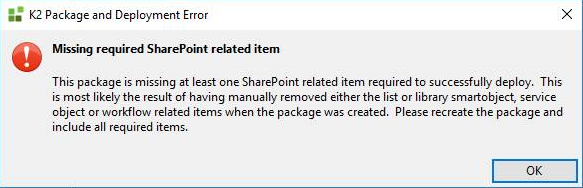 | This most likely is the result of having manually removed either the list or library SmartObject, service object, or workflow related items when the package was created. |
|
| ServiceObject is referencing the [fieldname] Field that could not be found | 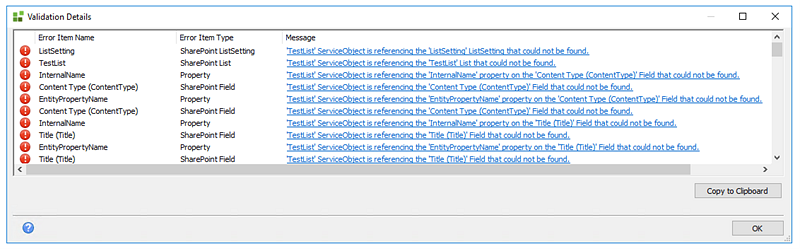 |
|
|
| Insufficient rights detected. Unable to Continue | 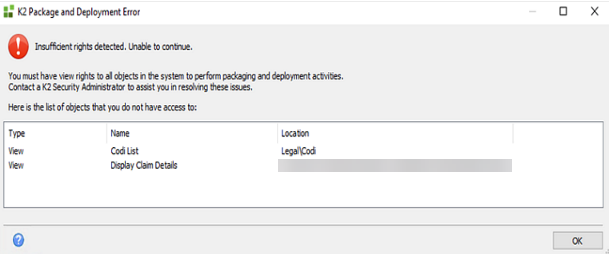 | To package and deploy K2 Solutions you need View rights to all K2 objects you want to package. The Package and Deployment role grants its members global view rights, however, membership in this role does not override any Deny rights. If you have view rights denied to any item in the category system, you are prompted to update permissions to view the item or items. | The Package and Deployment role grants its members global view rights, however, membership in this role does not override any Deny rights. If you have View rights denied on any item in the category system, you are prompted to update permissions to view the item or items. To set this in K2 Management, go to Categories and select the K2 object. In the Security section, add the user and set View rights to Allow. This ensures that when dependencies are checked, Package and Deployment knows whether items exist (and need to be updated) or do not exist (need to be created). For more information on permissions on K2 objects, see the K2 Objects section in the Authorization Framework Overview topic. |
| 30008 'K2:[Domain][username]' does not have export rights | 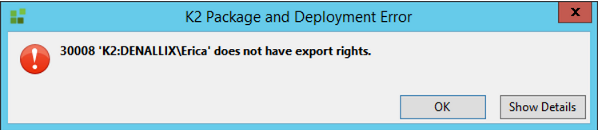 | The user attempting to package and deploy K2 solutions does not have Export rights in the K2 environment. | To package and deploy K2 solutions you need Export rights. To set this in K2 Management, go to the Workflow Server node, and then Server Rights, and assign Export rights to the user. For more information on Package and Deployment permissions, see the Package and Deploy Considerations topic. |
| Changes not deployed to the target environment but no errors appear | Referenced Items were not created with the option to include referenced items as Included Items and were created with the Referenced Items option instead. | The package on the source environment must be created with the option to include referenced items as Included Items, not Referenced Items. | |
| SmartObject is referencing the [serviceobject name] ServiceObject that could not be found | 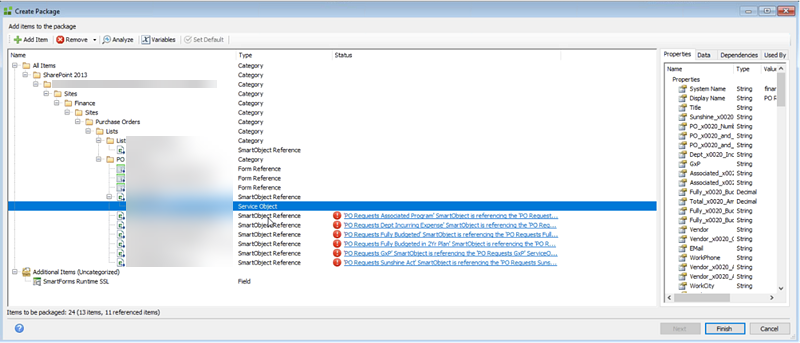 | This error occurs when a SharePoint list is renamed. All SmartObjects and the solution would operate normally at runtime. There are no error badges in the SmartForms Designer. | Revert the renamed SharePoint List name to the original name. If you cannot revert to the original name:
|
| The [Process_Name] Process is referencing the [property_name] property on the [SMO_Name] SmartObject that could not be found | Known issue | Re-add the property and package and redeploy | |
| Method could not be resolved |
|
| |
| Property is missing from the selected object |
|
| |
| Does not have SmartObject publish rights | The user does not have publishing rights on the SmartObjects in the package. |
| |
| Pointing to an external reference that does not exist | Known Issue | Ensure you have the latest K2 version or Fix Pack installed. If you are using K2 Cloud, obtain the latest version of the P&D tool - see KB002316 for instructions. | |
| Could not load type 'SourceCode.Deployment.Management.ISession' from assembly 'SourceCode.Deployment.Management' | This occurs when you run the Package and Deployment tool on a machine that has K2 or K2 client components installed that are not the same version as the K2 version on the K2 server. | You can uninstall the Client Tools to resolve the issue or ensure the Client Tools and K2 are on the same version by installing the correct version of K2 and Client Tools. | |
| The SmartObject SMO_NAME or one of its components could not be resolved. Error Details: ServiceObject definition does not contain method. ServiceObject [SERVICEOBJECT_NAME]: Method : [METHOD_NAME]. | This issue occurs when one environment has a lowercase schema in SQL and the other environment has the same schema, but capitalized (i.e. test vs. TEST). | Ensure the schema names in both environments are exactly the same. To resolve the issue, delete the problem methods on the SmartObject, and then recreate them. | |
| Object reference not set to an instance of the object | The XML in the packaged objects could be referencing missing objects. | An issue was fixed in K2 Cloud Update 11 Fix pack 13 and K2 Five 5.3 Fix Pack 35. Make sure your environments are updated with the latest version of K2. | |
| A type with the same name and namespace already exists in the model. name = '[PropertyFieldName]' and namespace 'urn:[ViewName]#Sources.[GUID.Fields] | An orphaned control on a view in a package can cause this error to display. | To resolve this error, change the orphaned control in K2 Designer to another control, for example, a Data Label control. Change the control back to the original control, map the data source for the control if required. Save and check in the view, recreate the package, and deploy to the target environment. | |
| System.Exception: Following properties duplicated: [SmartObject Property Name]. SmartObject: [SmartObject Name] | Different column names between source and target SharePoint environments can cause the error. | To resolve this error, ensure column names on the source and target environments are the same. Repackage on the source environment and redeploy to the target environment. | |
| Conflicts: System Name | A mismatch between GUIDs on the source and target environments can cause this error. This happens when the non-SharePoint artifacts are included in a package with SharePoint Lists. | There are two options to resolve this error:
| |
| Primary Credentials Not Authenticated. Session Not Authenticated | The issue can occur by an incorrect password for the K2SQL account set in the HostServer and WorkflowServer database connection strings | To resolve this error, follow the steps below:
|


