Scenario
How to upgrade a Nintex for Office 365 workflow to Nintex Workflow Cloud that contains a Wait for Event in List Item action.
After Upgrade
- Your start event Connection property will need to be updated with an existing connection to SharePoint in your NWC environment.
- Wait for Event in List Item action is upgraded to the SharePoint Online - Wait for event in list item action.
- You will need to update the Wait for Event in List Item action's SharePoint connection to point to your SharePoint environment.
- The Event property will be set to the event value you selected in the original workflow.
Differences
- A compound action is created where the Wait for Event in List Item action is inside an Action Set action. This allows you to pull out the GUID of the item that was updated.
- The Wait for Event in List Item action allows you to select from three different options. Events available are New list Item, Update list item, and both as New or update list item.
- You will now be able use conditions to set the criteria to evaluate when the event the workflow is waiting on fires.
- You can create conditions based on values in multiple fields.
- Conditions can be nested.
- An output result variable can be created as an object variable. This object variable contains a reference to the item that was created or updated.
- The Related item setting is no longer supported.
Configuration
Compound Action
You will find the Wait for event in list item action inside an Action set. This organizes the action with a Set a variable value action that gets the GUID value from the item the workflow is waiting on when the event fires.
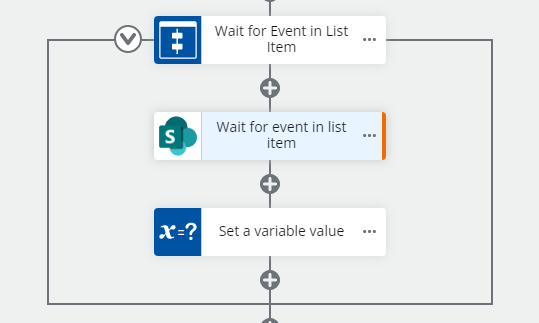
Event
The event property will be set to match the event you selected in the original Office 365 workflow. In this example, the Update list item event was selected.
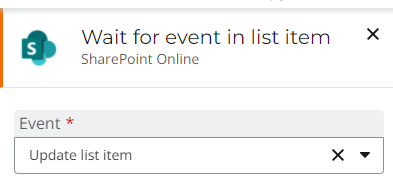
Connection
You can update the connection property to use an existing SharePoint connection that points to the environment where your list lives.
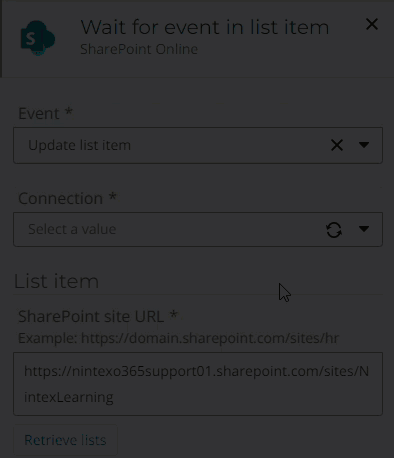
Conditions
You can open the conditions builder to add more conditions based on other fields if you would like to enhance your evaluation criteria. When conditions are met, the workflow will continue.
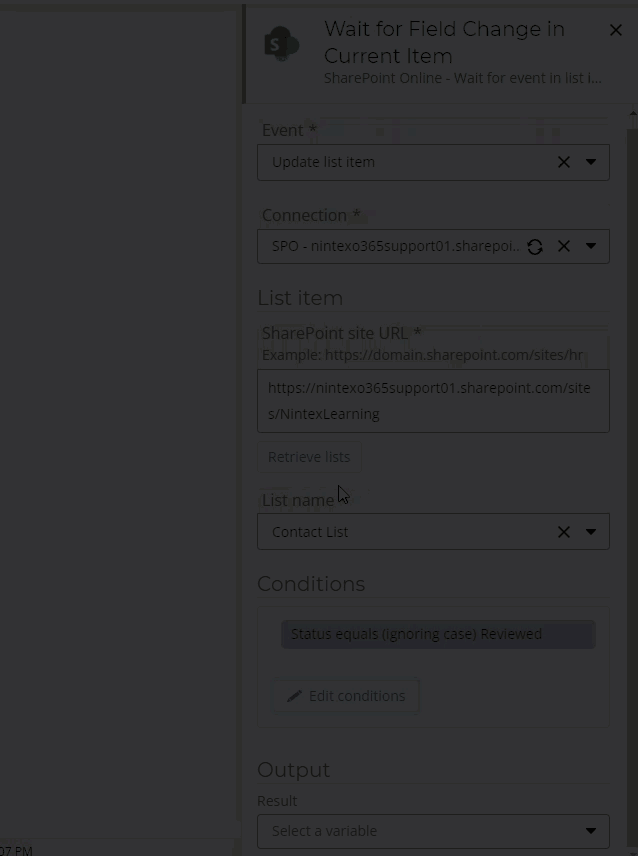
Output
An output object variable will be created that contains a reference to the list item that was affected by the event your workflow is waiting for. Use this variable later on in the workflow as required.
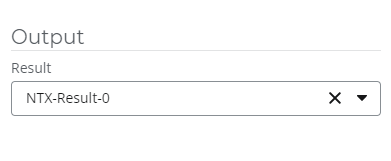
References


