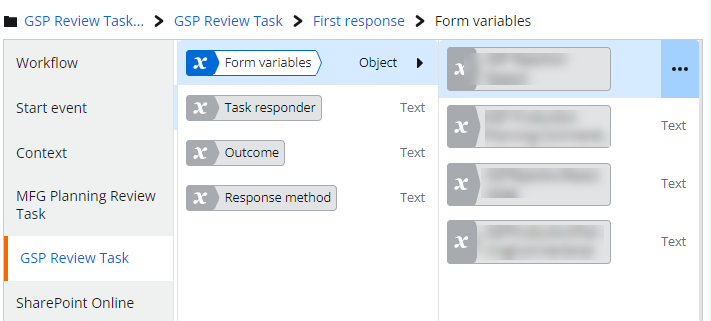Hello,
I have a "choice" column in a workflow that only gets updating in a task. After the task is completed, I want to display the choice that was selected in the same column in the list view in SharePoint. I'm struggling to achieve this in Nintex Automate Cloud, it was very easy to do in O365 as I set the column to be connected to "same column" in the form settings.
I tried the following:
- Create a form variable and then use the Update Item action
- It doesn't allow me to select my form variable in the Update Item action for this column (I'm assuming it's because it's a choice column and not a text/string column)
- Query the list where this column is "after" the Task is completed and then use the Update Item action
- Same issue as above, won't allow me to select what I need from the Query results
Here is a screenshot of what I am trying to do via an Update Item action:
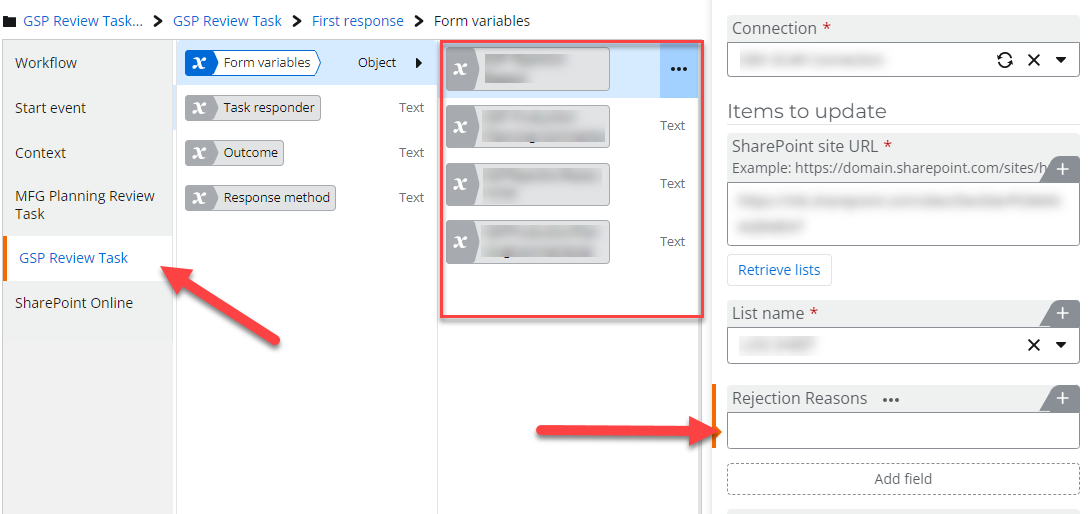
Any help or insight is greatly appreciated!
Thanks
Best answer by brent_read
View original