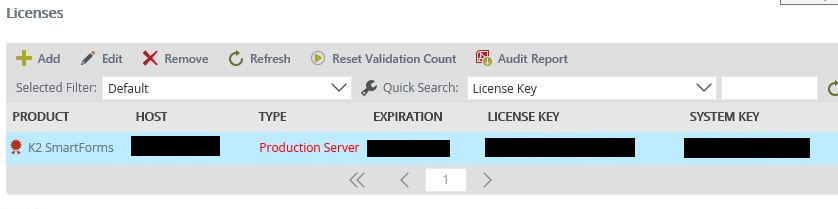K2 BlackPearl License Lost
KBS100022
PRODUCTIssue
The K2 BlackPearl license option had accidentally been removed from K2 Workspace in the licensing section. The email containing the license key could also not be located.
How can the K2 Blackpearl option and license key be added back into the K2 Workspace licensing section?
Symptoms
The K2 Blackpearl license was accidentally deleted.Resolution
The BlackPearl item is no longer visible in the license list and it appears that the BlackPearl item had been manually removed.
After accidentally removing the BlackPearl Option from the licensing section in K2 Workspace, you can re-add it by following these steps:
- Run a reconfigure to locate your system key, then cancel the reconfigure after you have obtained the system key from the installer.
- Log a support ticket for a support engineer to check the License key Reports with your system key in order to provide you with your last requested license key.
- Navigate back to K2 Workspace and then the licensing section. From here click the "Add" button. Your license key should be auto detected, if it is not you can then add it in manually and thereafter also add in the license key.
- After doing the above your Blackpearl option should be back in the licensing section and functional.