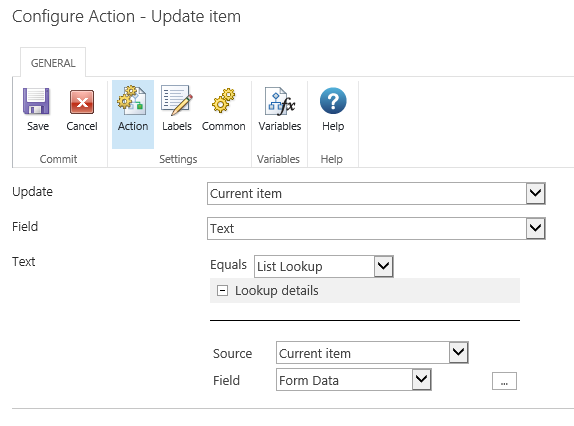Hello Everyone,
In our Nintex Form, not all controls (single line of text, number etc.) were connected to Sharepoint list column. (Because of column limitations in Sharepoint lists) But information entered to those controls were saved somewhere anyway. So when we saved the form and then open again, they would show up.
We used this form like that for some time. But now we need to save information from some of those controls to their respective Sharepoint list columns for all of the items. We created new columns in the list and connected the controls in the form with list columns. But we noticed, once we open the item either in Display or Edit Form, those controls (that normally save information within) would automatically delete their values because of new empty connected columns.
We originally hoped that once we connected those fields to new columns, we had to open all items in edit form and save them again, and this way we would save their values to the columns. But apparently it doesn't work like that :)
Do you have any idea how can we achieve that withouth manually entering all the data again?
Thanks a lot