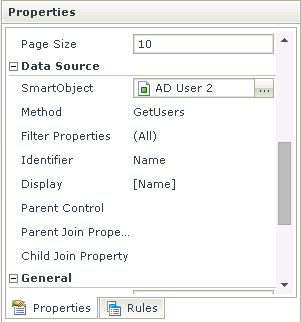Hi All,
Does anybody know how to test if a Picker field is returning a Resolved or an UnResolved Element in the Picker field?
The field itself turns green if it resolves and then red when it doesn't natively. I'd like to use that functionality in my forms.
I have a Picker Field connectected to a SmartOjbect that is getting my AD accounts
When the form user types in a persons name I want to test that an acocunt doesn't already exist before I let them continue.
I though maybe the When Control is Set method but I couldn't seem to get that working.
Any help would be greatly appreciated.