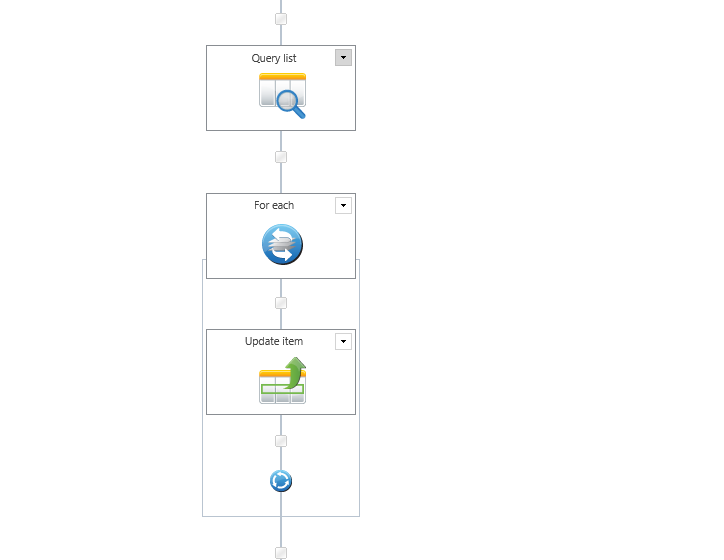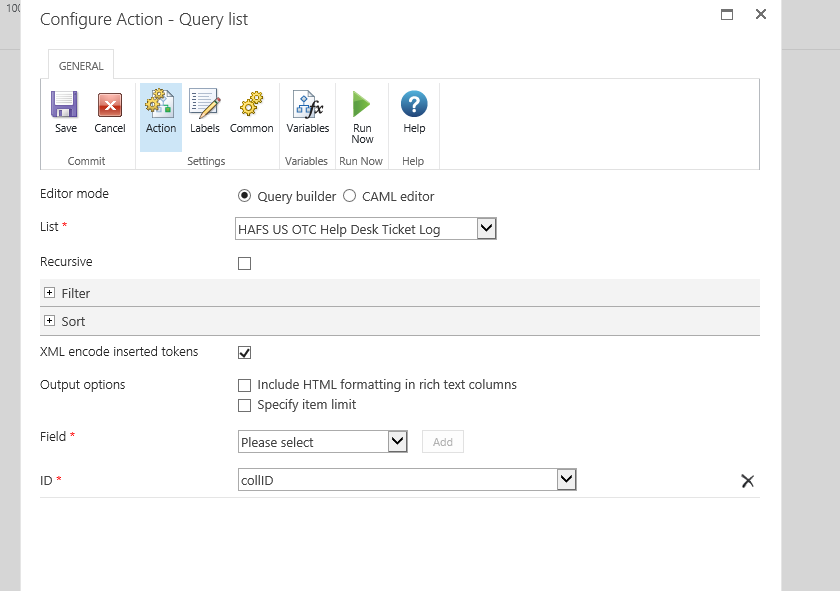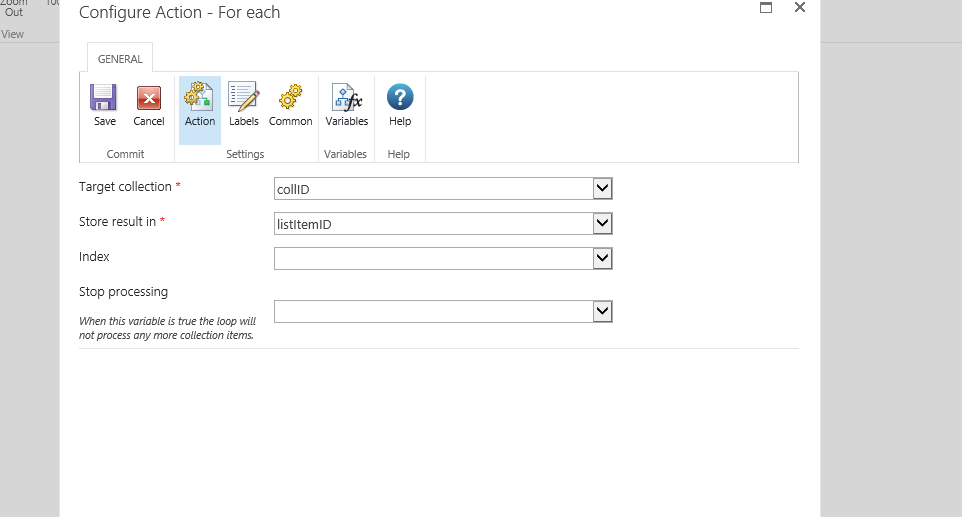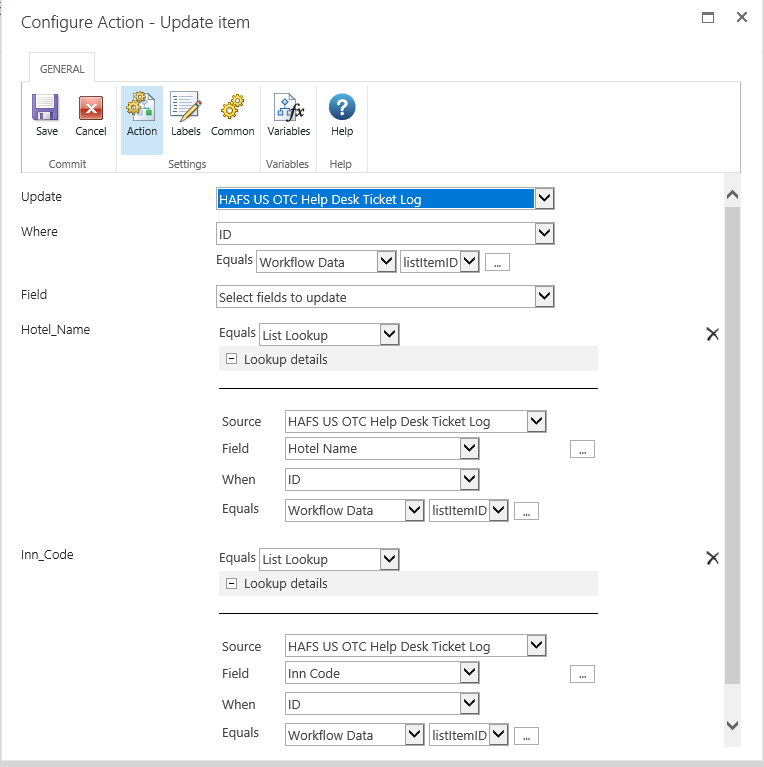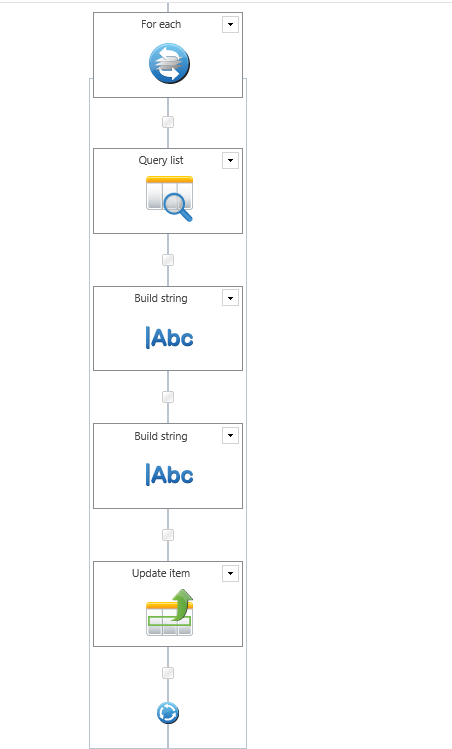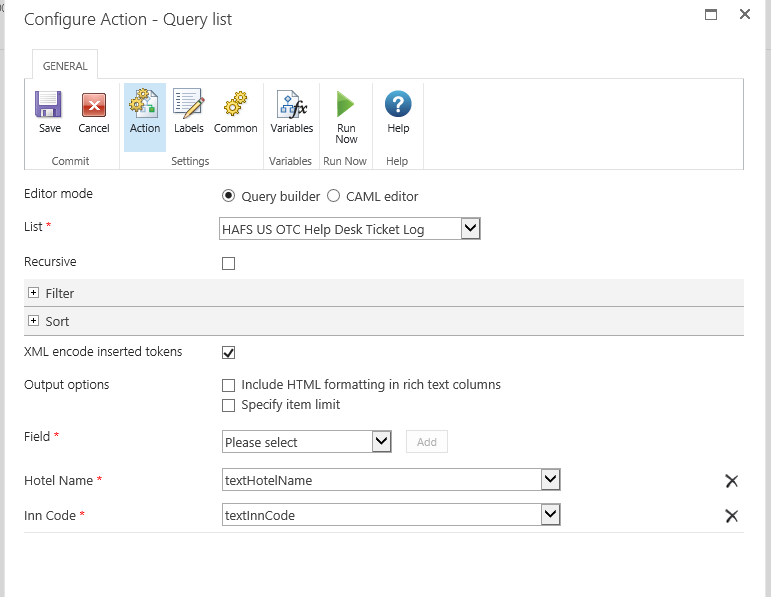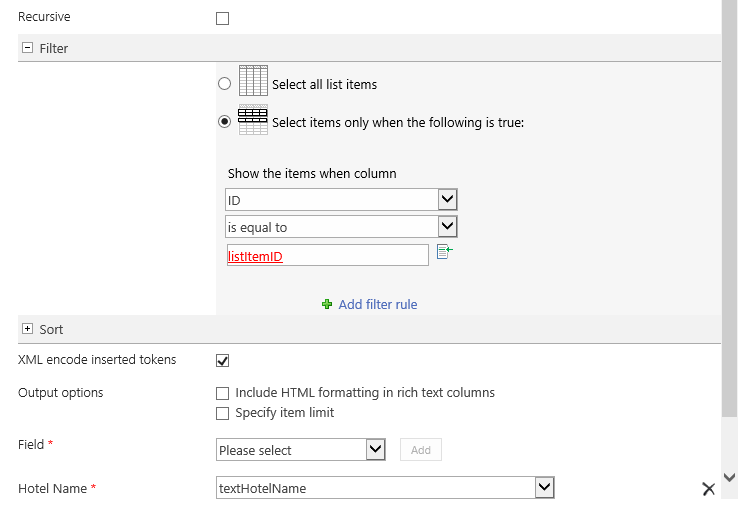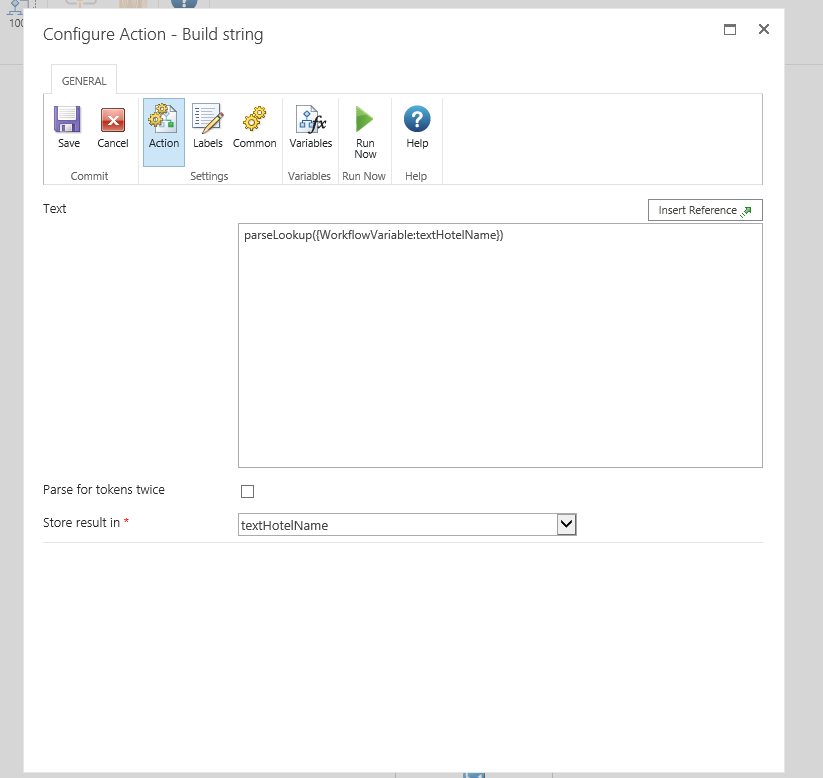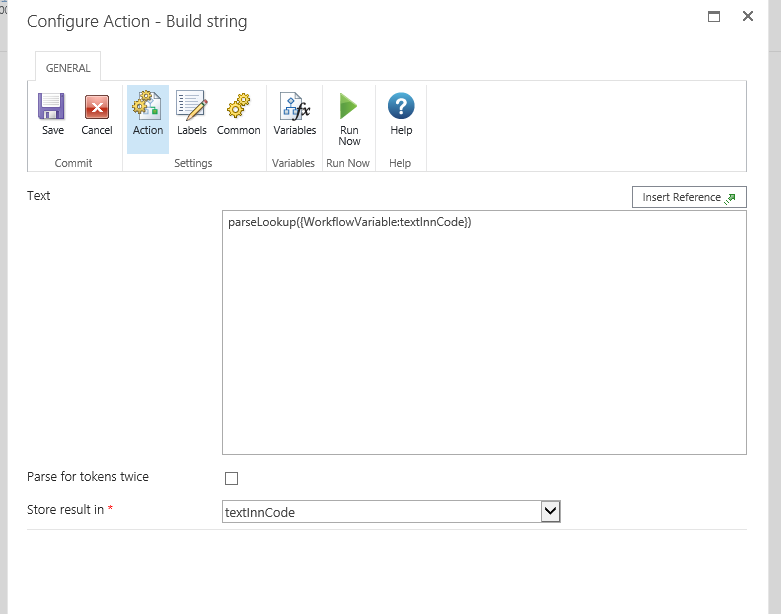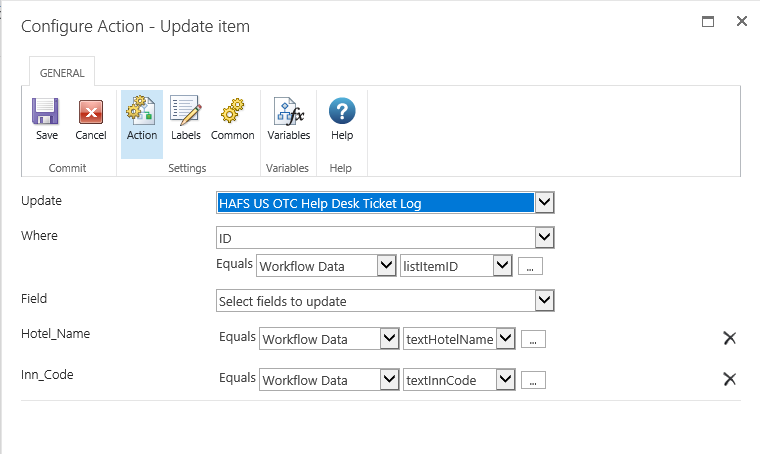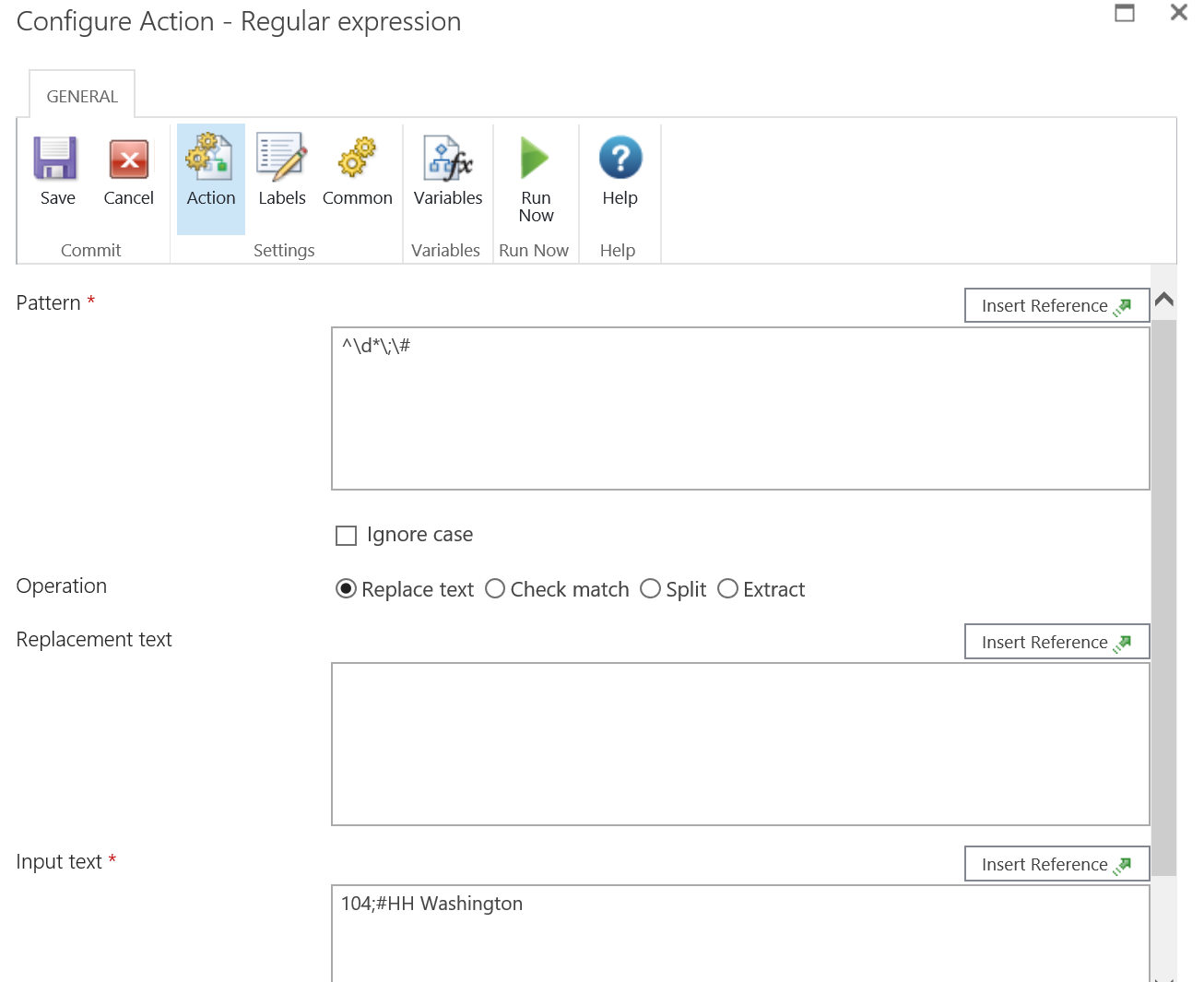I used a site workflow to copy the values of two lookup fields to two single line of text fields so that I can delete the lookup fields. The site workflow updated the text fields but the values have an ID and # characters included before each. I was looking for a way to run a site workflow or list level workflow that would remove those values and leave only the intended text values. I assume it would involve a regular expression function but I have not been able to figure it out the last few days. Any help would be greatly appreciated.
Thanks,
Carl