Topic
In the Form Settings > List Form WebPart the Configure List Form WebpartConfirmation Message is set to 'Yes'. The settings have been saved, and the form has been published, but when you test this feature you are not being presented the confirmation message that you have created.
Instructions
There are a few additional steps to configure for this feature to work properly:
-In the Nintex Forms Designer, navigate to Settings > Confirmation Message > Set 'Configure List Form WebPart Confirmation Message' to 'Yes' and publish the form.
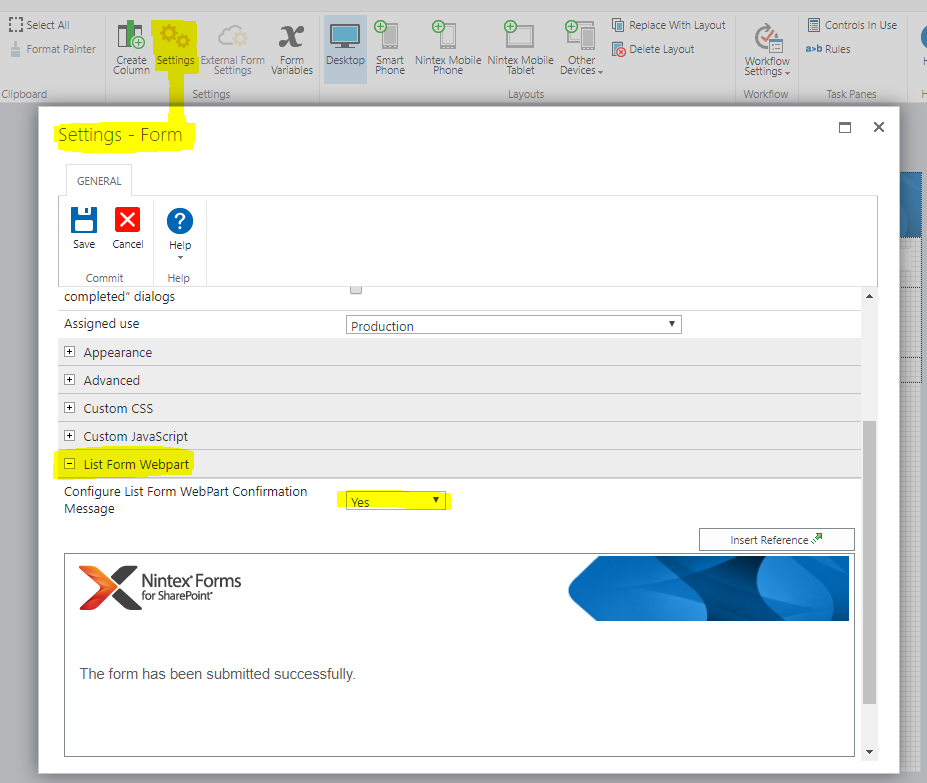
-Next, navigate to Site Contents > Site Pages > New Document > Create > Insert > Web Part > Nintex Forms > List Form > Add
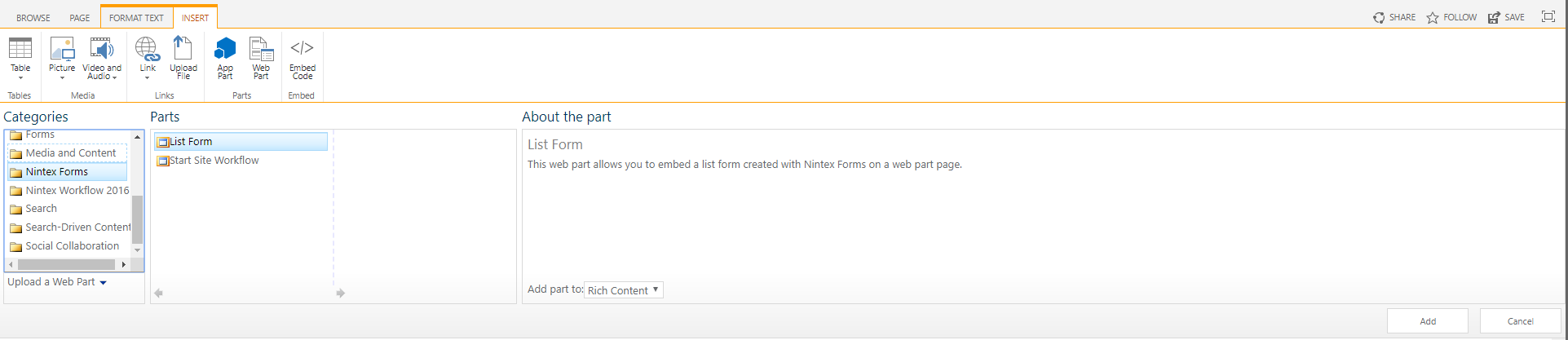
-On the Web Part, click the arrow in the top right corner of the Web Part and click Edit Web Part and set the following settings:
Form Mode: New
List Name/ID: List Name
Content Type: Item

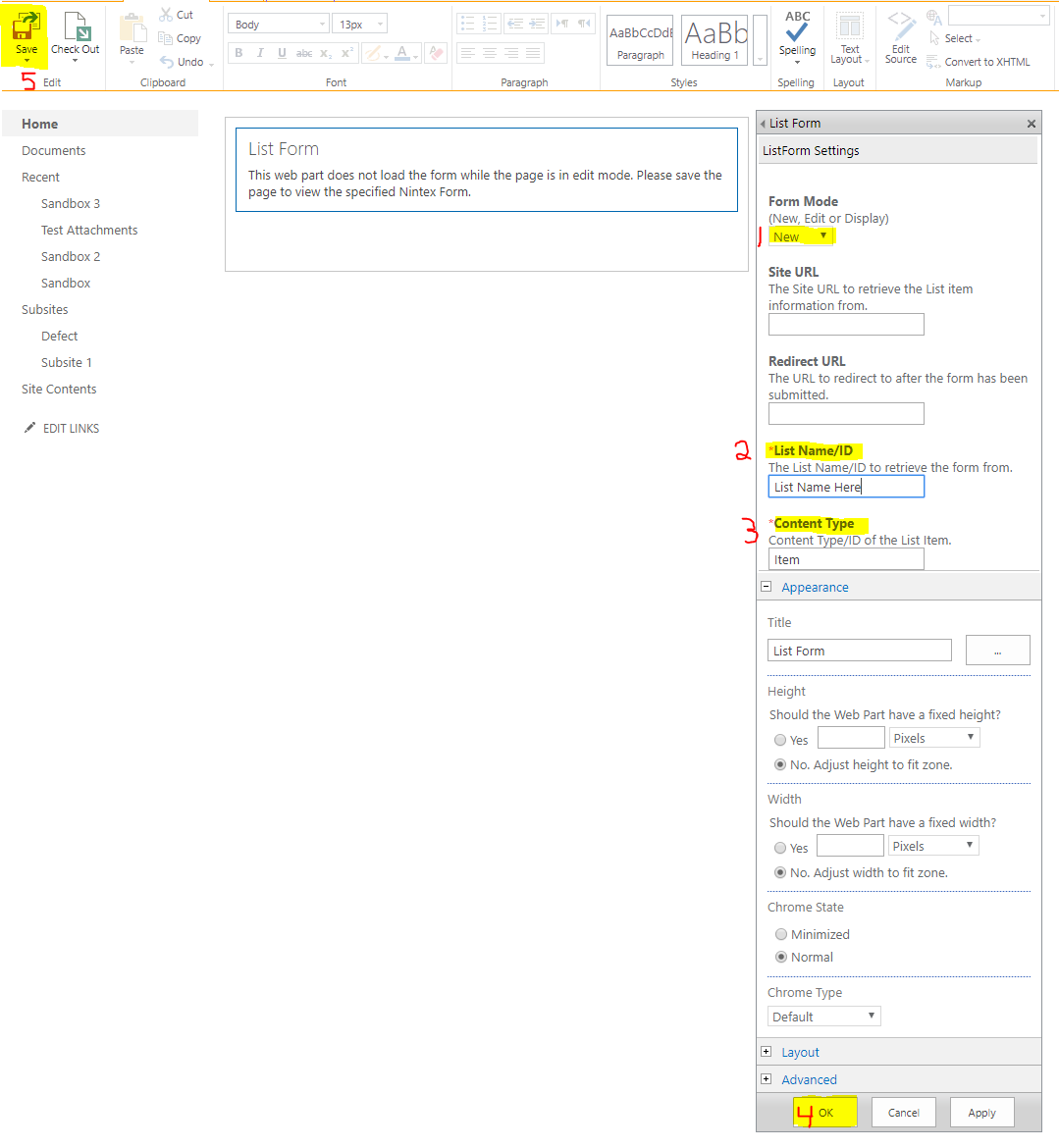
-Click OK > Save
-Navigate back to Site Pages > [Site Page you created] > This should take you to a new form, with a confirmation message upon submission.
Note:
1. Accessing the form from the 'New Item' button on the list itself will not produce the confirmation message.
2. The confirmation message will only show on new item submission from the site page we have created and will not display when the item is edited.
-In the Nintex Forms Designer, navigate to Settings > Confirmation Message > Set 'Configure List Form WebPart Confirmation Message' to 'Yes' and publish the form.
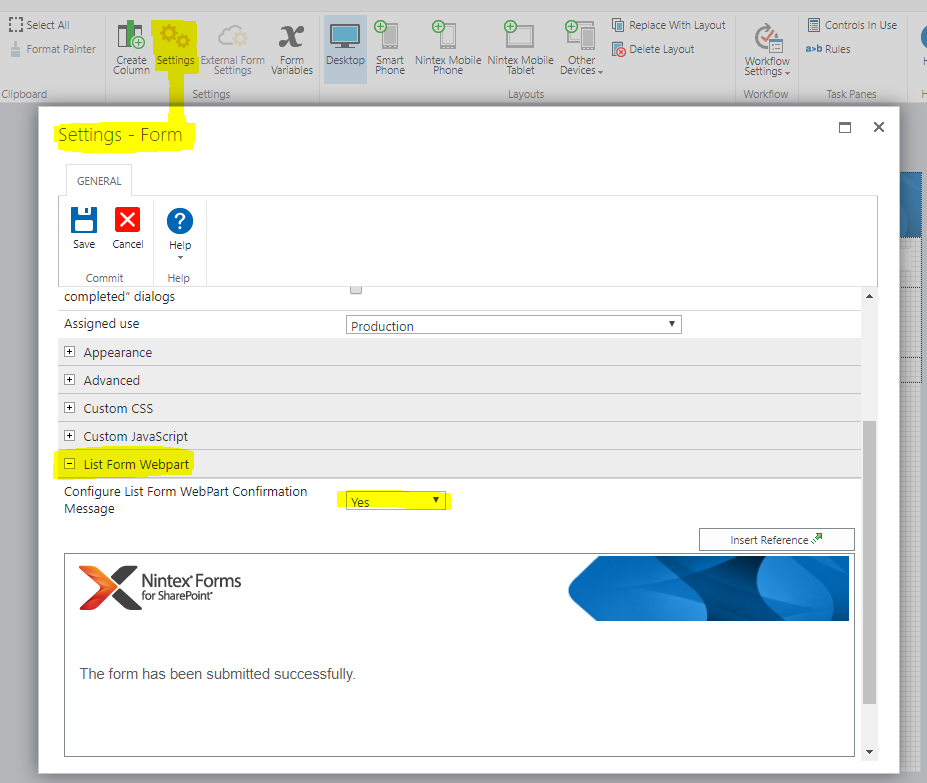
-Next, navigate to Site Contents > Site Pages > New Document > Create > Insert > Web Part > Nintex Forms > List Form > Add
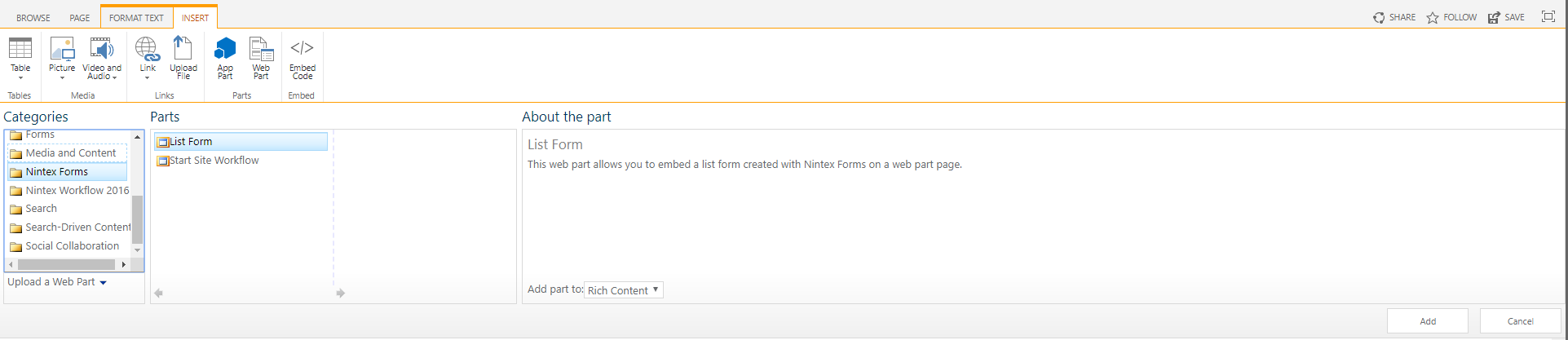
-On the Web Part, click the arrow in the top right corner of the Web Part and click Edit Web Part and set the following settings:
Form Mode: New
List Name/ID: List Name
Content Type: Item

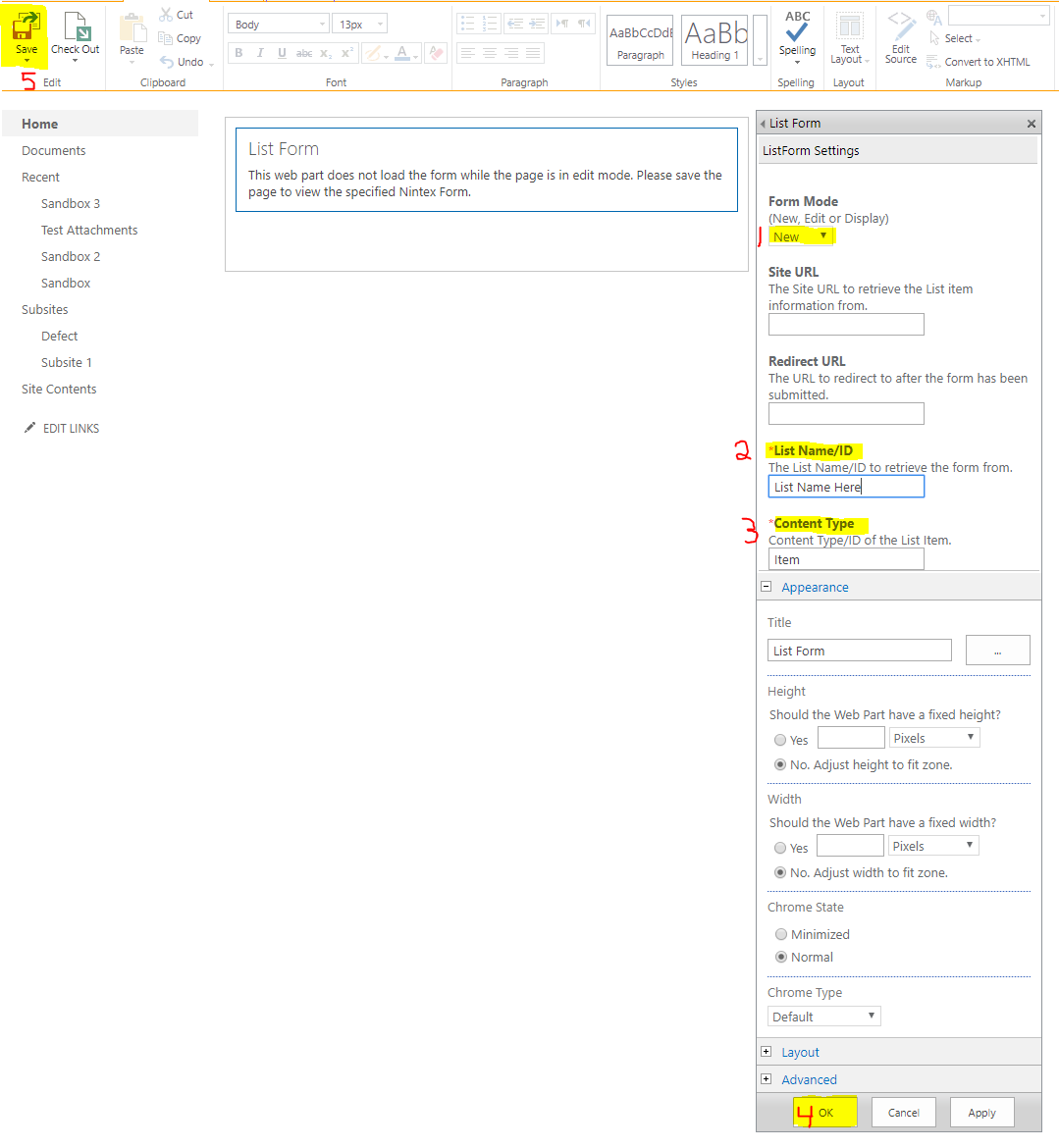
-Click OK > Save
-Navigate back to Site Pages > [Site Page you created] > This should take you to a new form, with a confirmation message upon submission.
Note:
1. Accessing the form from the 'New Item' button on the list itself will not produce the confirmation message.
2. The confirmation message will only show on new item submission from the site page we have created and will not display when the item is edited.
Related Links
https://help.nintex.com/en-US/nintex2013/help/#Forms/RootCategory/SharePoint/Nintex.Forms.ListFormWebpart.htm?Highlight=confirmation%20message
Configuring the List Form web part
Configuring the List Form web part


