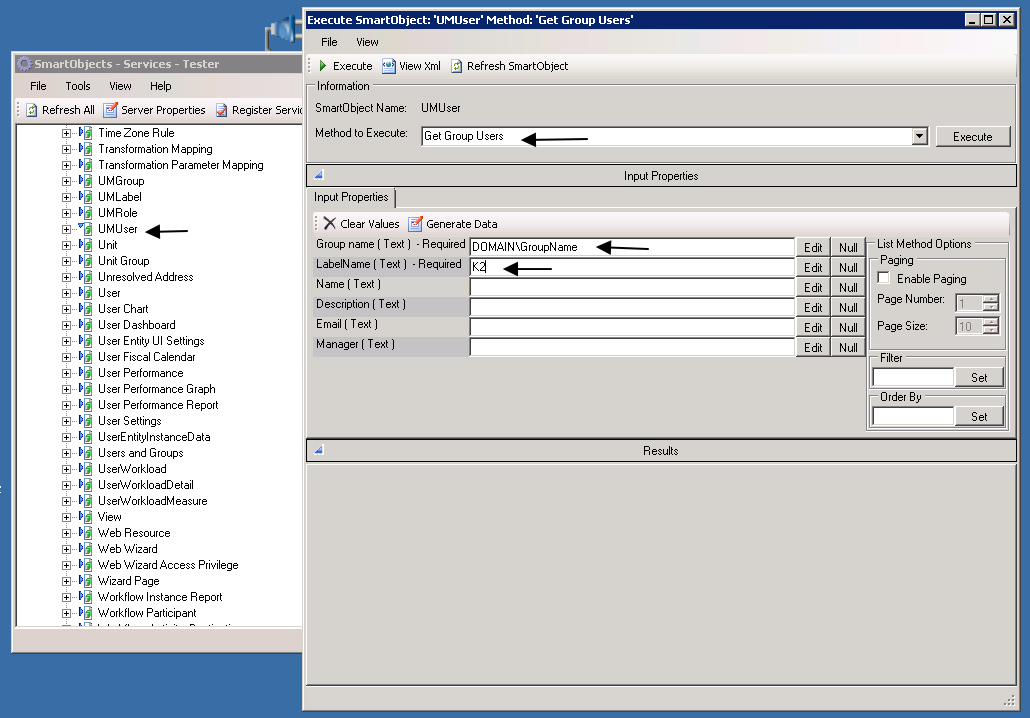Hi,
I use Workflows to send email Approvals to Authorisers.
My K2 Studio Workflow using AD Security Groups to send the Approval to.
If I add or remove a user, this is not being reflected in the form.
For Example: In my AD Group, there were 2 users, I removed one user from it. Then i ran the form and submitted it. The workflow kicks in and send the Approval to the Approver Group, but the two users are still getting the approval (even though i deleted one of the users)
If this a synchronisation issue? The workflow simply sends the Approval to the AD Group (has resolve roles and groups to users) but why isn't it checking the AD group to see who is the "current" members before the approval is sent? It still sends the approval to both approvers.
I have waited for an hour and still it sends the approval to both users. The only way i could get this to go to one user (as in current membership) is to re-deploy the workflow.
Any ideas what is going on?
If I send an email to the Group Email Address, that works fine and is instant and only sends it to one user. So why the problem with k2 sending the Approval using the AD Group? Is it being cached?
Anyone else had this issue?
Thanks,