I've started a 30 day trial for Nintex Sign for On-Prem and for the life of me, I cannot find any instructions on how to get it setup. Is there an installation for it or some setting that needs to be turned on within Central Admin. I've looked around trying to figure out how to integrate this, and I am not seeing anything. Does anyone have or know where the instructions are?
Firstly you need to be on the latest build of Nintex Workflow.
Next you must activate Nintex Live in CA.
Then activate Nintex Sign and then Add it to allowed actions.
The instructions are in the help files here :
https://help.nintex.com/en-US/nintex2013/help/#Workflow/RootCategory/Actions/Nintex.Sign.htm
Thank you for your response. Not sure if it is a version issue or what, the first step says to go to "Nintex Workflow Management" from the CA home page. I do not see that any where in my CA home page. I went into Nintex Administration where I see "External settings for Workflow"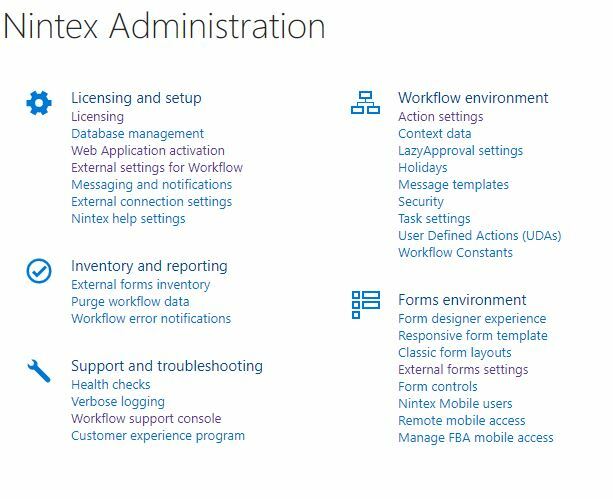
When I go into that menu, there is no setting for Nintex Sign

I am on Sharepoint 2016 with Nintex Workflow 4.4.1. I only have standard version of Workflow, is that the problem?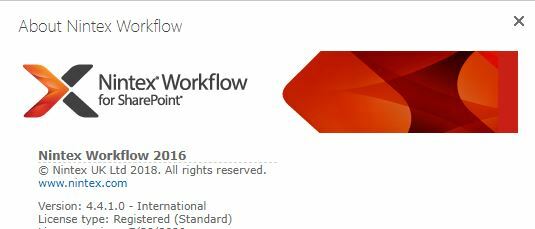
Hi
As advised you need the latest build of Nintex Workflow.
For 2016 that would be 4.5.0.0.
https://community.nintex.com/t5/Release-Notes/Nintex-Workflow-2016-Release-Notes/ta-p/87905
The menus are slightly different between 2013 and 2016 but you found the 2016 equivalent.
I could have sworn 4.4.1 was the newest version. Thank you, I will download and schedule an install for it.
Reply
Enter your username or e-mail address. We'll send you an e-mail with instructions to reset your password.



