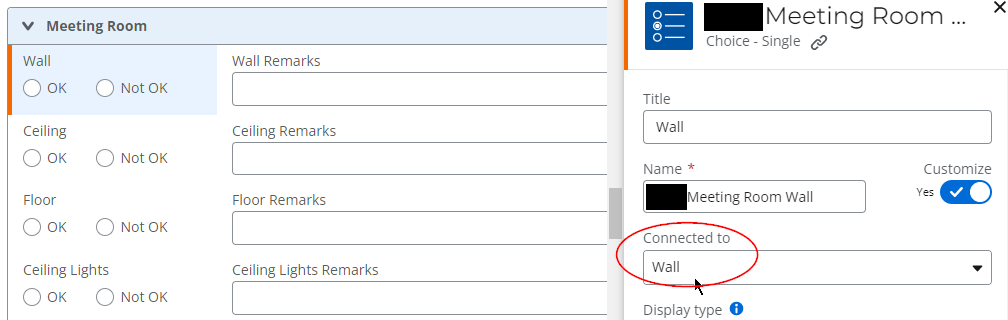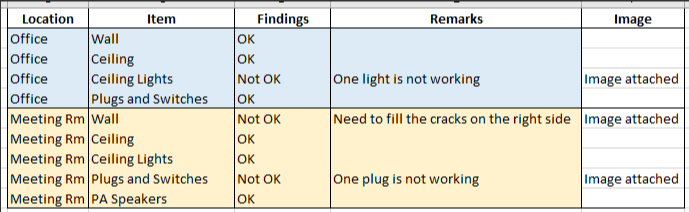Hello everyone,
I'm trying to design an inspection checklist where several items are "recycled" but found in different locations. If the item in question is defective, then they mark it as "Not OK" and enter the remarks. However, I noticed that every time I mark the item in one location during Preview, it also affects the answer in the same item in the other location.
How can I ensure these two have different answers if they are using the same column but are in different locations? I have seen the Repeating Section as a possible option but the problem with this is asking the user to always click on Add New to add the same fields when I intend to show all fields on the form to prevent them from missing a step.
Sample of columns required:
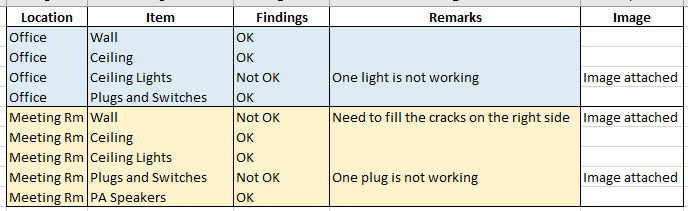
Office Designer:
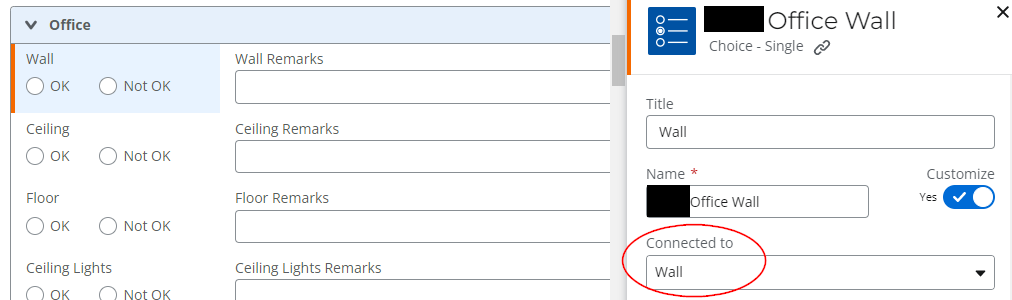
Meeting Room Designer: