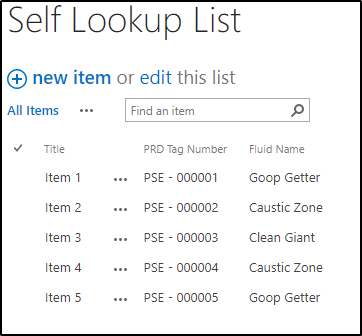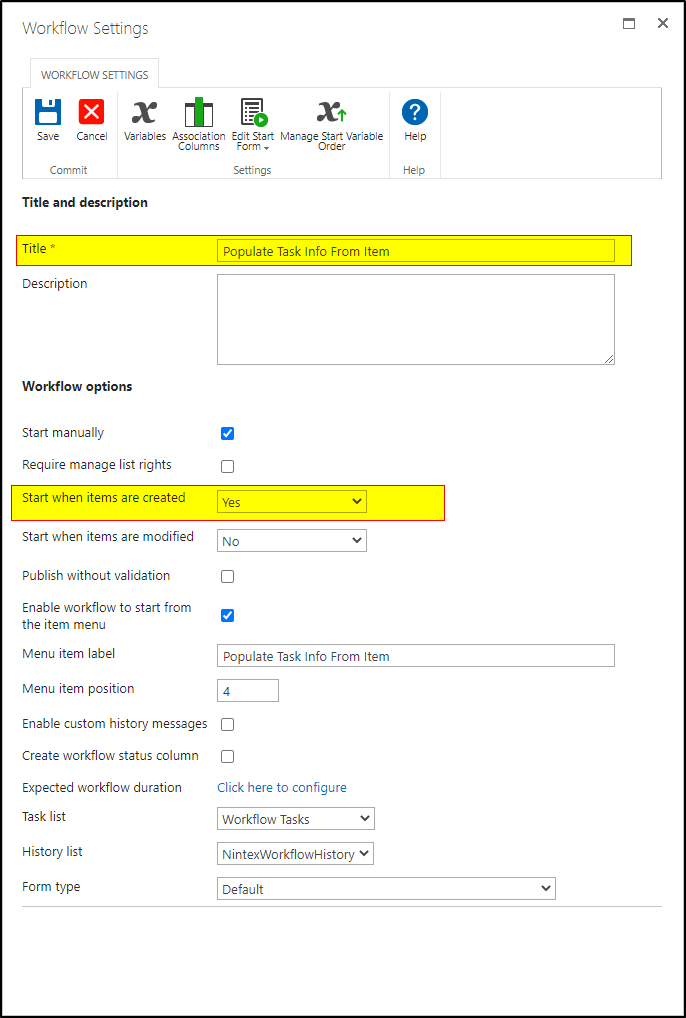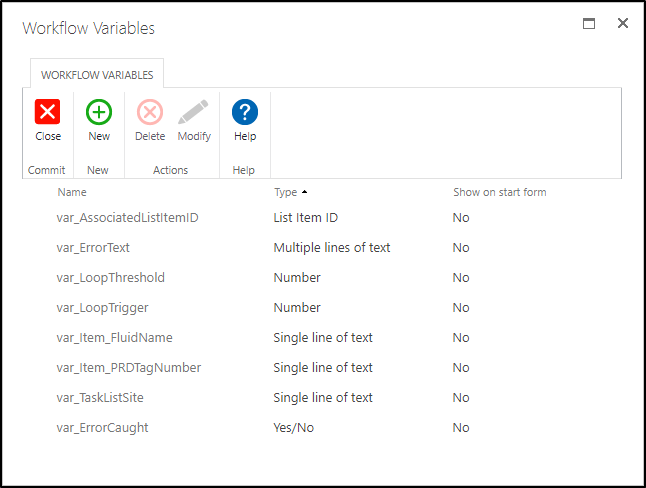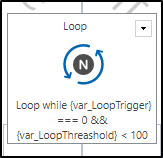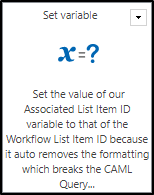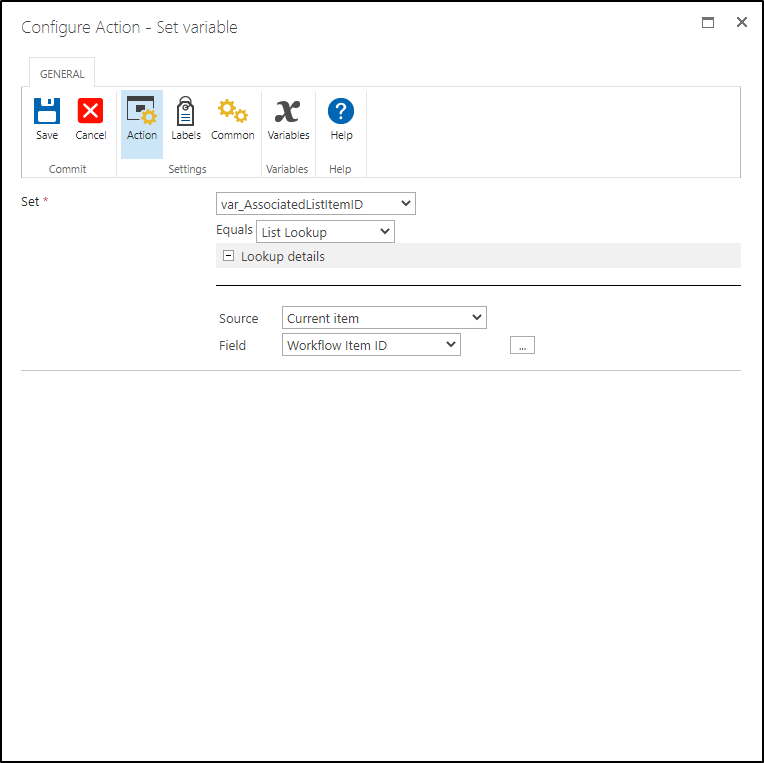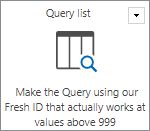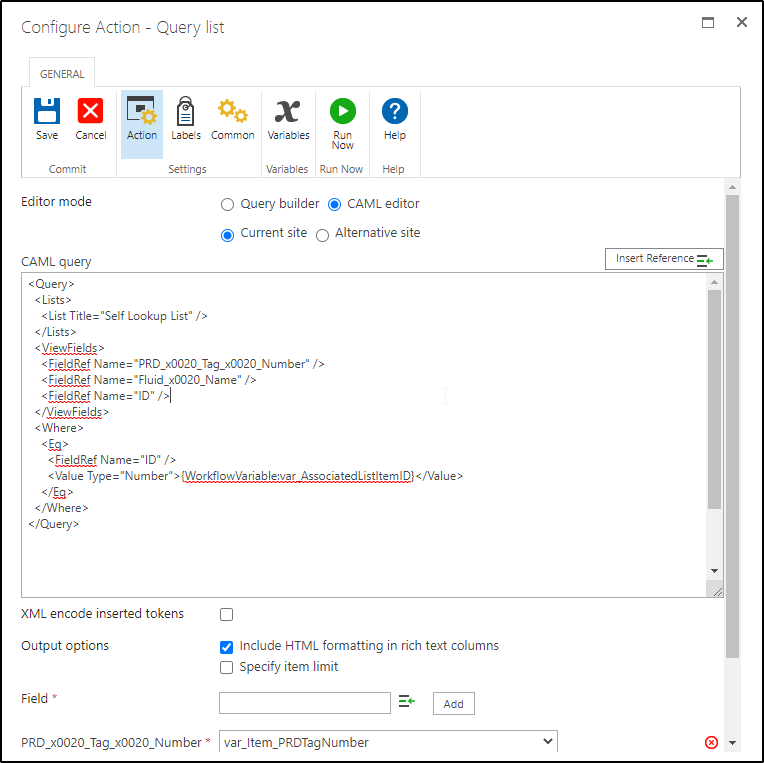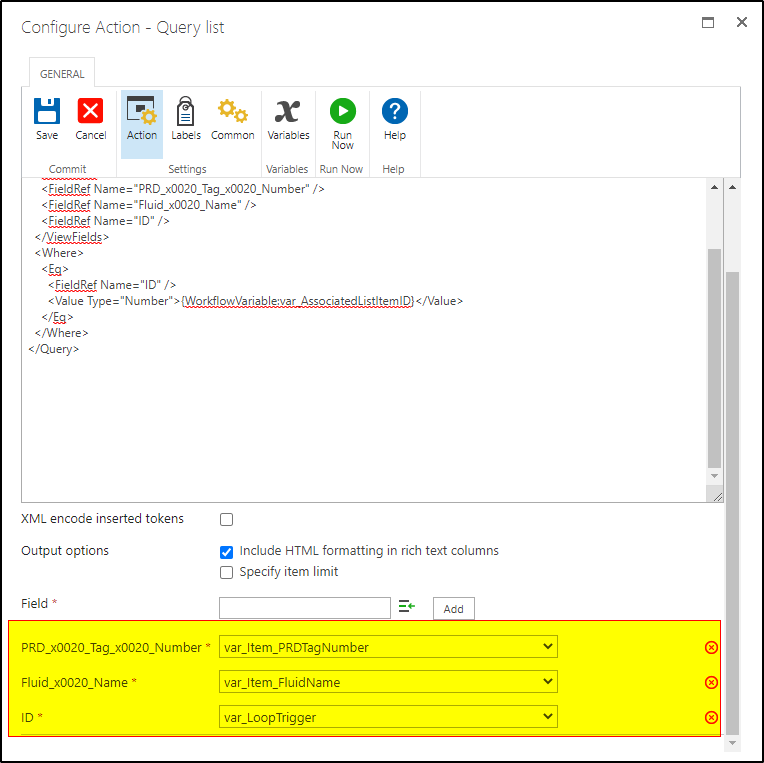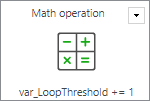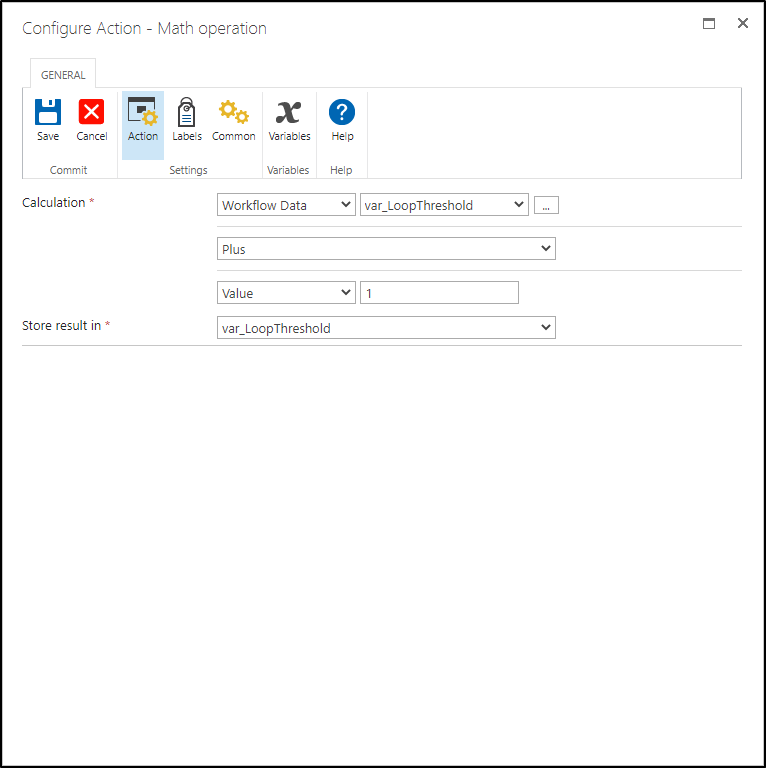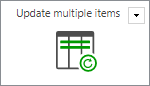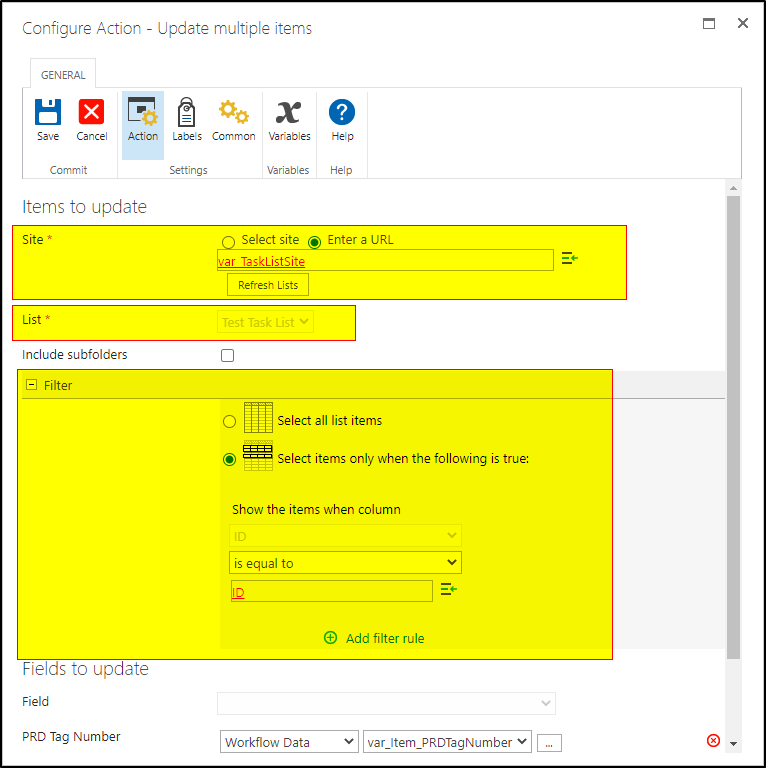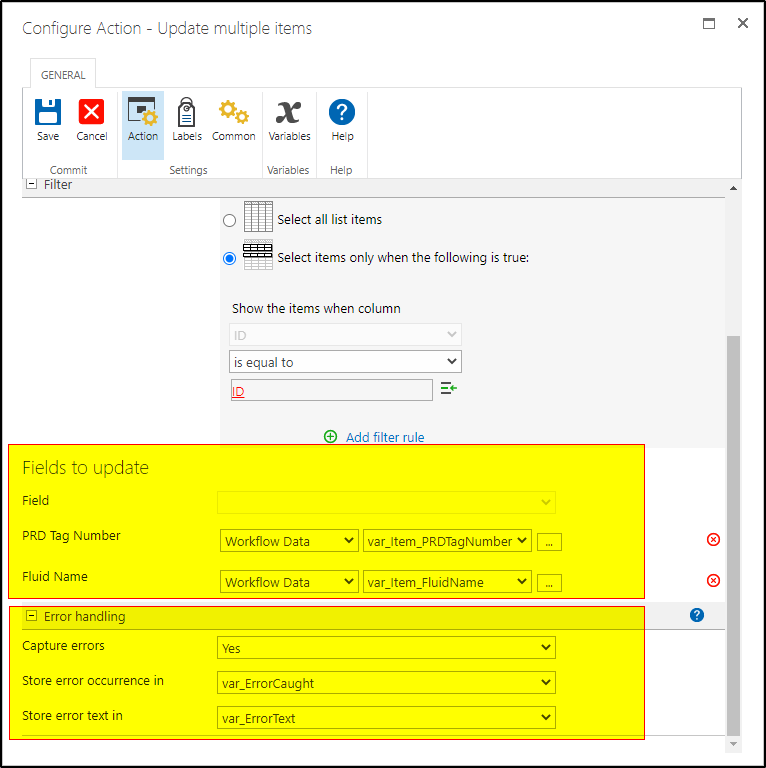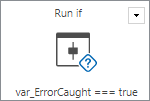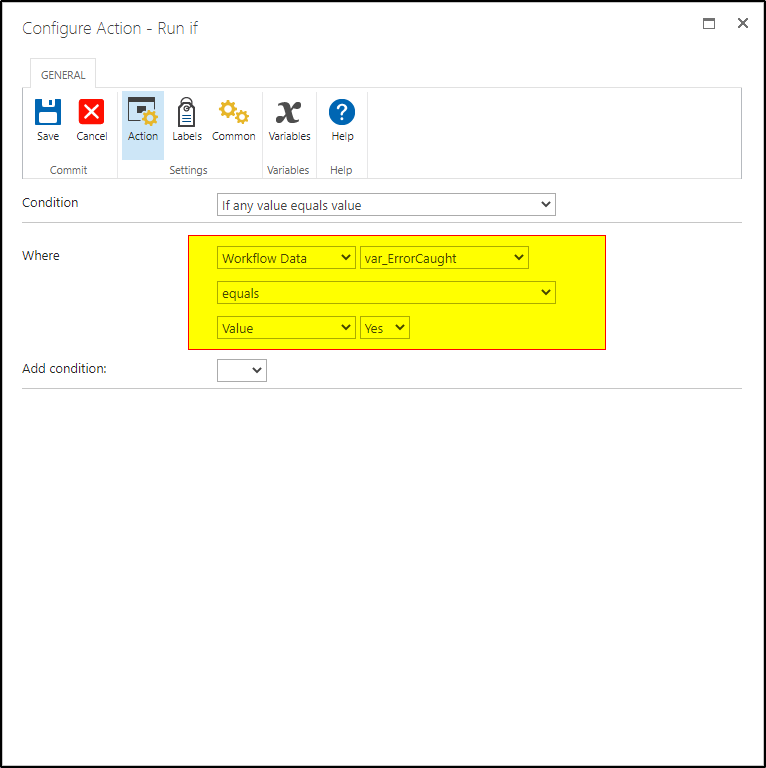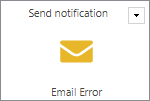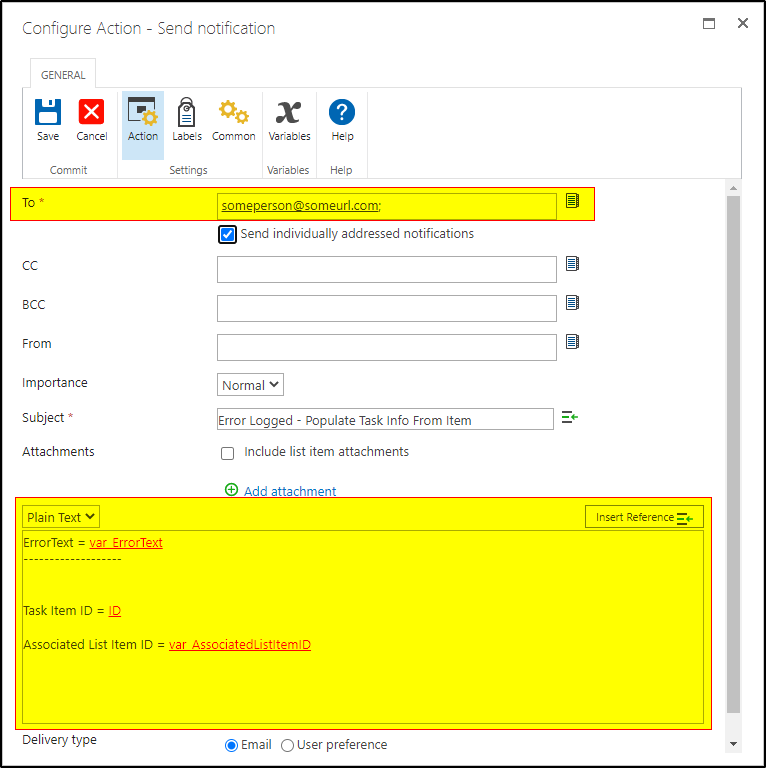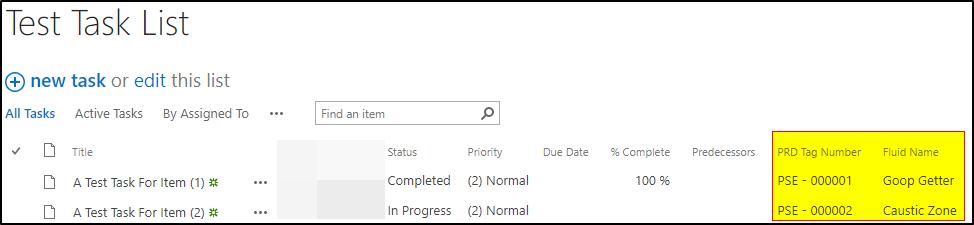I am working on a complicated process that requires many different types of approvals and data requests. All these tasks are created in a task list. I would like to supply a value (Job Number) to the task list so we can create grouping views on the tasks in the task list so managers can monitor who has completed their tasks and who hasn't. I have searched for instructions on how to supply this value to a task. I have created an extra field in the task Content Type and thus the task list, but I can't find a way to populate that field from the list workflow.
Has anyone done something like this before. We are still using Nintex 2013 for a 2013 on-prem farm but this will be migrated to 2019 soon.