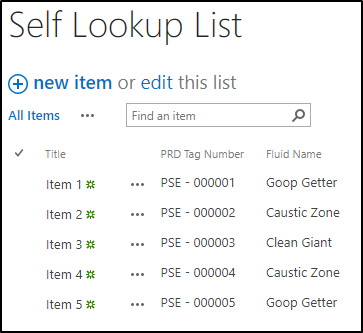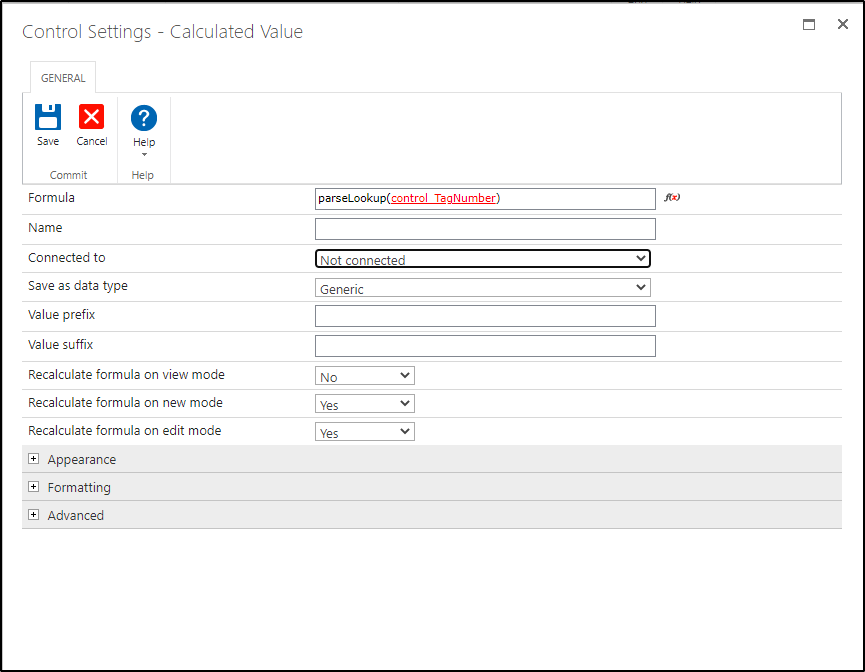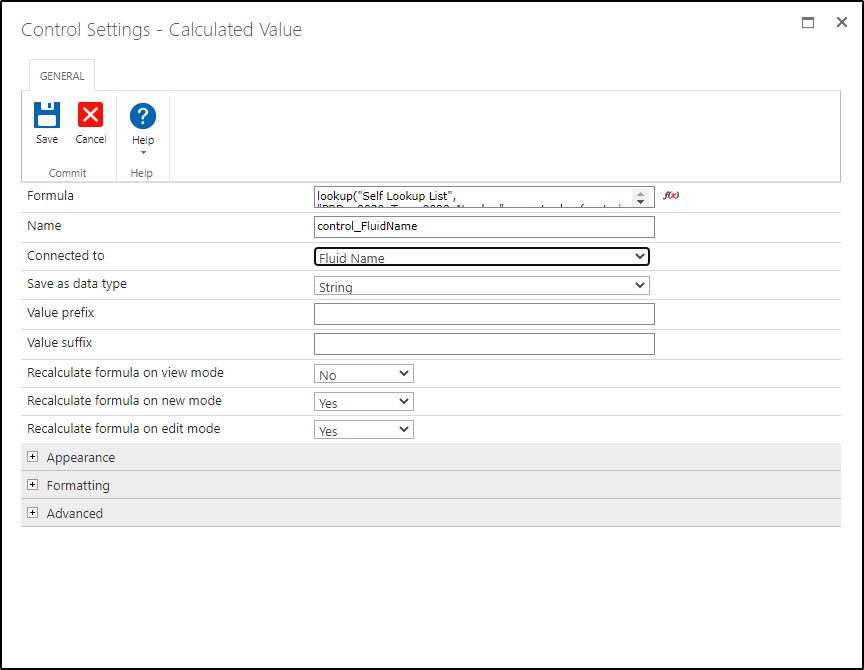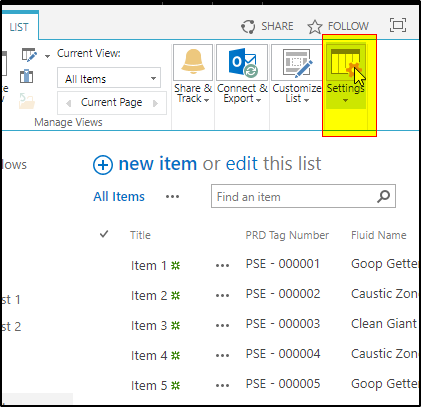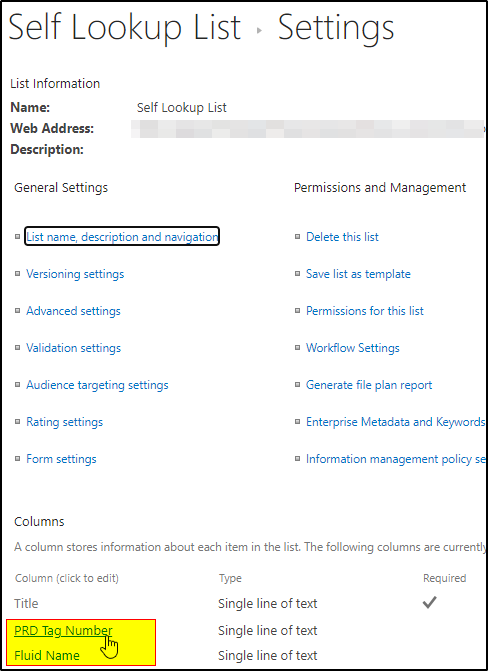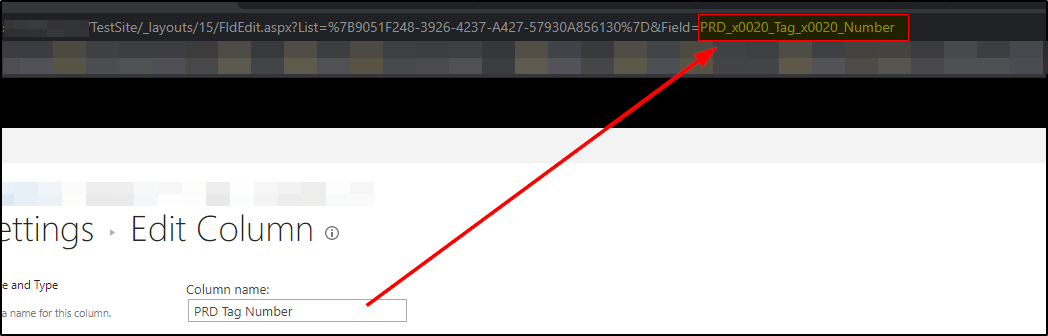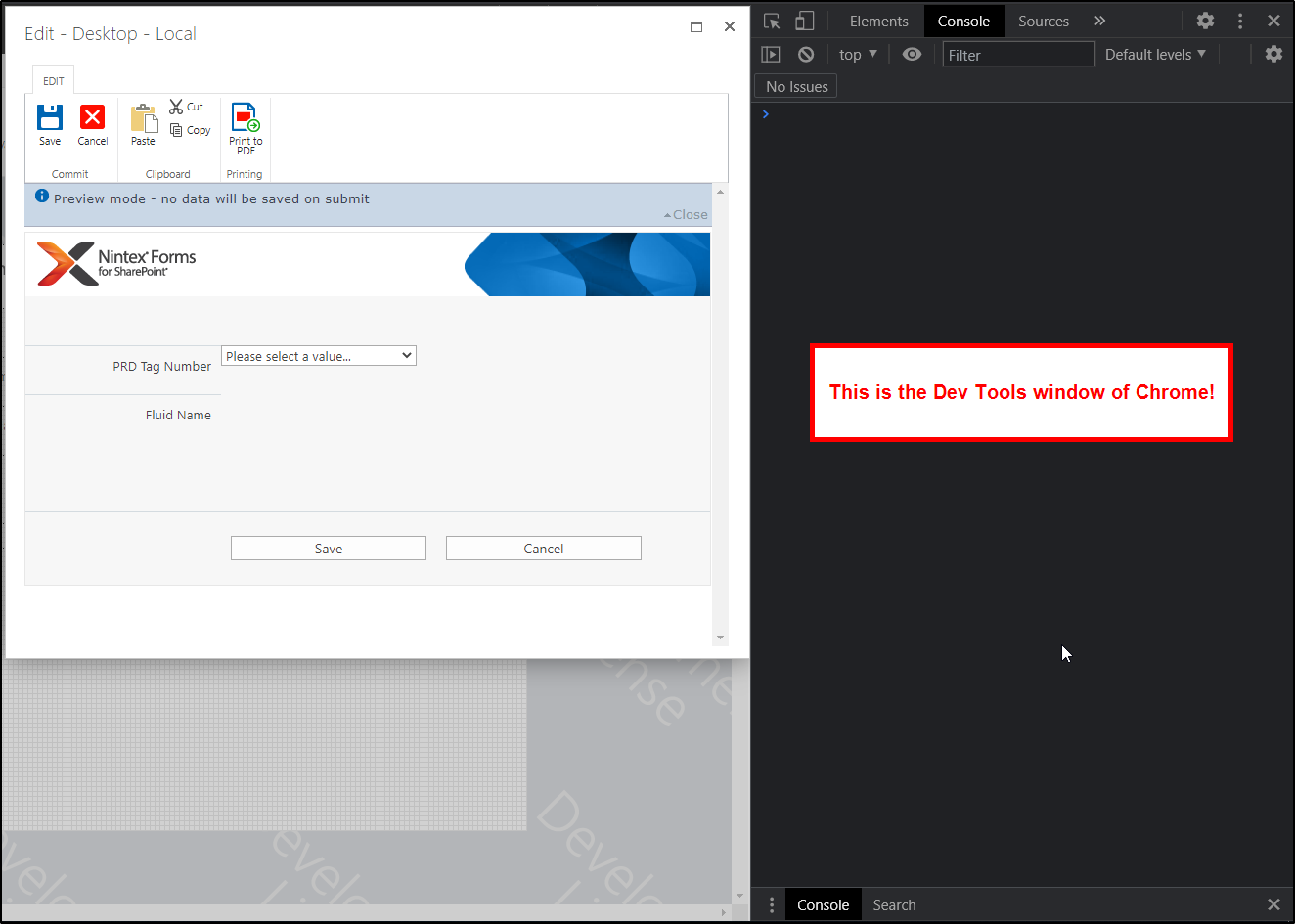I have a from that I created and the data is stored in the SharePoint list. I would like to create a look up that when a new form is created I can retrieve data from a previous submission in the same list.
I created a Look Up to retrieve the unique Tag No from the same list so it can retrieve the data for that submission.
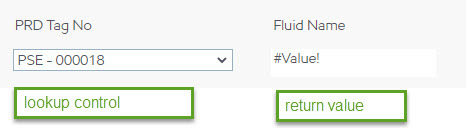
I then created a calculated field to look up the field that I need bring in to the new form based on the PRD Tag No that is selected from the drop down (lookup field). I have tried two different ways.

- This will return an error: #Value!
 This will return a blank field
This will return a blank field
Is a lookup field to query for information on the same list not the correct control to use?
Your help would be greatly appreciated.
Best answer by MegaJerk
View original