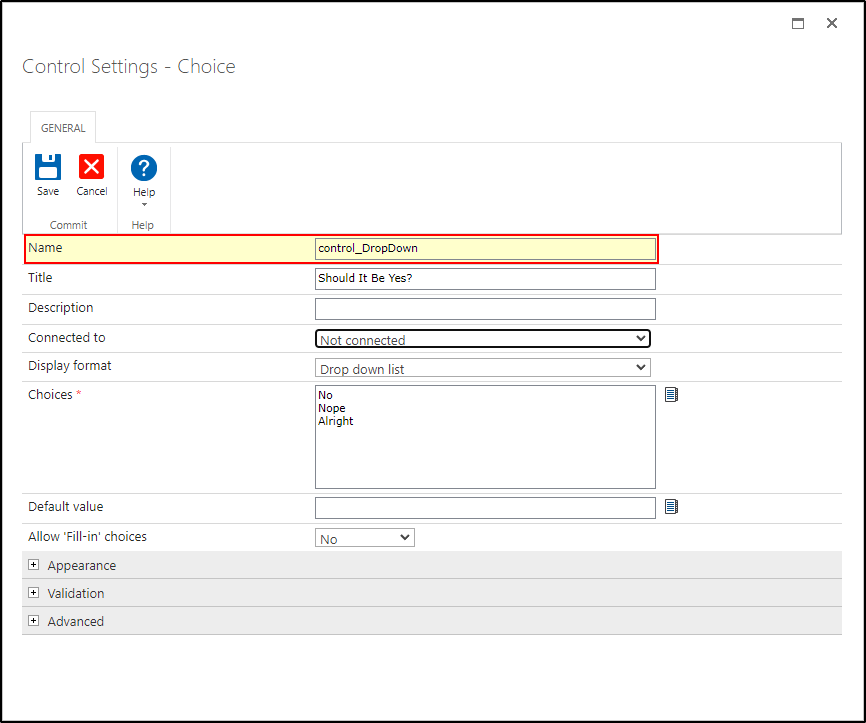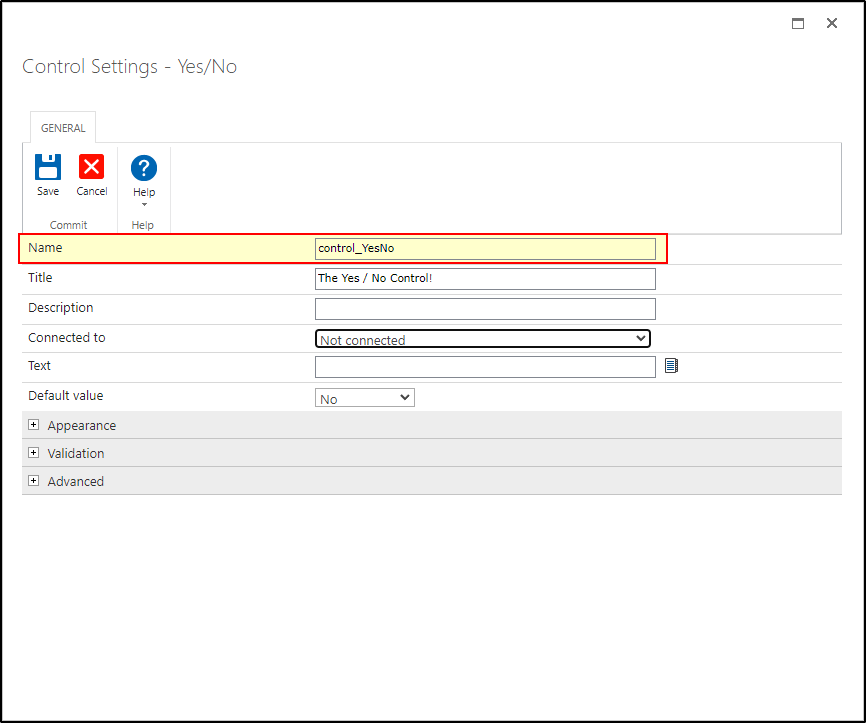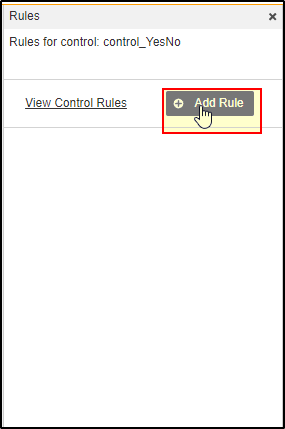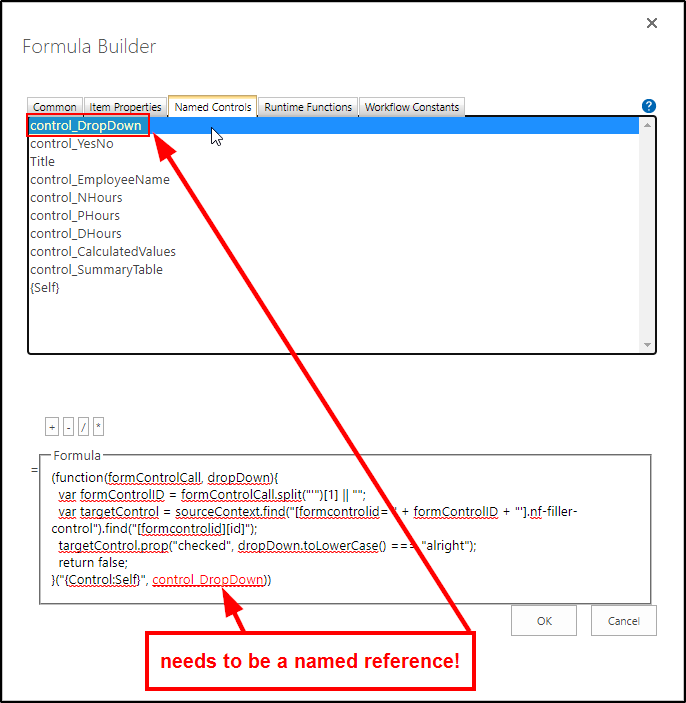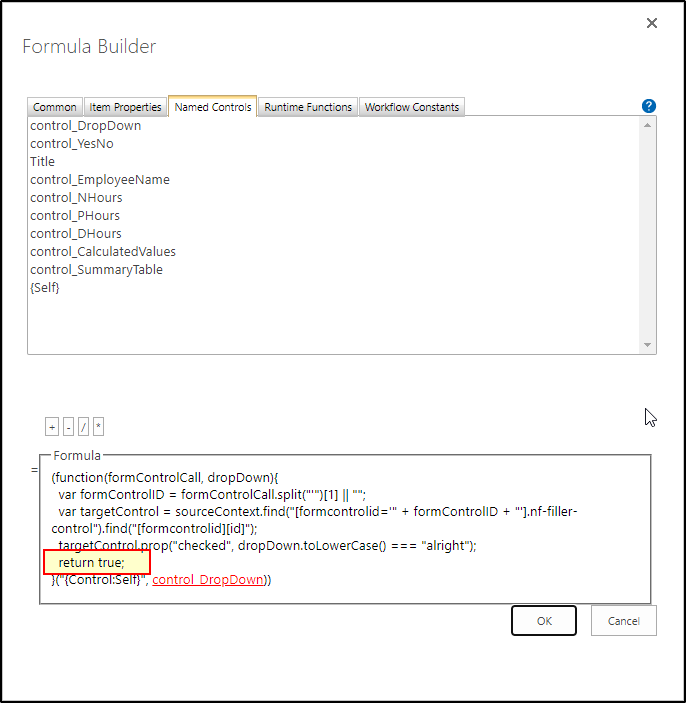I would like know how to have the SharePoint 2019 responsive form respond to the change in value of a dropdown control to update the value of another control, specifically of the yes/no or dropdown (with Yes and No as options) type.
In responsive mode, it doesn't seem to support custom JavaScript (as classic would). I found 1 rule type that sets the value of a single line text box based on a dropdown, but I don't want the target to be free-form text, rather something selectable like yes/no or a dropdown.
Best answer by northernPenguin
View original