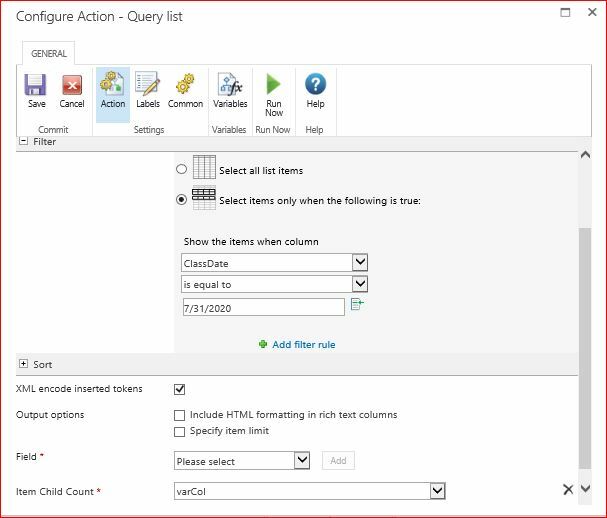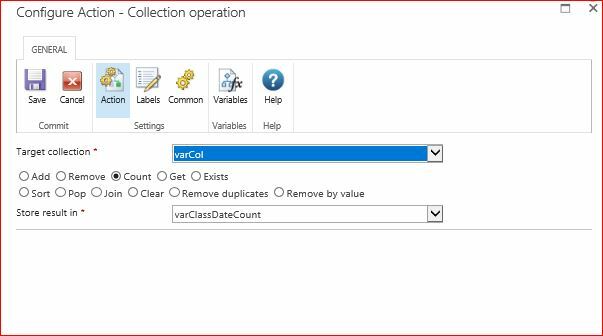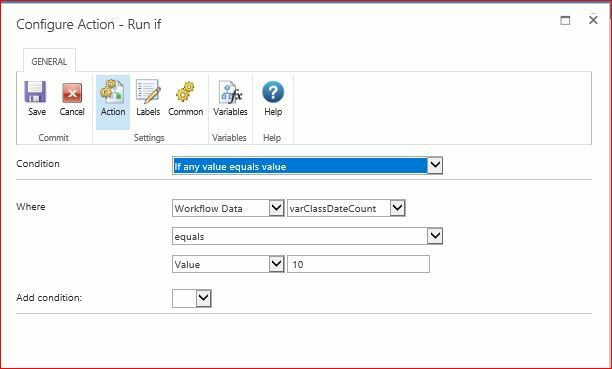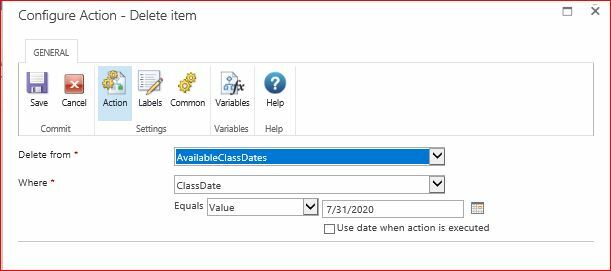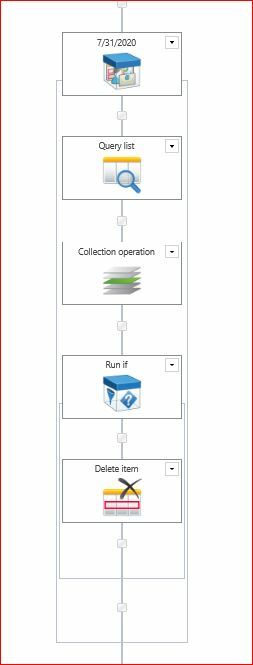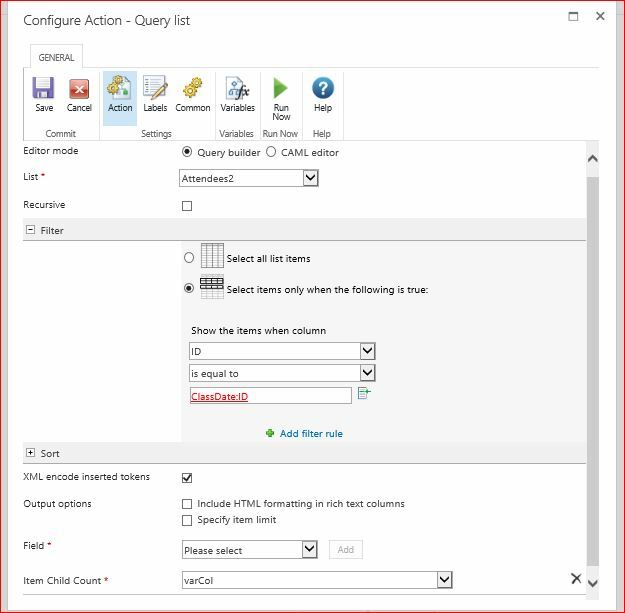Here's what I'm trying to do -
I have a (lookup) list of dates, called AvailableClassDates.
I also have a list that is intended for people to sign up for classes on those dates. This uses a lookup column to see the other list.
My workflow concept is this:
If the number increment =10, the workflow will delete the date in the lookup list - Thereby making the date unavailable to choose from that point on.
I've tried and tried to come up with a query with a certain date (in other words, a COUNT), but I can't seem to get anything to work.
I've tried a query, but can't make it work. Attached are screenshots of what I have so far - with the edit view at the end. What am I doing wrong?