Basic question
I just want to creat a unic title with 2 colum (drop down menu) date and item ID.
Ex: choice#1-choice#2-2022-1234
Witch code do i need?
Sorry for my english
Basic question
I just want to creat a unic title with 2 colum (drop down menu) date and item ID.
Ex: choice#1-choice#2-2022-1234
Witch code do i need?
Sorry for my english
You can accomplish this using a Calculated Value control on your form. In my "how to" details below, I am using the Responsive Form designer in SharePoint 2013. Your set up could be different, but this solution should also work in other SharePoint on-premise environments.
Follow these steps:
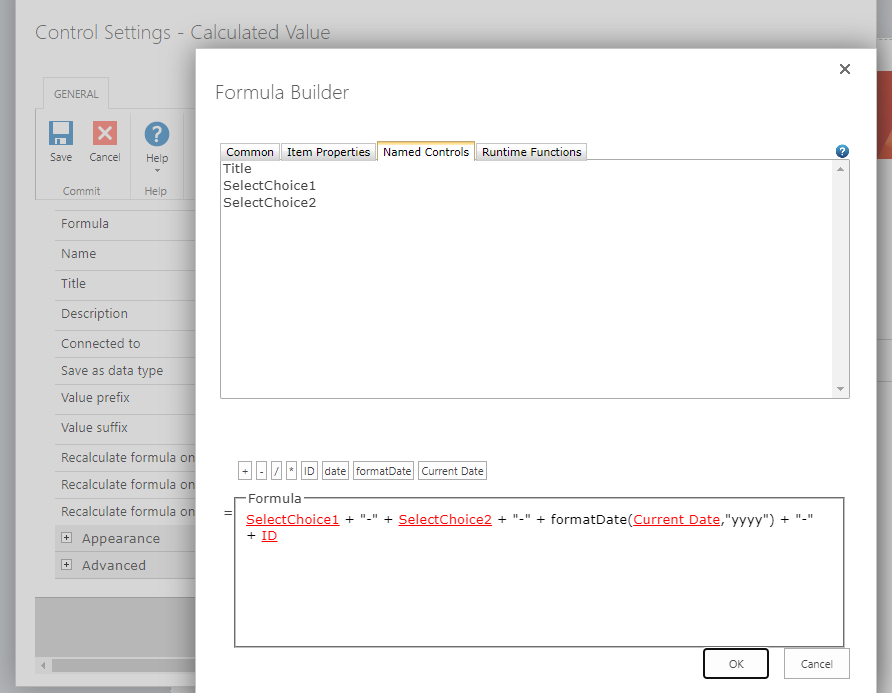
Enter your username or e-mail address. We'll send you an e-mail with instructions to reset your password.