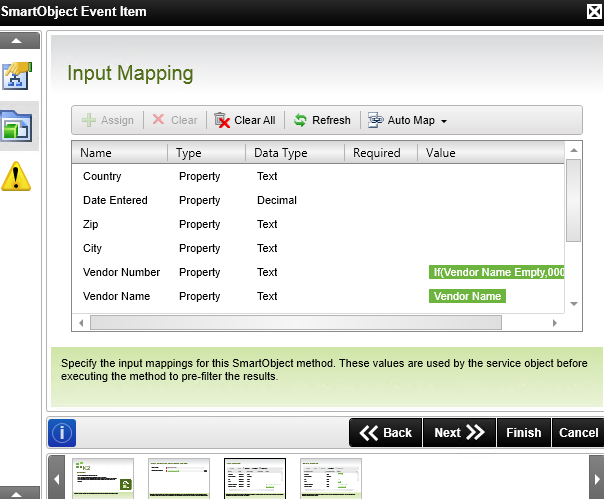In a K2 process using K2 Studio I add a smart object event. I use a List method of the smartobject to populate process instance data fields. However, I need the TOP 1 items sorted by Date DESC. This does not appear to be possible with a smart object event, however it is possible with the Data Event. To use a data event however, I'd have to call the smart object once for every column I need which is terribly inefficient.
I'm hoping I'm totally missing something because it seems simple. As you notice in the screen shot attached I only have 4 screens for the SO event wizard...none of which are Filter or Order By windows. Any help is appreciated.
Thanks.