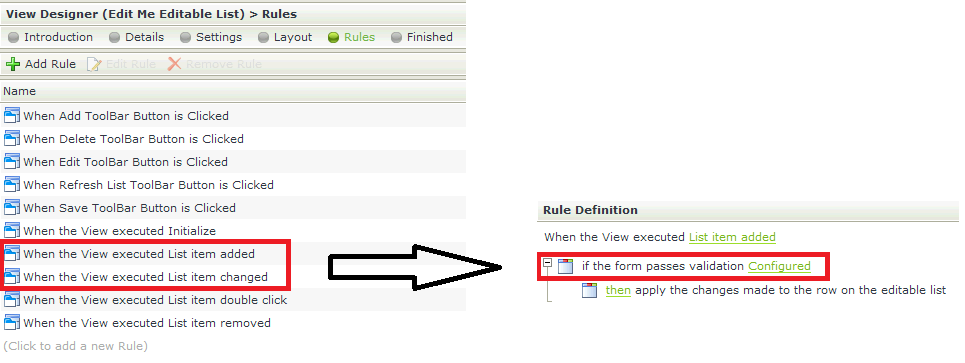Hi All,
I'm trying to add some validation to my list view and cant seem to find a solution, hopefully someone can help.
I've created a List View of a SmartObject and enabled the List Editing allowing a user to edit and add new records rows and now i would like to validate that the required fields have data before the item is added to the list.
Thanks in advance for your assistance.