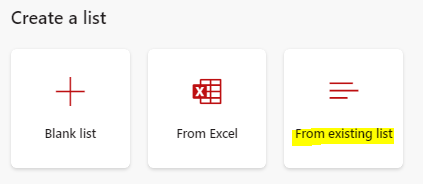SharePoint 2019, On Prem version:
I created a list and workflow in the Test environment. Now I am ready to create the list template and export/import the workflow and move to the Prod environment. When I do this, I see the Workflow Status column is being duplicated in the Prod environment. It sees to be coming with the list template. What is the best practice for the migration process to new environments? The screen shot attached shows the workflow from the Test but its not in Prod yet.
Best answer by Garrett
View original