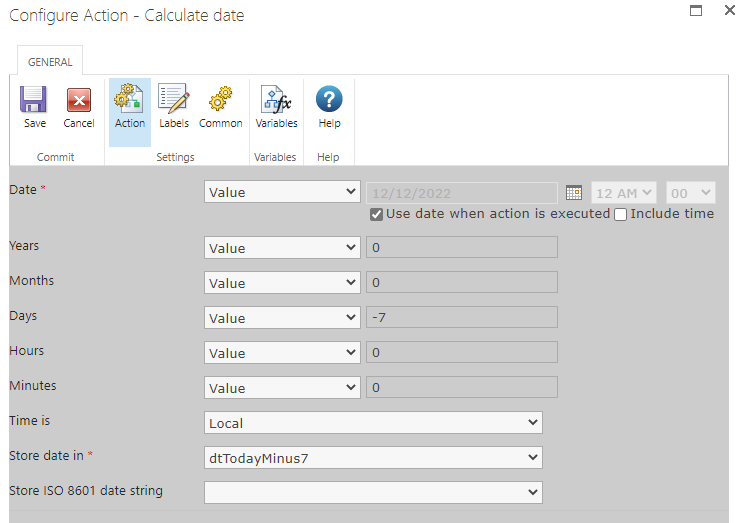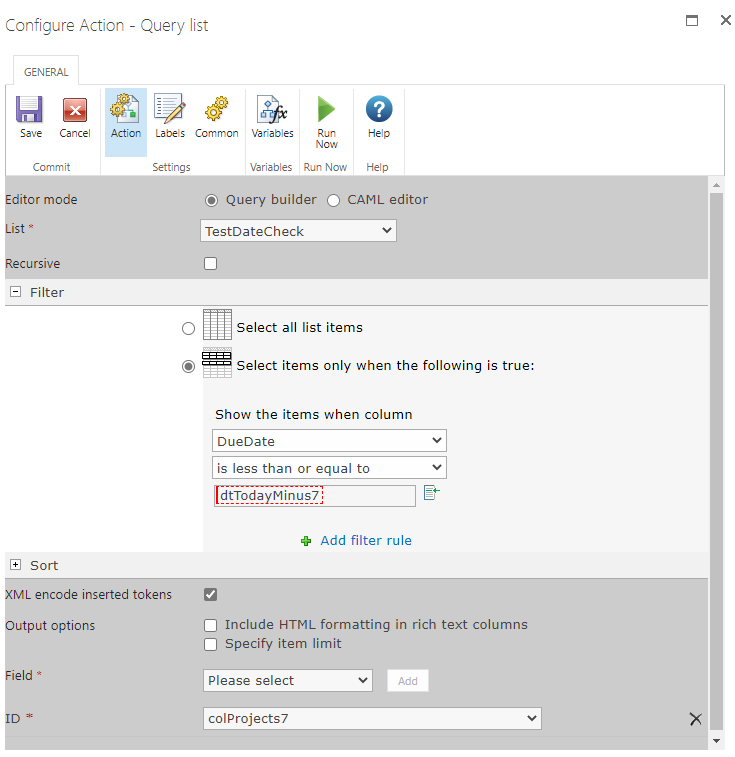Hello all,
I am working on an On-Premise version of SharePoint 2019 with Nintex and have a form built for Quality Management (ISO9000 style) work. I had a request come in to have an email generated if the form is not updated within X period of time. I tried using some cheat sheet formulas I have for Nintex workflows but nothing generated the email after the time frame was exceeded.
the concept of the flow would be: if date modified > 7 days send notification to name in field A
if date modified > 30 days send notification to name in field A and B
any help would be greatly appreciated as i am very much self taught on Nintex.