Issue
If your "K2 Server" service has been removed and you want to add it back. you can follow the steps below to add it back without running the K2 Setup Manager.
Resolution
The following steps are meant for K2 Five. If you are on K2 blackpearl, please refer to this KB (How to register K2 blackpearl service manually) instead.
Run the following command in command prompt with administrator privileges:
sc.exe create "K2 Server" binPath="C:Program FilesK2Host ServerBinK2HostServer.exe /S" DisplayName="K2 Server" depend="K2 Configuration Service"
binPath points to the location where K2HostServer.exe is in. Your binPath may differ from what is shown above, so please update the binPath accordingly before you run the sc.exe command.
After executing the command, go to services.msc, look for the "K2 Server" service that was created, and edit it. Set the startup type to "Automatic" or "Automatic (Delayed Start)", and change the log on account to your K2 service account.
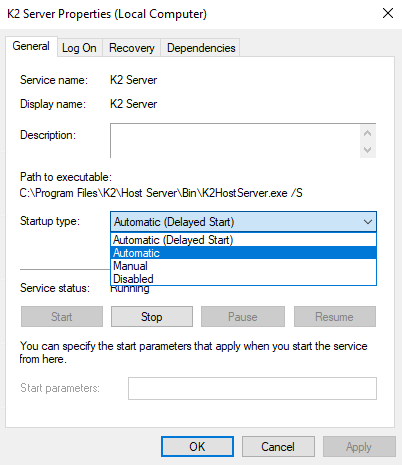
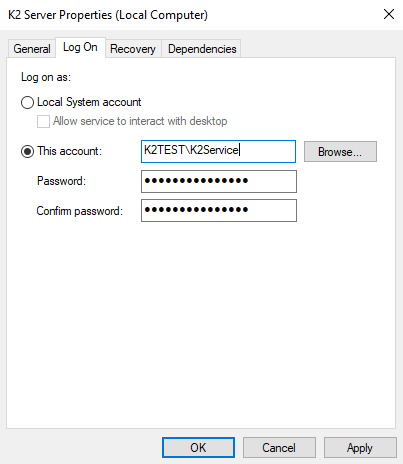
Additional Information
Refer to the Microsoft documentation on how to use SC utility:
https://technet.microsoft.com/en-us/library/bb490995.aspx
Alternatively you can do the same in PowerShell using New-Service commandlet (available starting from PowerShell 3.0). Refer to the Microsoft documentation for details:
https://technet.microsoft.com/en-us/library/hh849830.aspx


