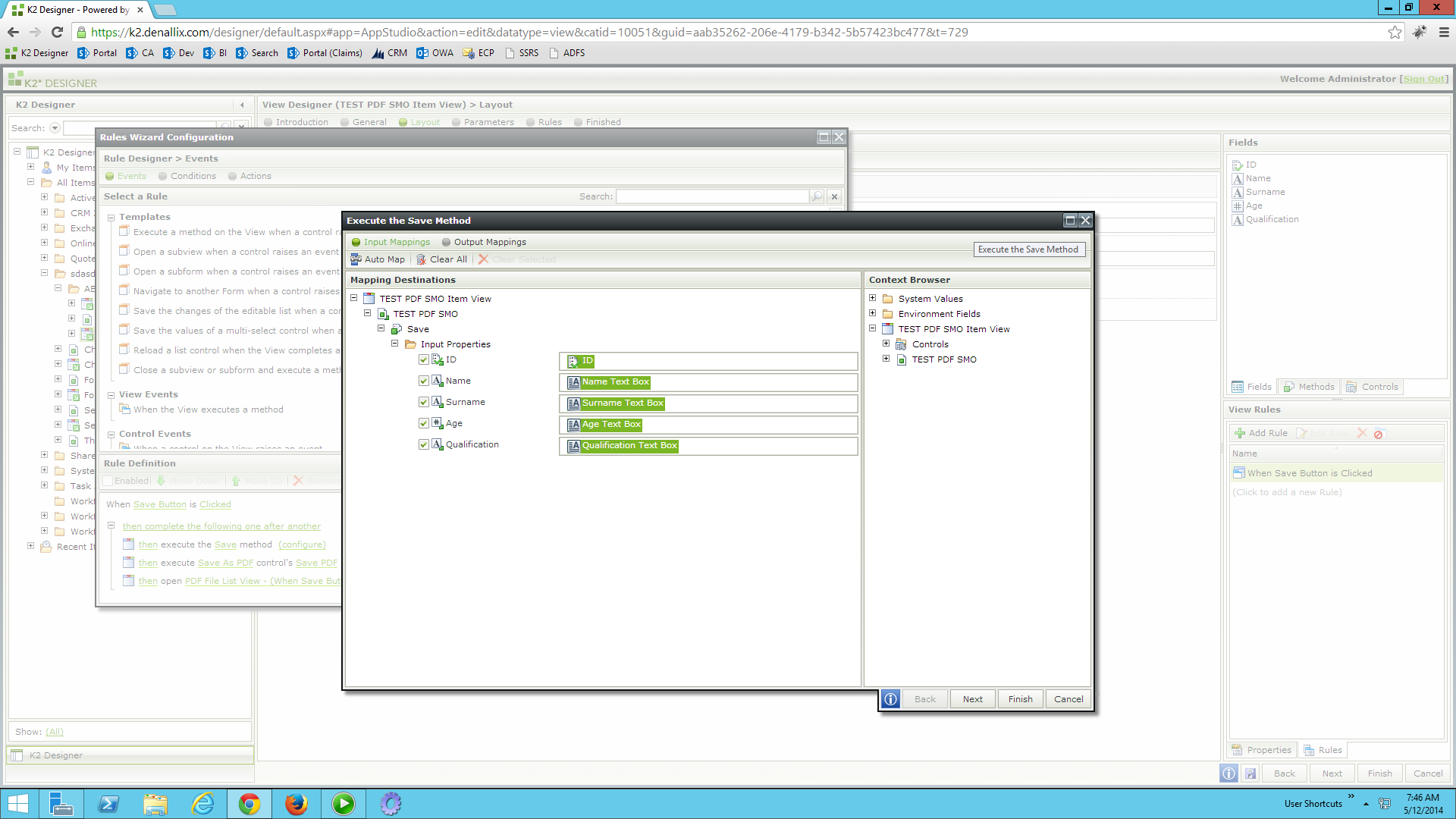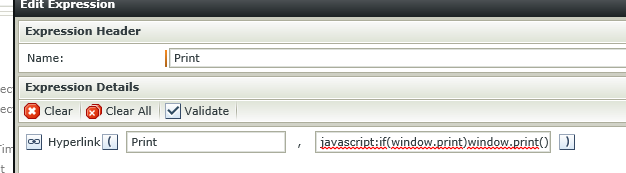Hi,
I'm super new to K2 and Smartforms, i've been following the examples.pdf to get an idea of how Smartforms work etc.
My first task with K2 Designer is to create an online form which students will fill in when handing in assignments. It should have a print button which should print two copies, one white copy to hand-in with an assignment and a second copy (yellow) which the students keeps as a receipt.
I've done my first Smartform via K2 Designer, setup the views and added them to the form. I've added the necessary wording and logos, but I haven't got a clue how to add a Print option to the form.
The closest I can think off, is using a Button Control, but i'm lost after that. Do i need to do something with Workflows to do an action to print when a student pressing the button upon completion?
Any ideas how to print two copies? Or is it possible to have two views, when the student clicks Print after completing the form, it somehow prints their sheet, followed by a copy in yellow? Is any of this possible?
Thanks in advance for any pointers.,
Sharpy