Topic
ShareGate Troubleshooting steps for Office 365
Instructions
1. Confirm that they have requested their API keys from the help page below.
https://help.nintex.com/en-US/sdks/sdko365/#Walkthroughs/WK_Prc_0365_GetAPIKeyURL.htm%3FTocPath%3DNintex%2520Office%2520365%2520API%7CUsing%2520the%2520Office%2520365%2520API%2520for%2520Workflows%2520and%2520Forms%7C_____3
2. Check if the Domain is valid by using a nslookup in the command prompt. The URL to check is the tenant name with .nintexo365.com attached at the end.
Ex. nintexo365support01.nintexo365.com
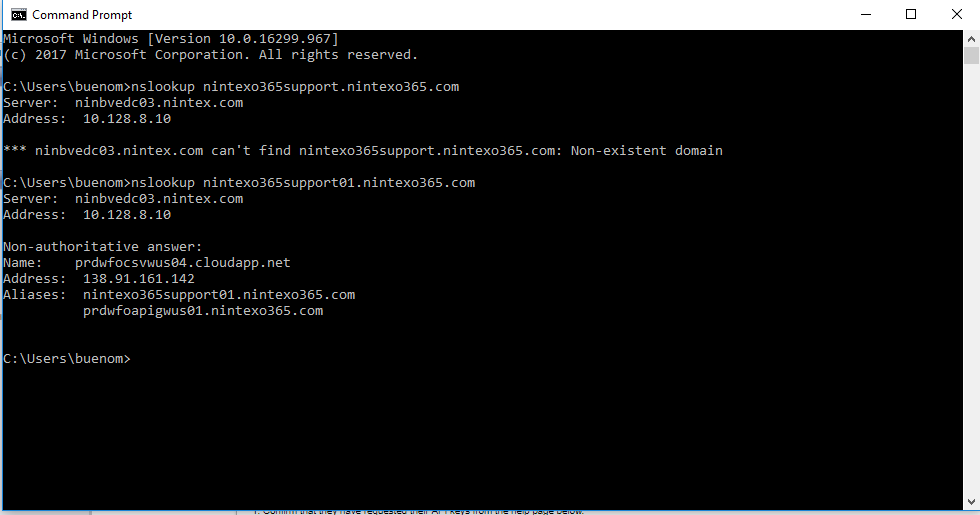
3. If it is a non existent domain, have the customer try the following below to see if one can be generated.
1. First navigate to Site Contents in site and then click on the Nintex Workflow for Office 365. App that will start the Workflow inventory to create a “Site” workflow.
2. Create a Site Workflow: Just Add “Log History” action.
3. Click on Workflow Settings in the ribbon:

4. Put any Name for the WF : like “SiteWF” and check the Enable Component workflow checkbox.
5. Select the Start options: HTTPS API endpoint' as below
6. Publish the WF …you will see a pop up message window ..you can ignore it.
7. Now, test the console application and for SDK and see its working
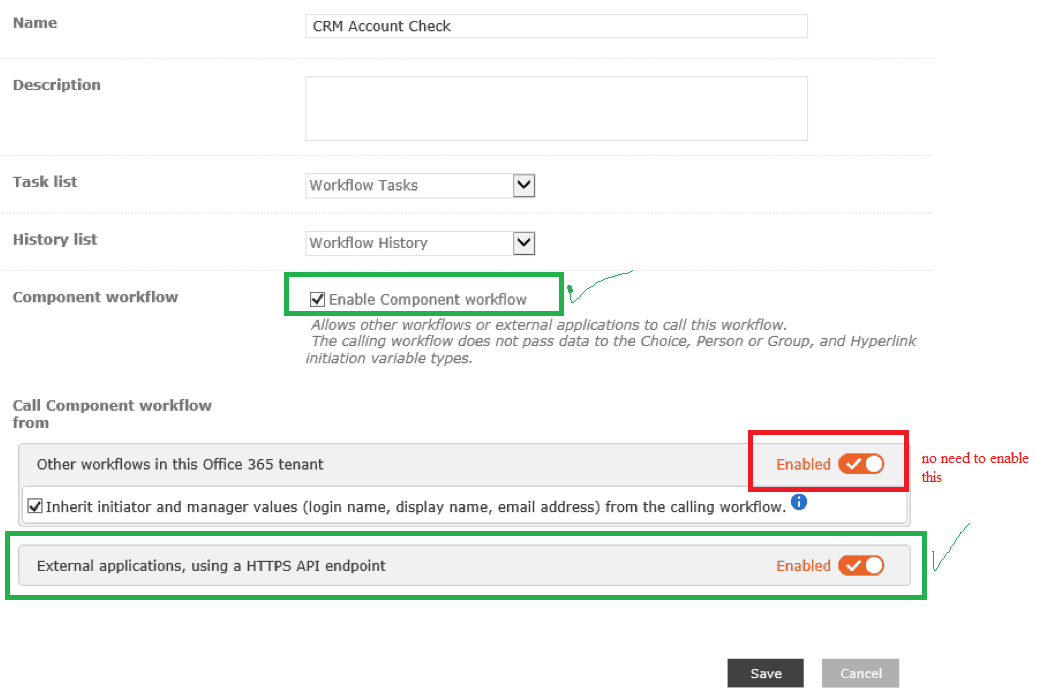
8. Please repeat step 2 and check if the domain exists.
https://help.nintex.com/en-US/sdks/sdko365/#Walkthroughs/WK_Prc_0365_GetAPIKeyURL.htm%3FTocPath%3DNintex%2520Office%2520365%2520API%7CUsing%2520the%2520Office%2520365%2520API%2520for%2520Workflows%2520and%2520Forms%7C_____3
2. Check if the Domain is valid by using a nslookup in the command prompt. The URL to check is the tenant name with .nintexo365.com attached at the end.
Ex. nintexo365support01.nintexo365.com
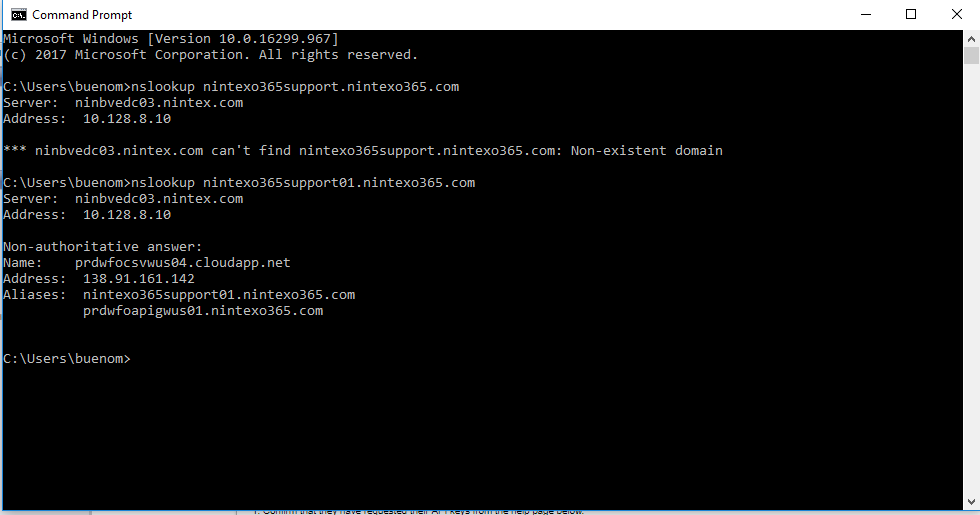
3. If it is a non existent domain, have the customer try the following below to see if one can be generated.
1. First navigate to Site Contents in site and then click on the Nintex Workflow for Office 365. App that will start the Workflow inventory to create a “Site” workflow.
2. Create a Site Workflow: Just Add “Log History” action.
3. Click on Workflow Settings in the ribbon:

4. Put any Name for the WF : like “SiteWF” and check the Enable Component workflow checkbox.
5. Select the Start options: HTTPS API endpoint' as below
6. Publish the WF …you will see a pop up message window ..you can ignore it.
7. Now, test the console application and for SDK and see its working
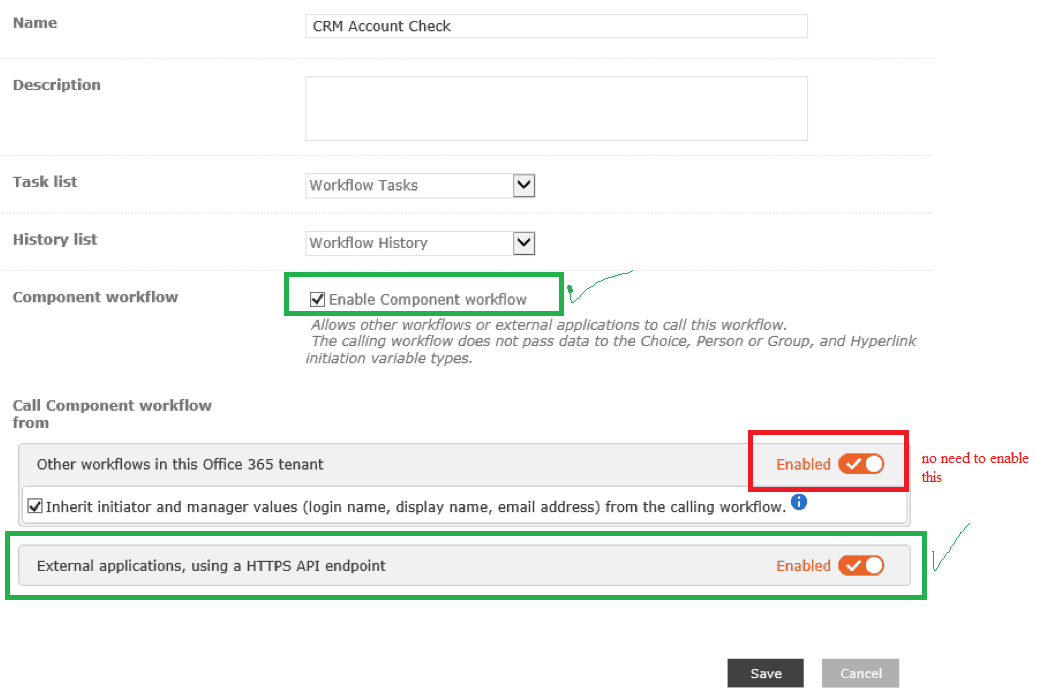
8. Please repeat step 2 and check if the domain exists.


