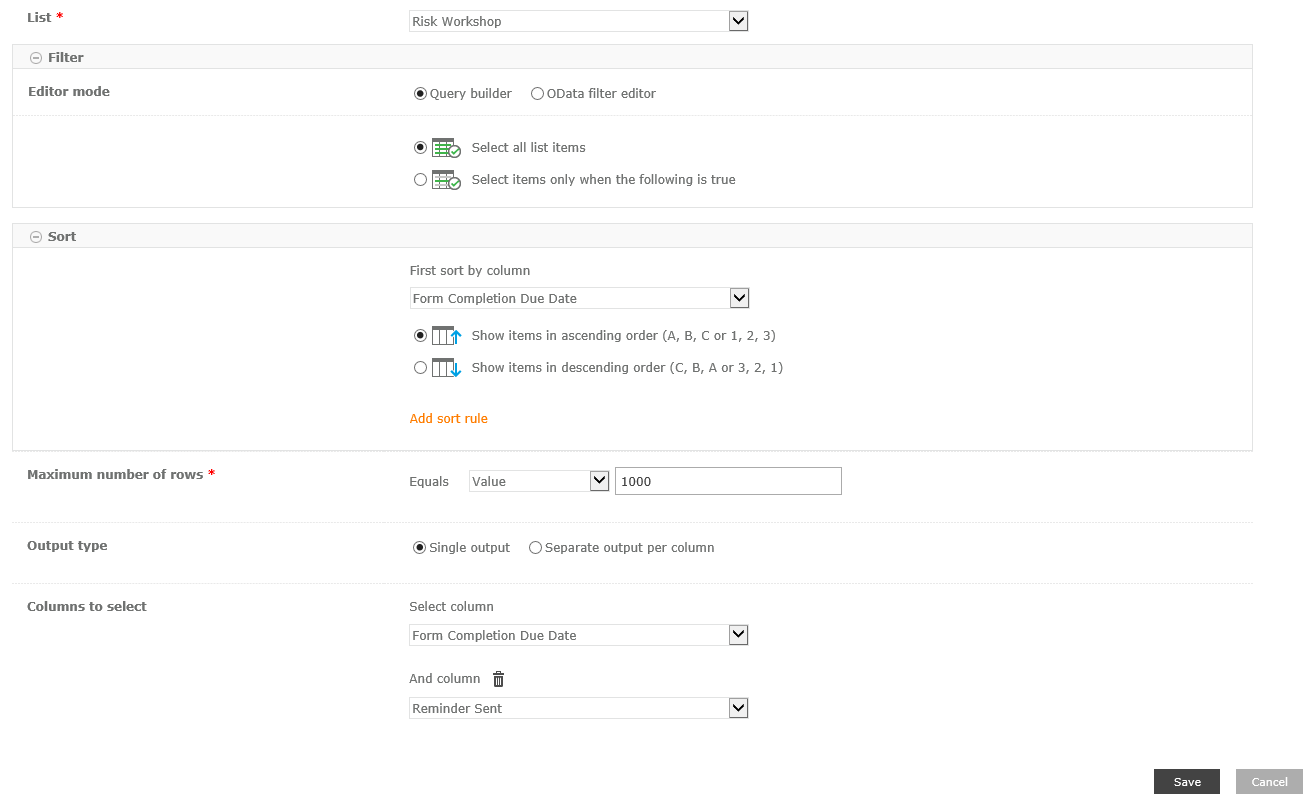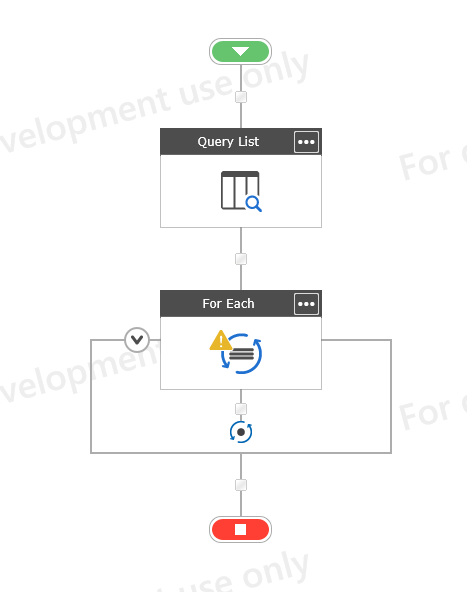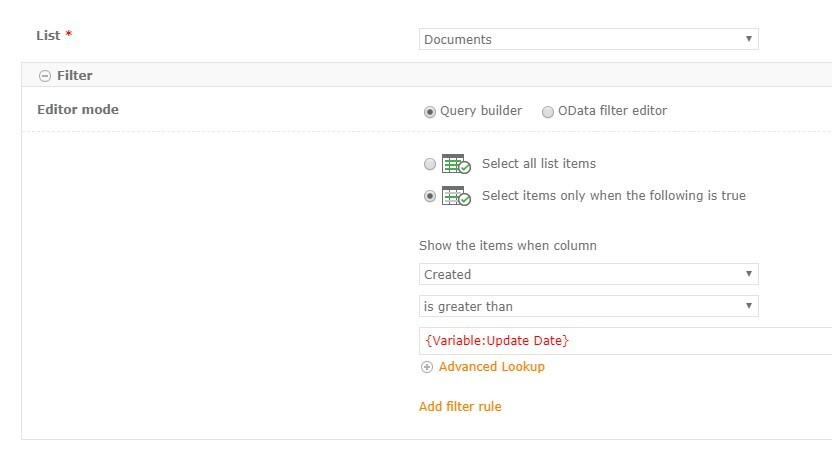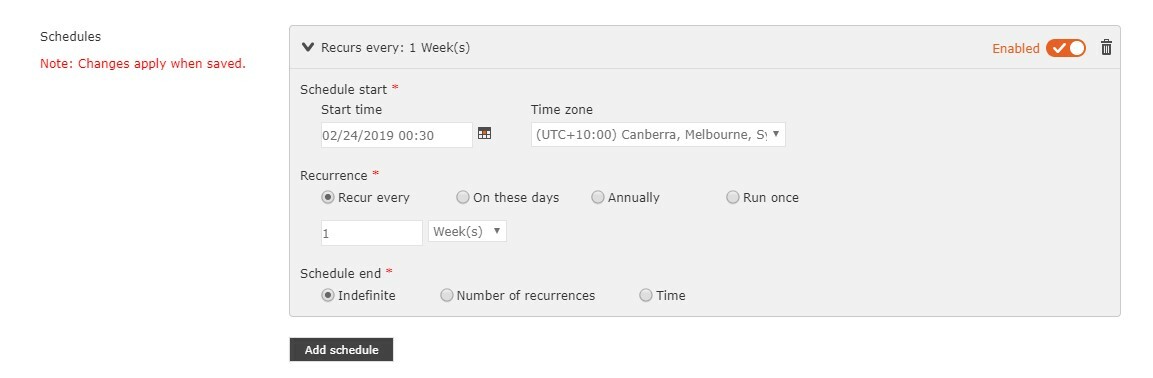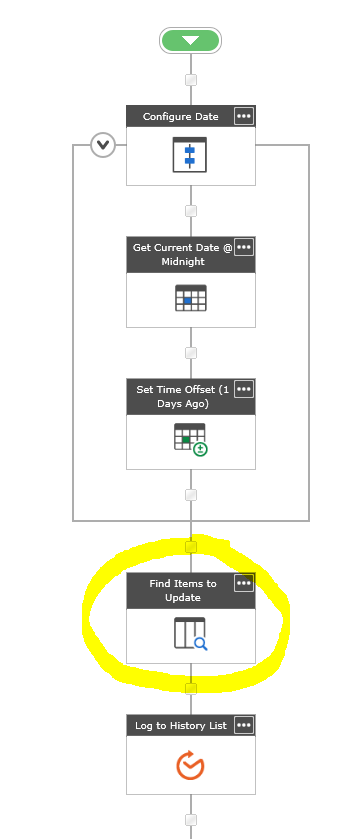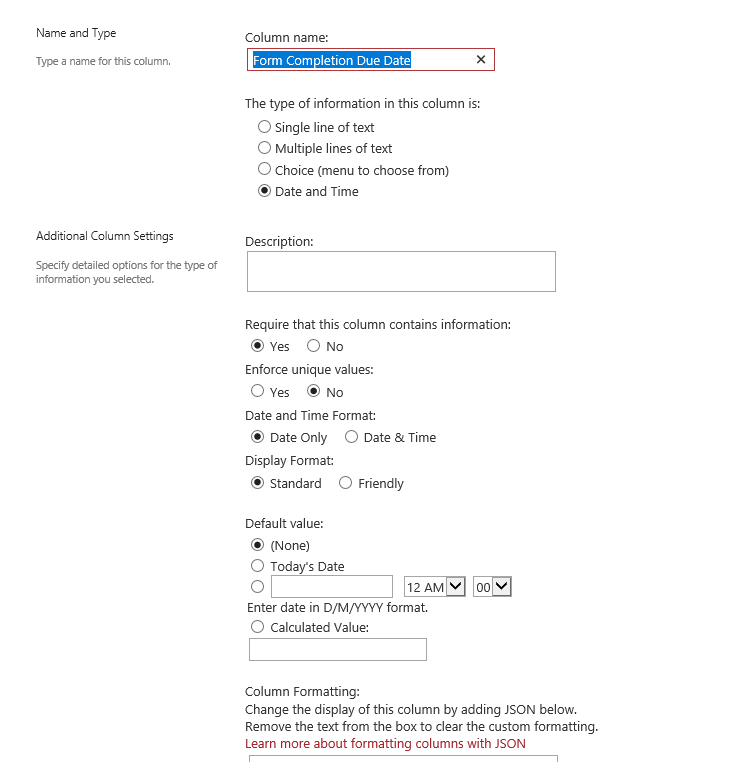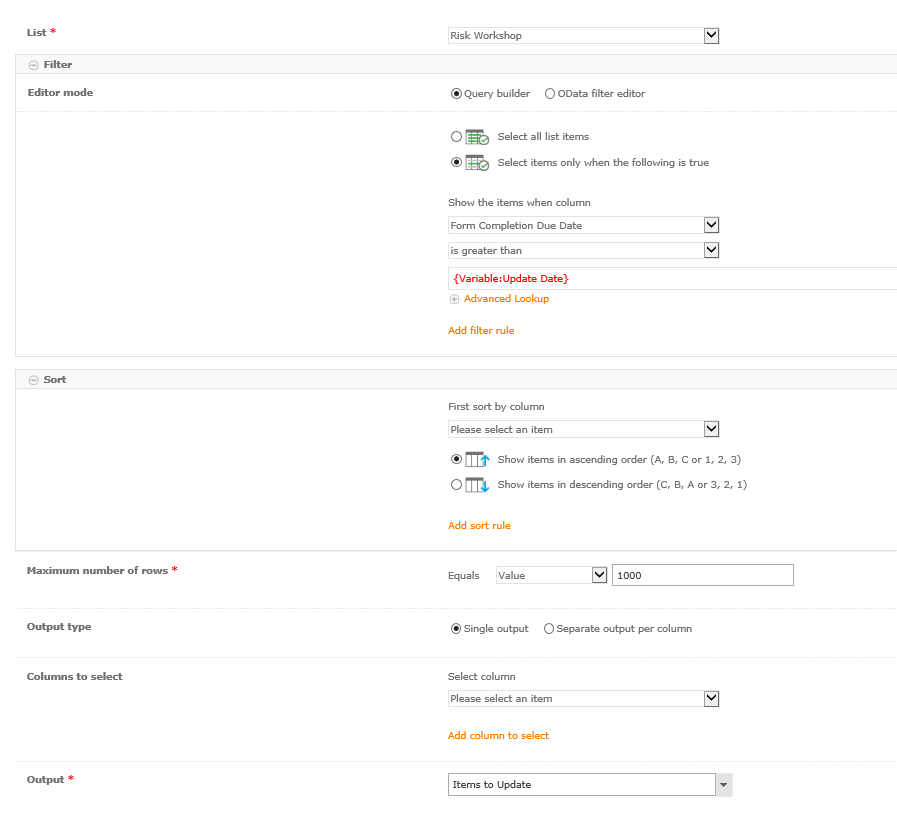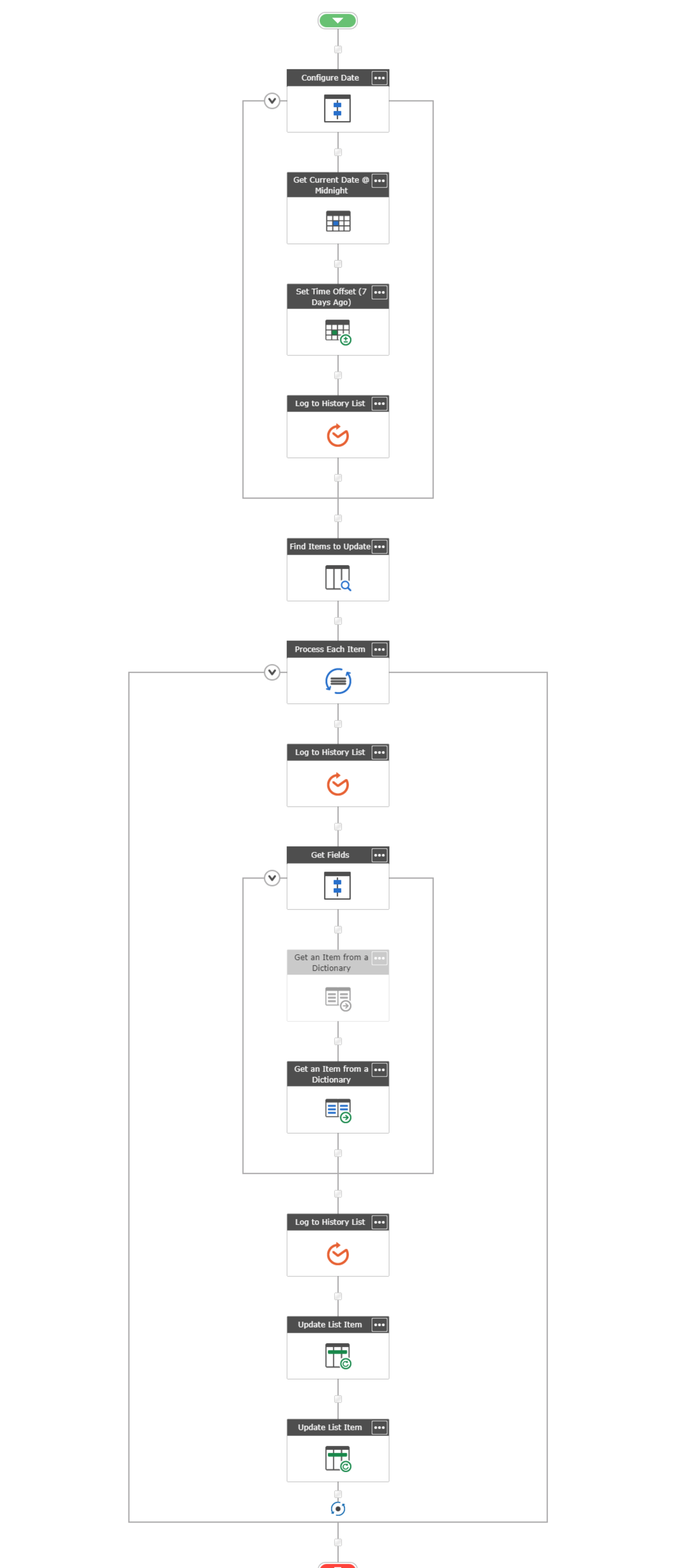SOLUTION and SAMPLE is in the very last post
Hey there,
I am trying to trigger a workflow in Nintex Workflow for Office 365 based on a date field called Form Completion Date. The client is requiring that a trigger runs 1 day before the Form Completion Date value to send an email to the requestor to complete the form.
I cannot work out how to run this trigger based on this field.
I do apologise if my question has been answered but I've searched the forums that relate to my issue exactly and cannot find any discussion on it. I am also quite new to Nintex so any advice of being pushed into the right direction is appreciated or pointed to the post where this has been answered already.
Best answer by callum
View original