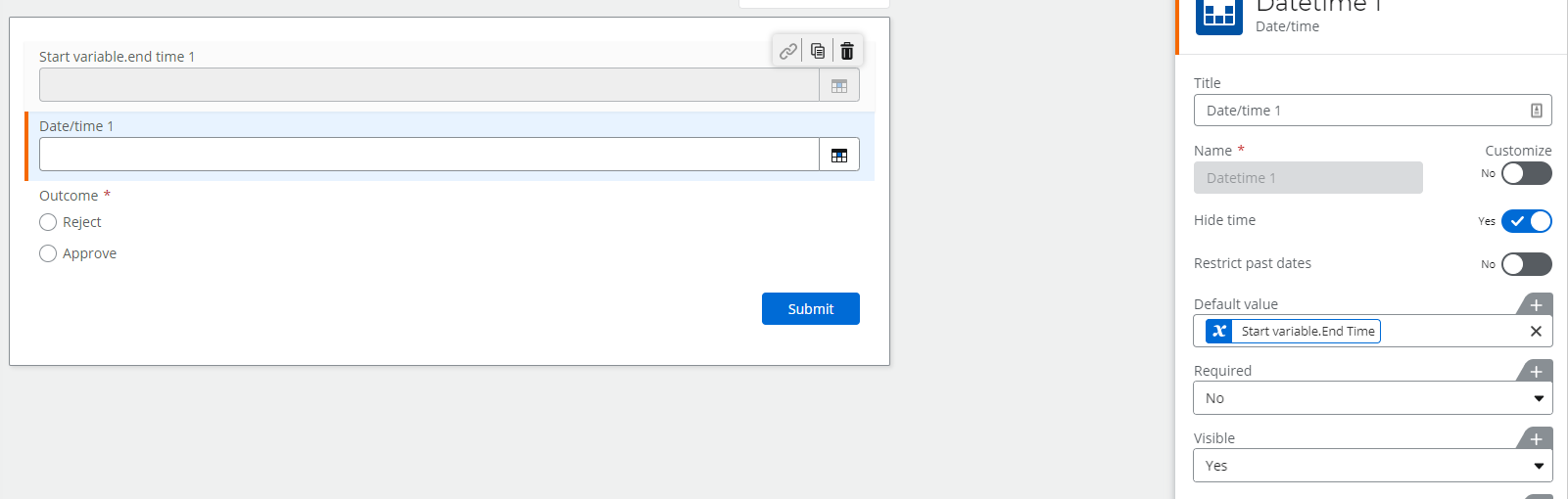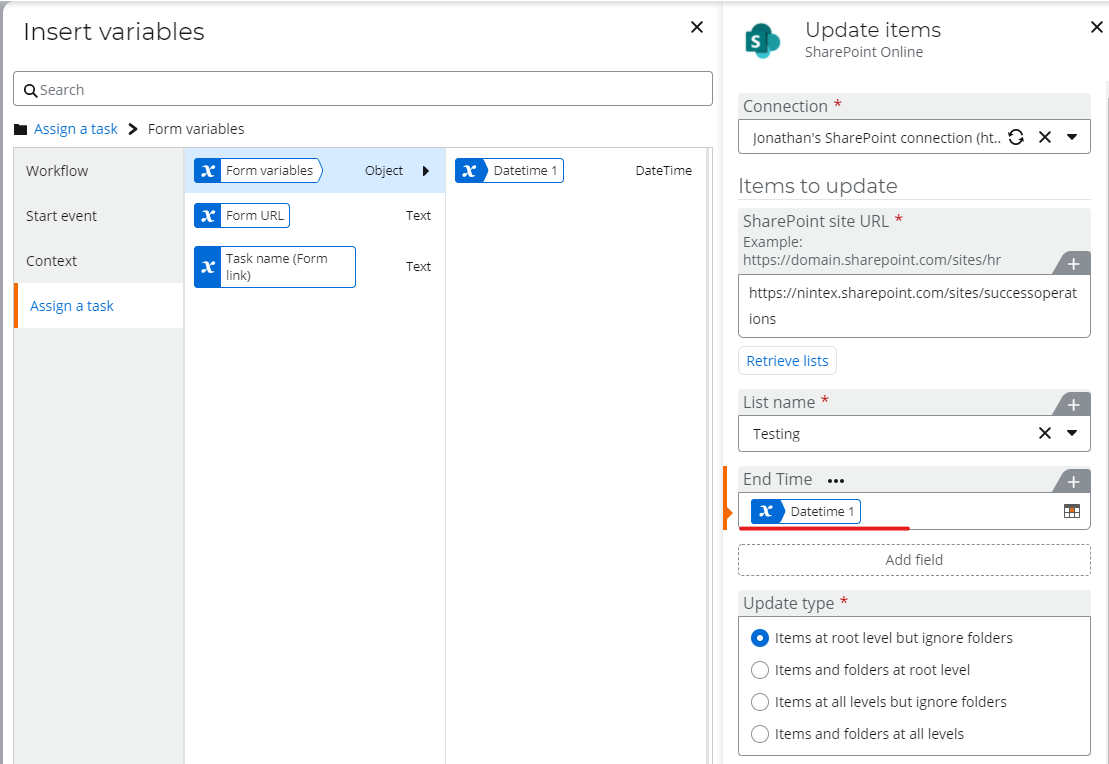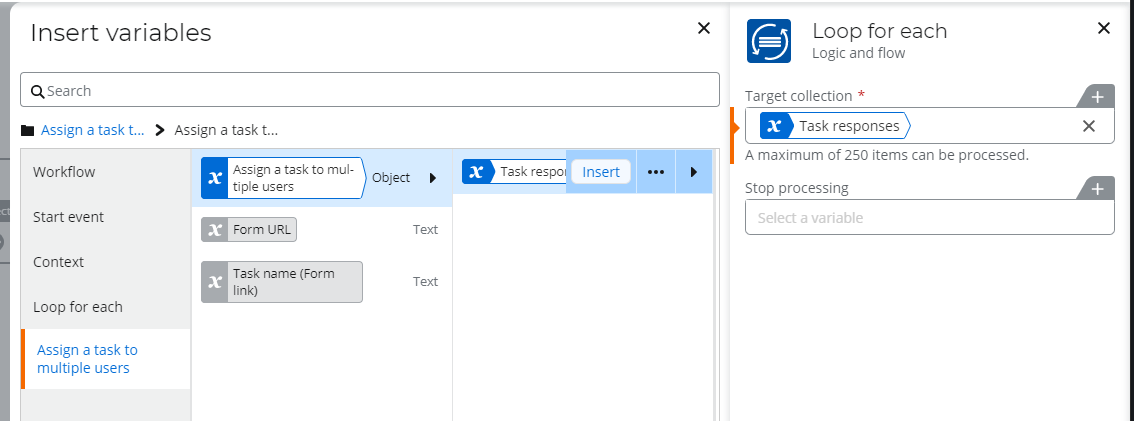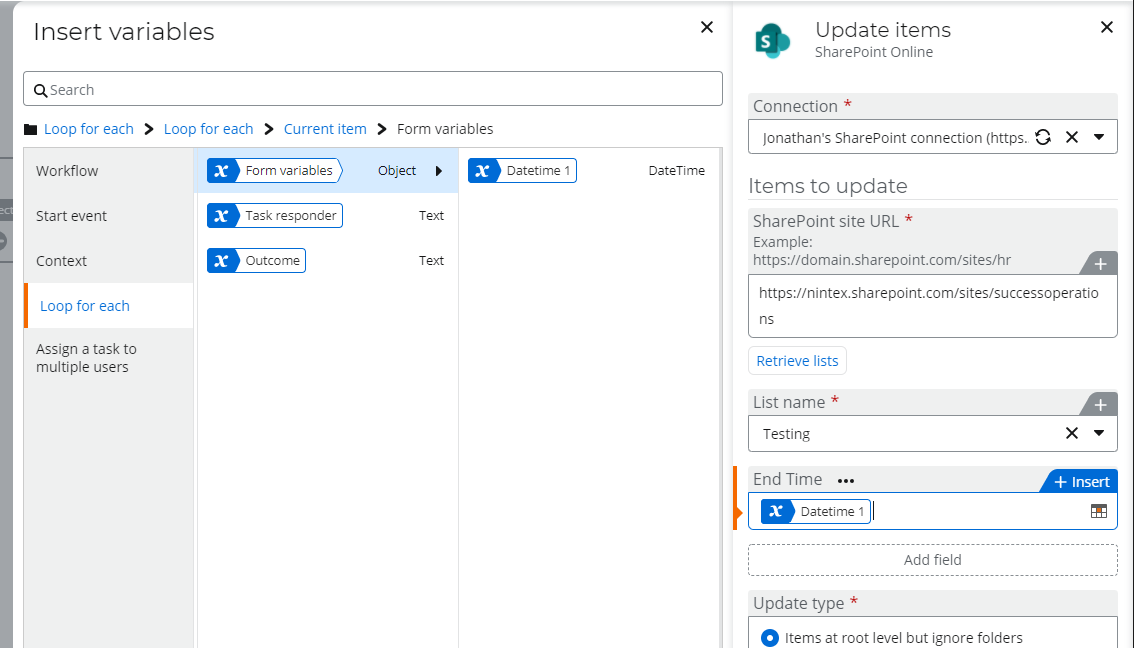I'm sure this is easy, but I am having a very difficult time. I've used on prem, but am new to cloud.
The workflow starts when a new item is created which brings in the start variables. I can't edit those on the form, so I tried setting up a Get Item to bring back the details. Turns out those values are also inherited from a variable and cannot be edited on the form. If I add a single line text and set the default value to equal of the variables (Start or Get) I can edit it, but I cannot seem to pass that edit through to the list because the form variable is grayed out when I try to add it to the Update Item action.
For example, the workflow has an Amount field. I want the user to be able to change the Amount on the form and have the list reflect that change. The Update Item action works if I manually set the Amount, but I want that done by the user via the form.
Much appreciated!