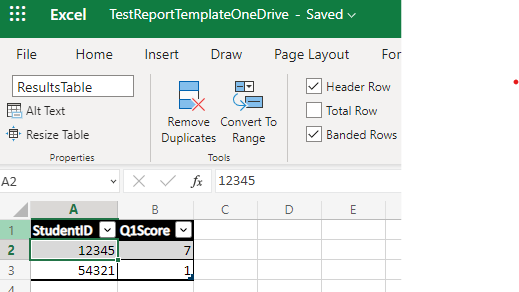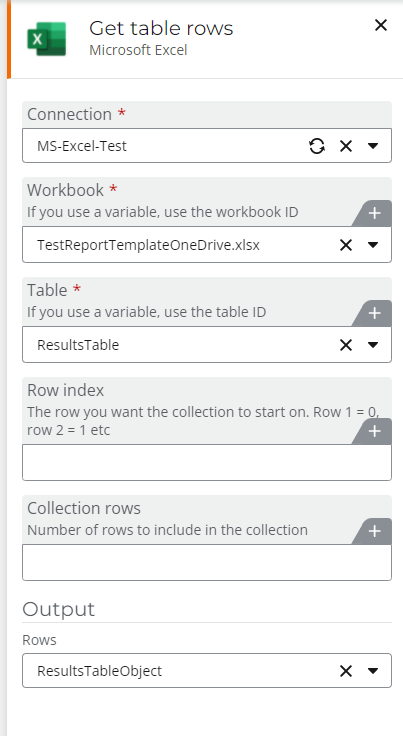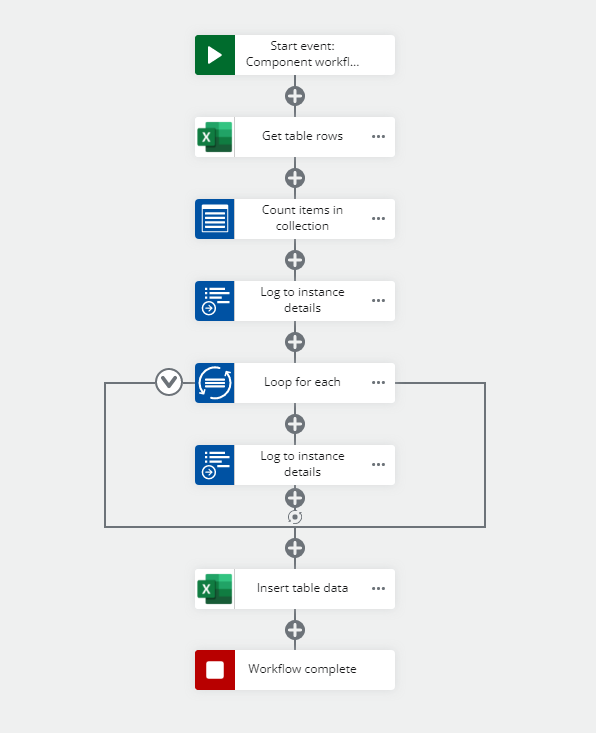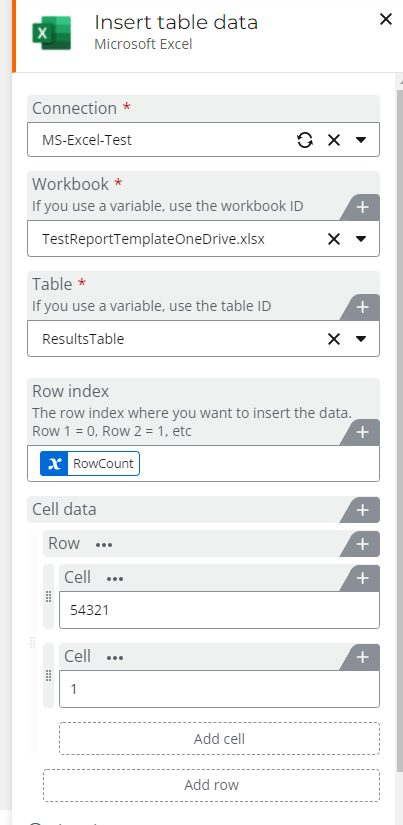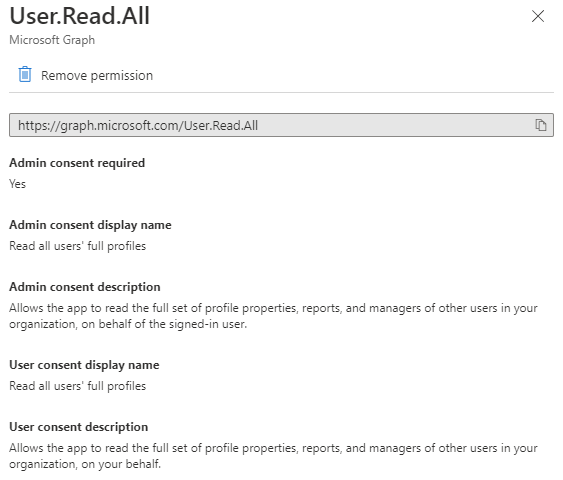I'm trying to use the new Microsoft Excel connector in NWC just released.
https://help.nintex.com/en-US/nwc/Content/Designer/Connectors/MicrosoftExcelConnector.htm
In a sharepoint site I've created a document library. In the library I created a spreadsheet with an excel table. Table has two columns with headings and a single row of table data.
I've created an Excel connection in NWC.
When I use any of the actions for Microsoft excel. Nothing appears in the dropdown for workbook and I can't workout how to get the workbook ID.
I appreciate this is only version 1 of this connector and only released in the last week so the help documentation is very this at the moment on how to use and what the requirements are.
Any ideas friends?
Best answer by jesse_mchargue
View original