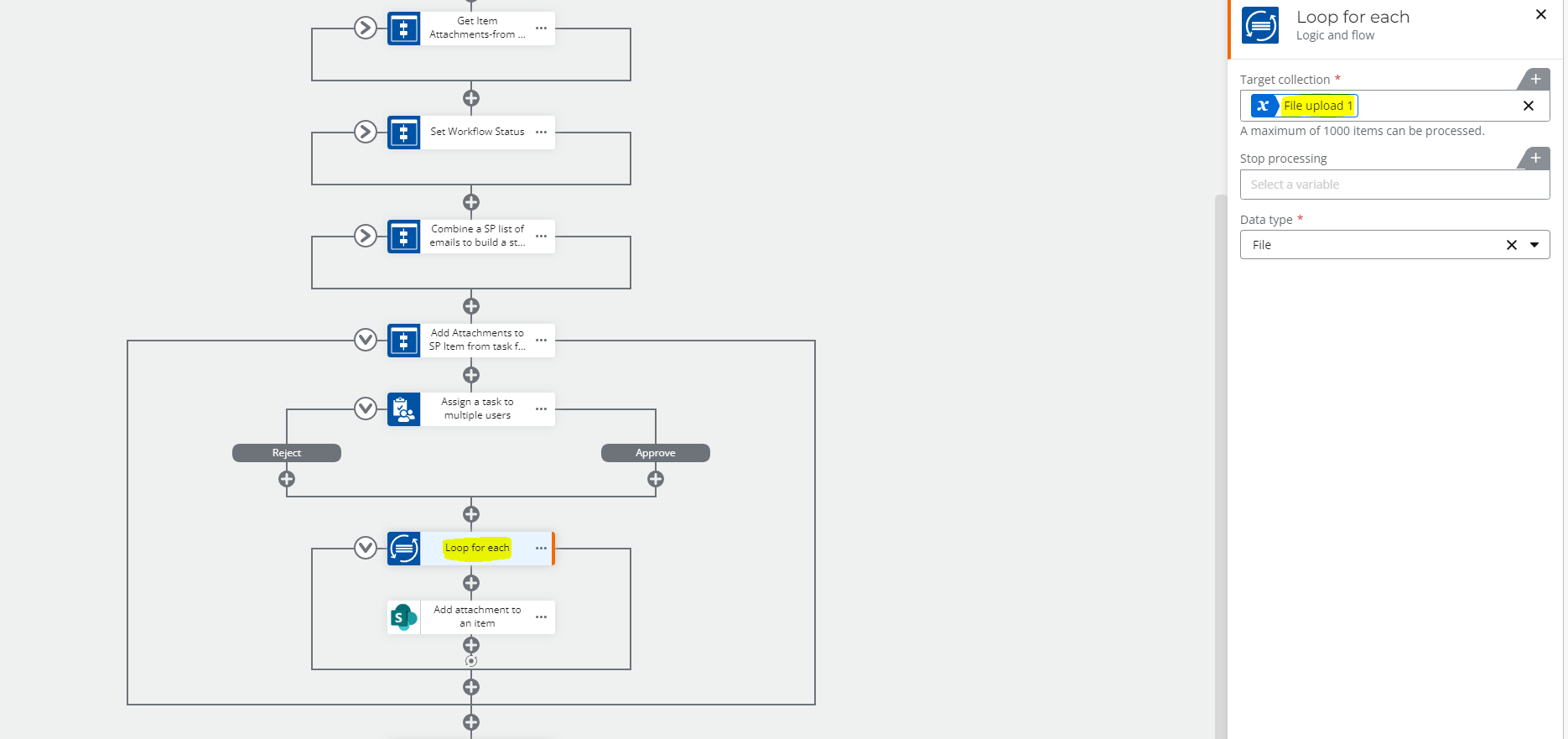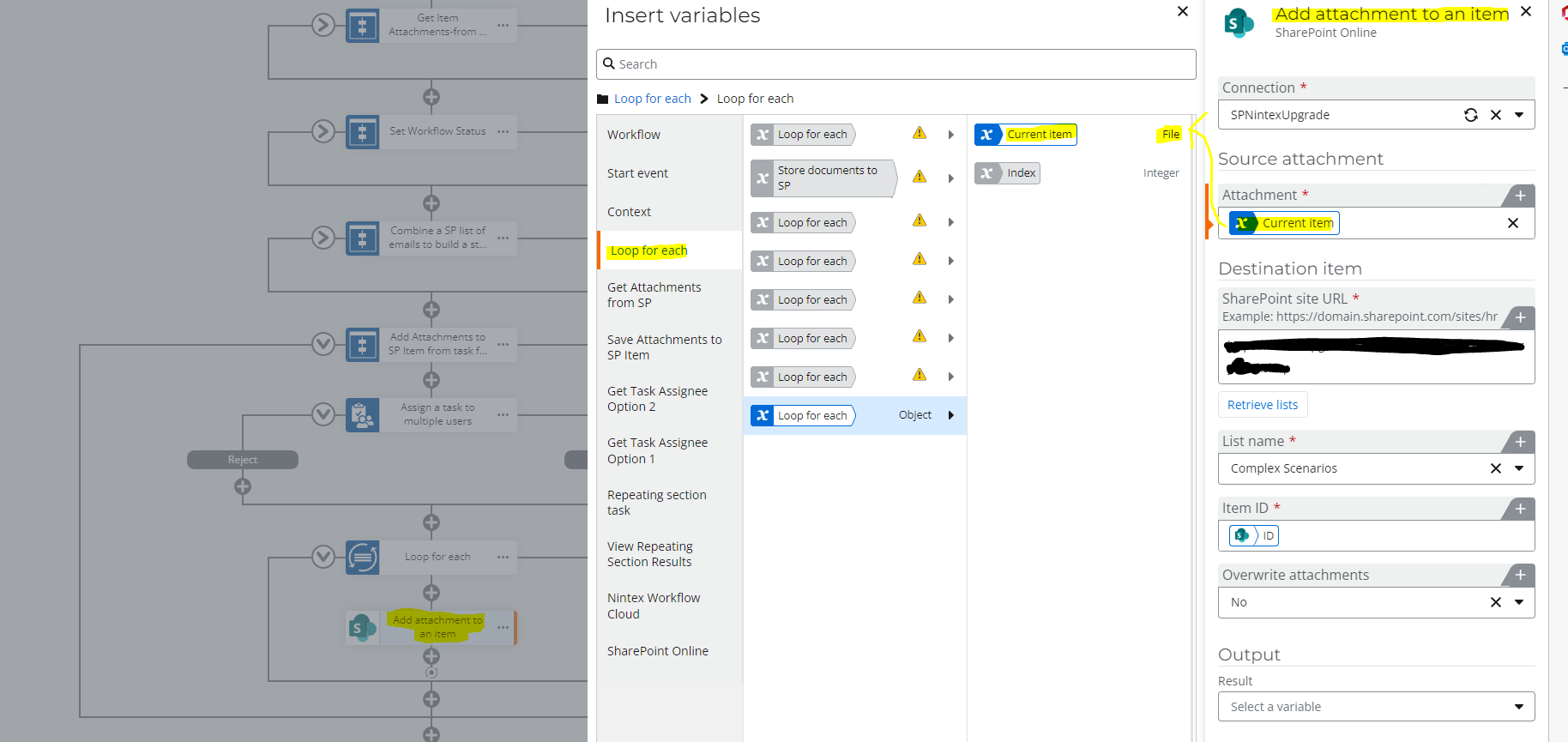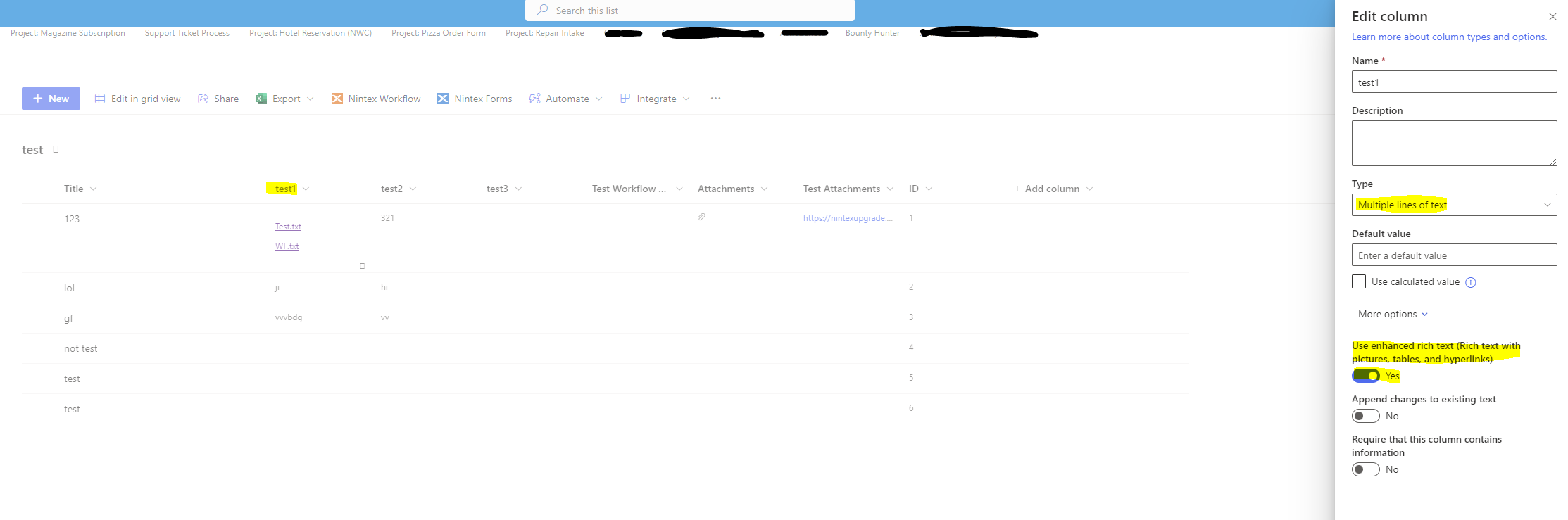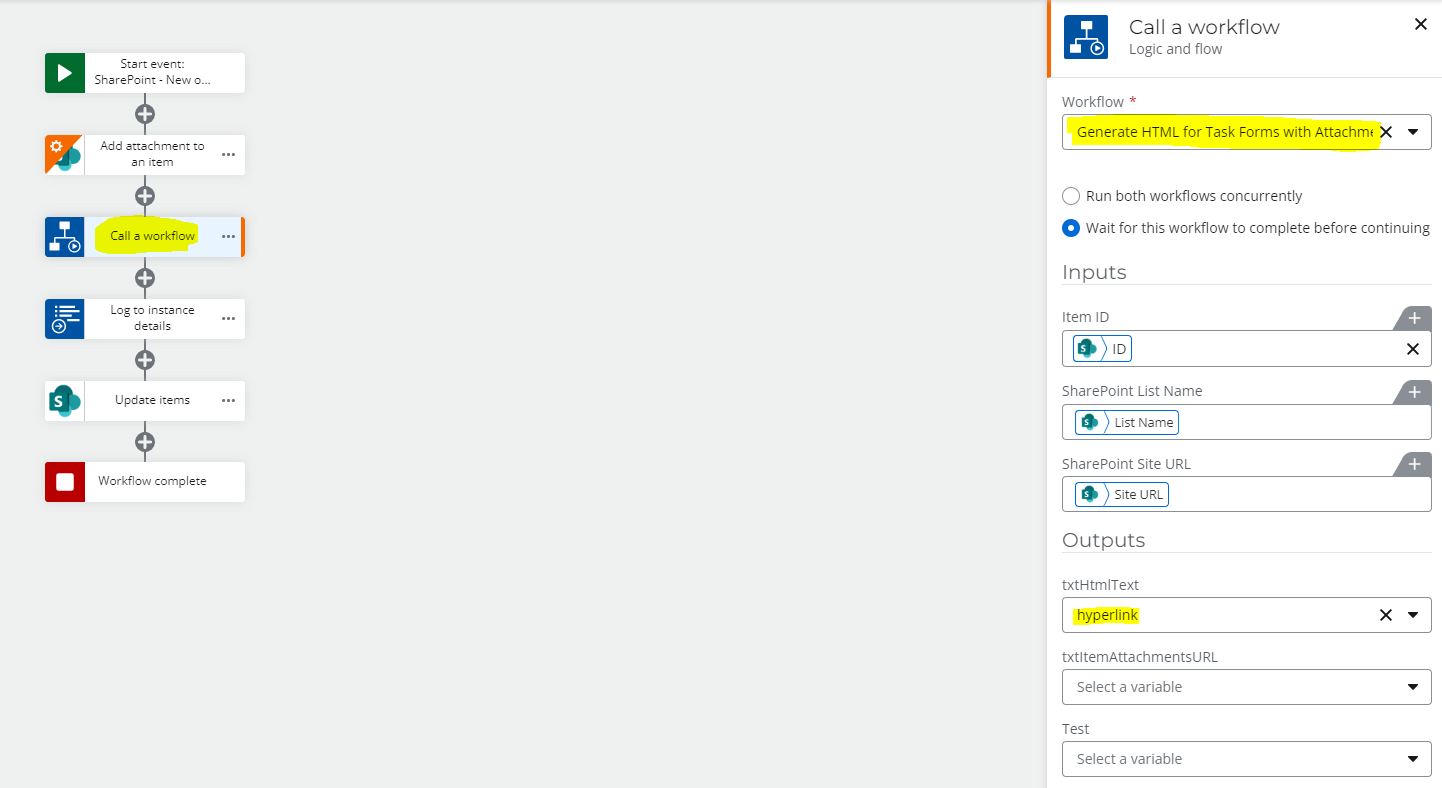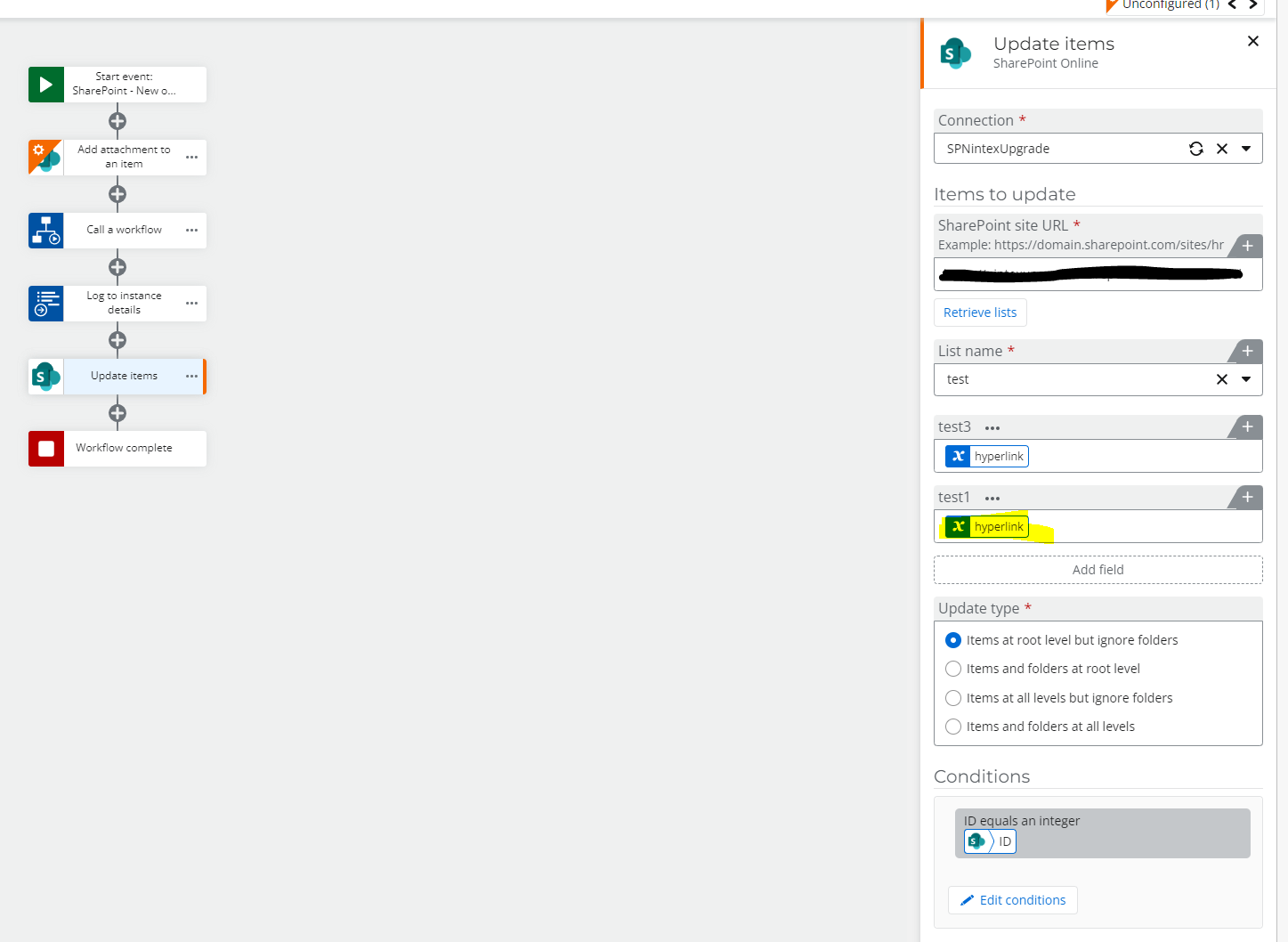Hello, i'm using a NWC workflow to pull data from a form and create an item in a Sharepoint List.
I've enabled the attachment column in my Sharepoint settings, and my items now have an attachment field.
I want to use my form to upload a file, and then put this file in my attachment column in my workflow, but my nintex "Create an Item" action doesn't allow me to select the attachment column in my sharepoint list as a field.
Is there a way to interact with the Sharepoint Attachment column through NWC?
Thanks
Best answer by Prineel_V3
View original