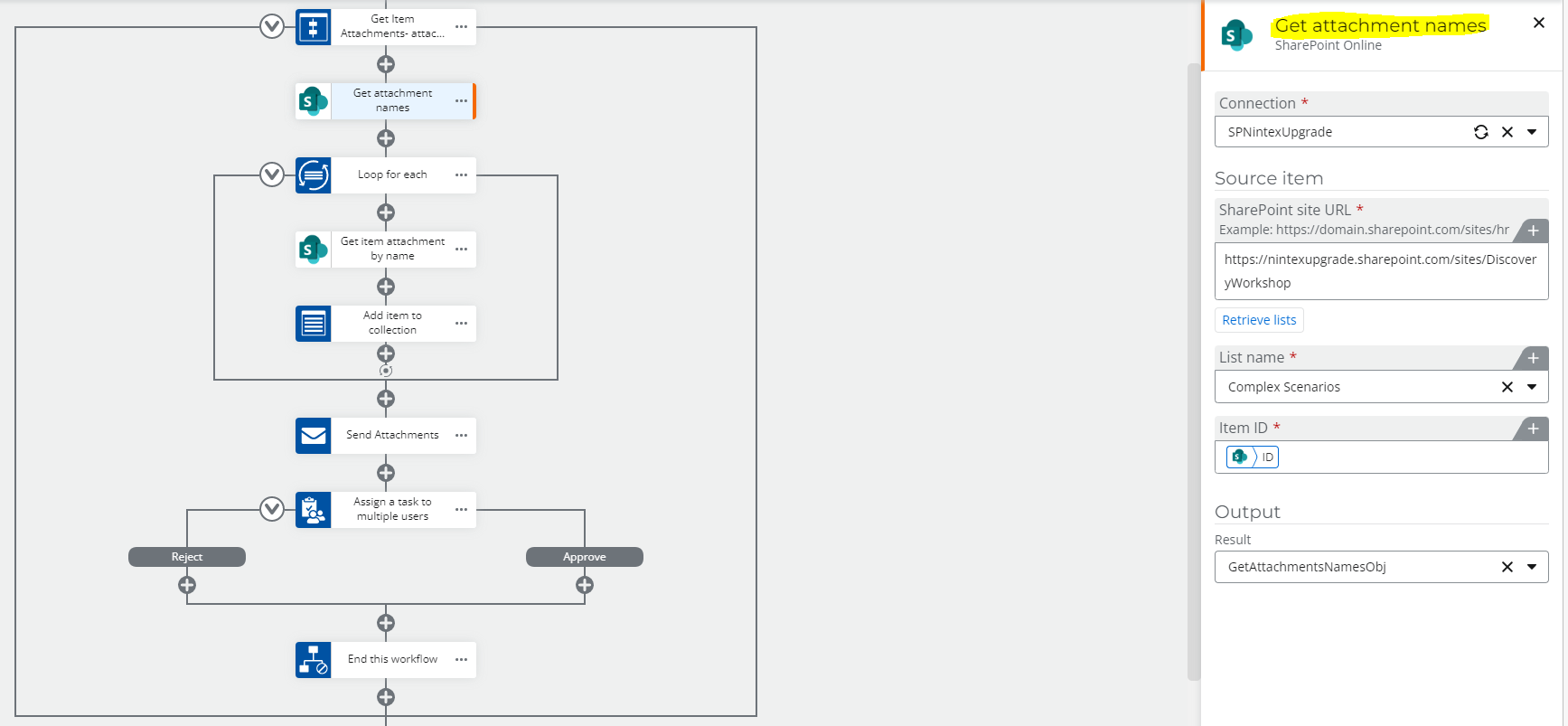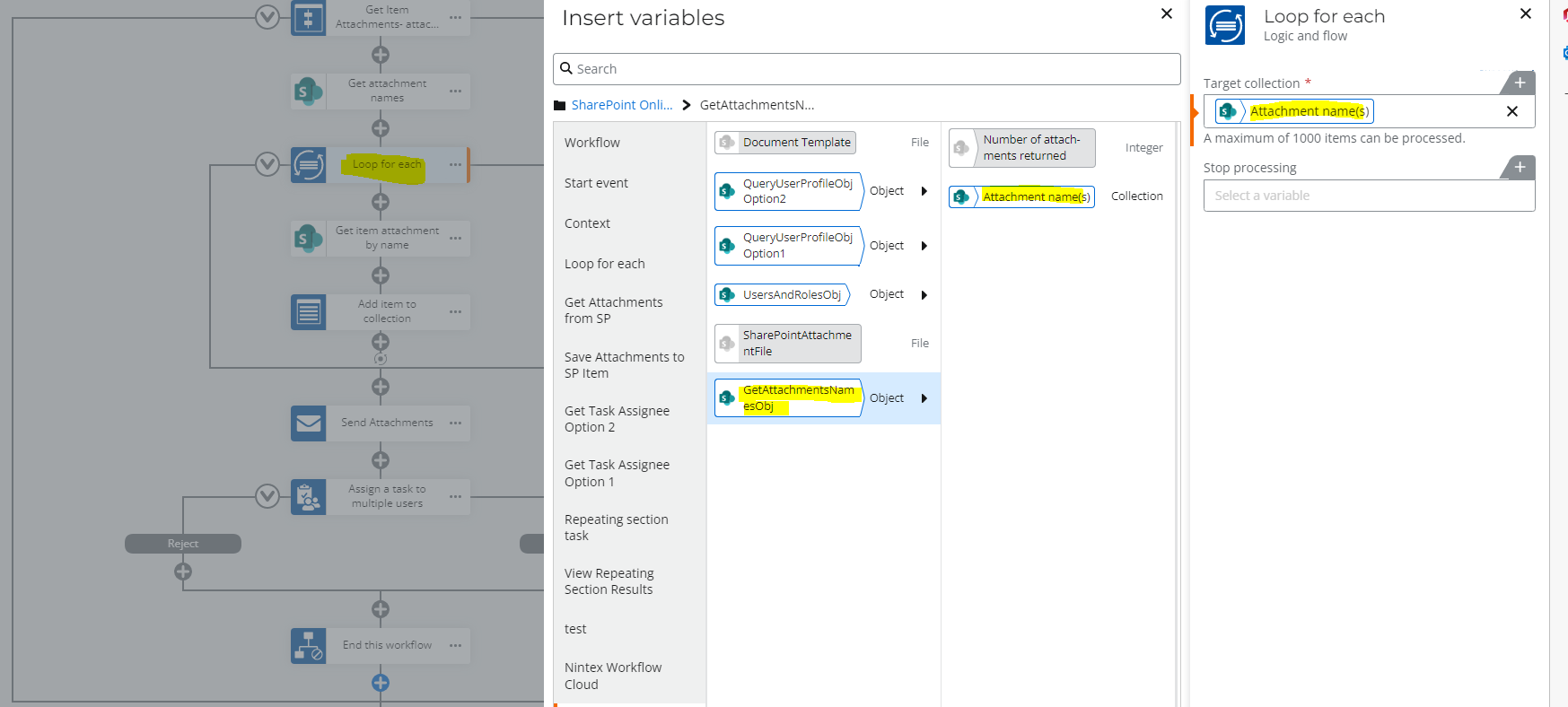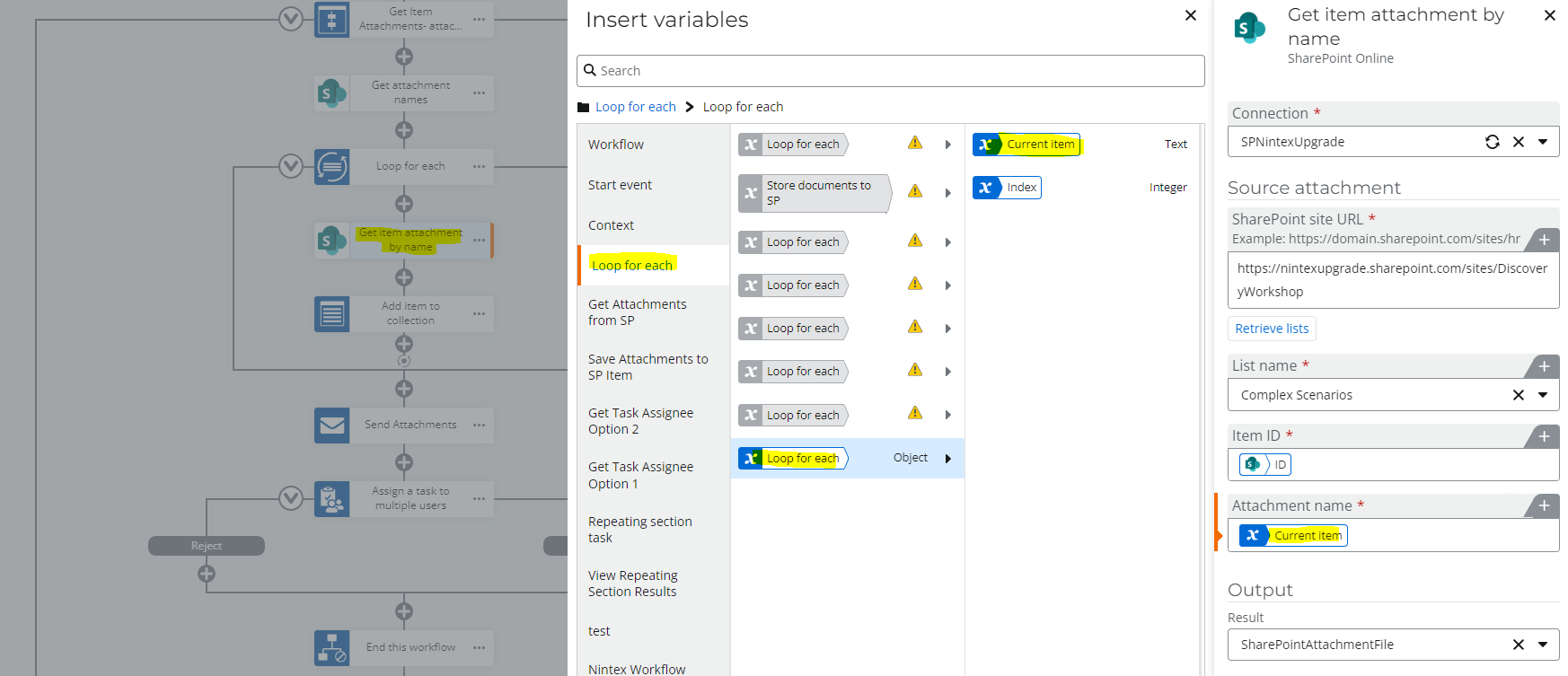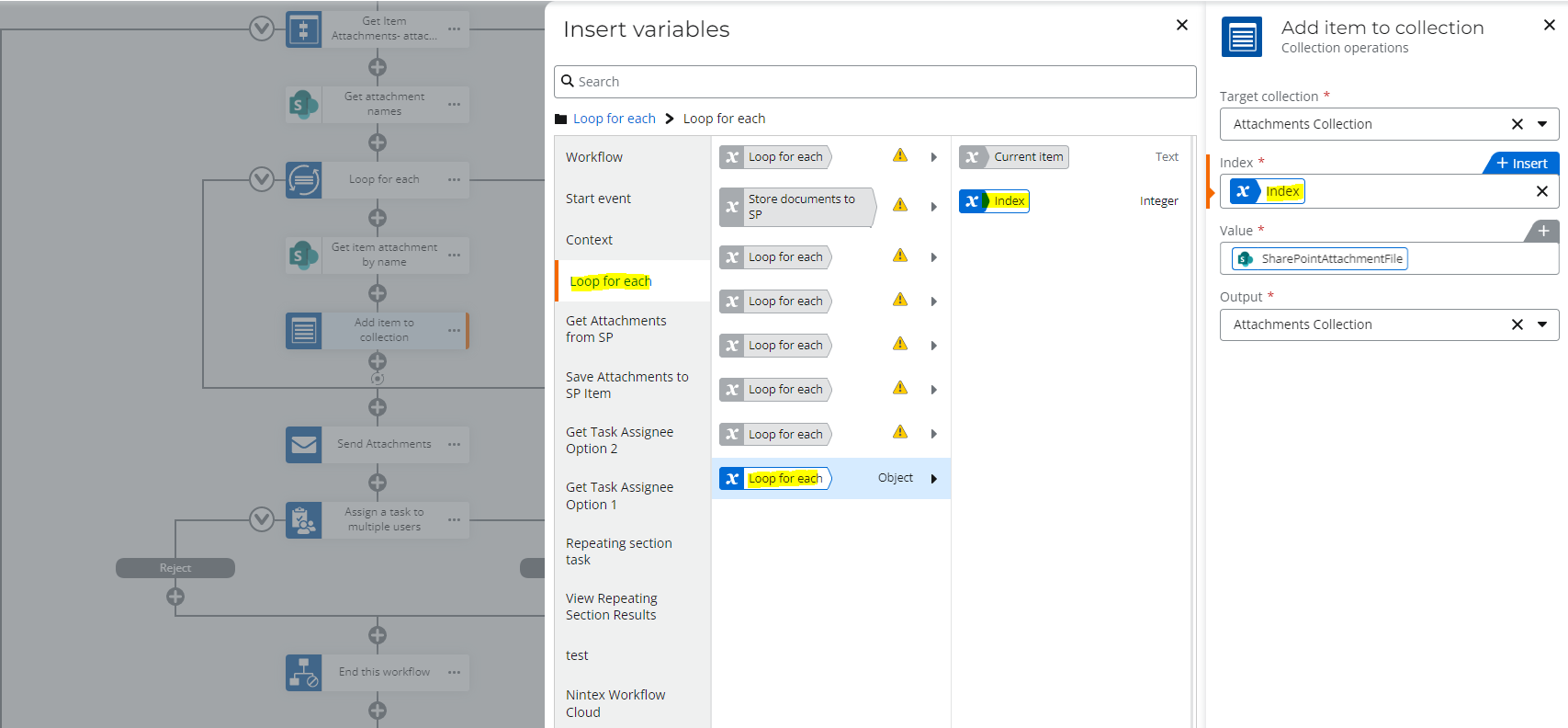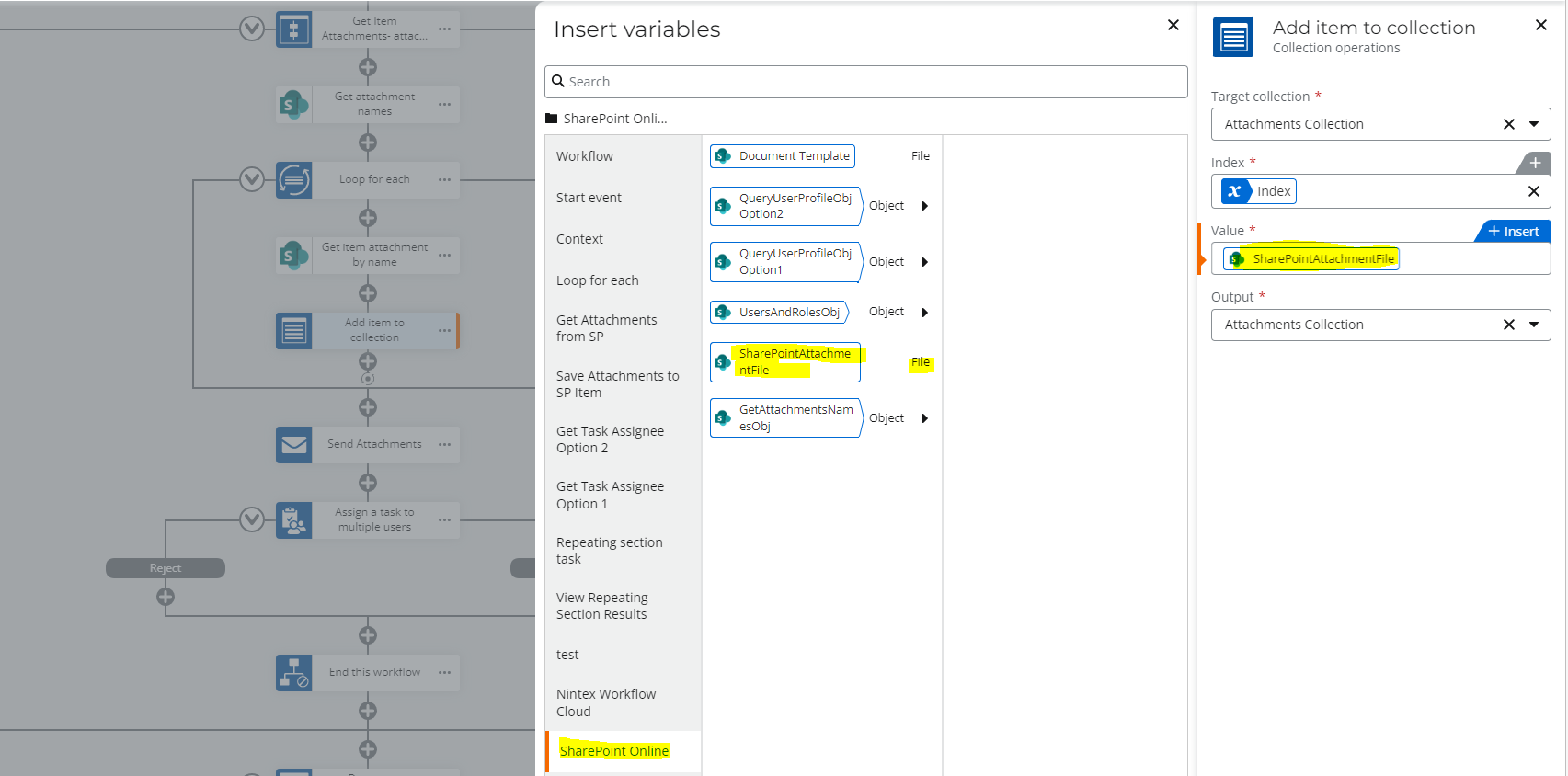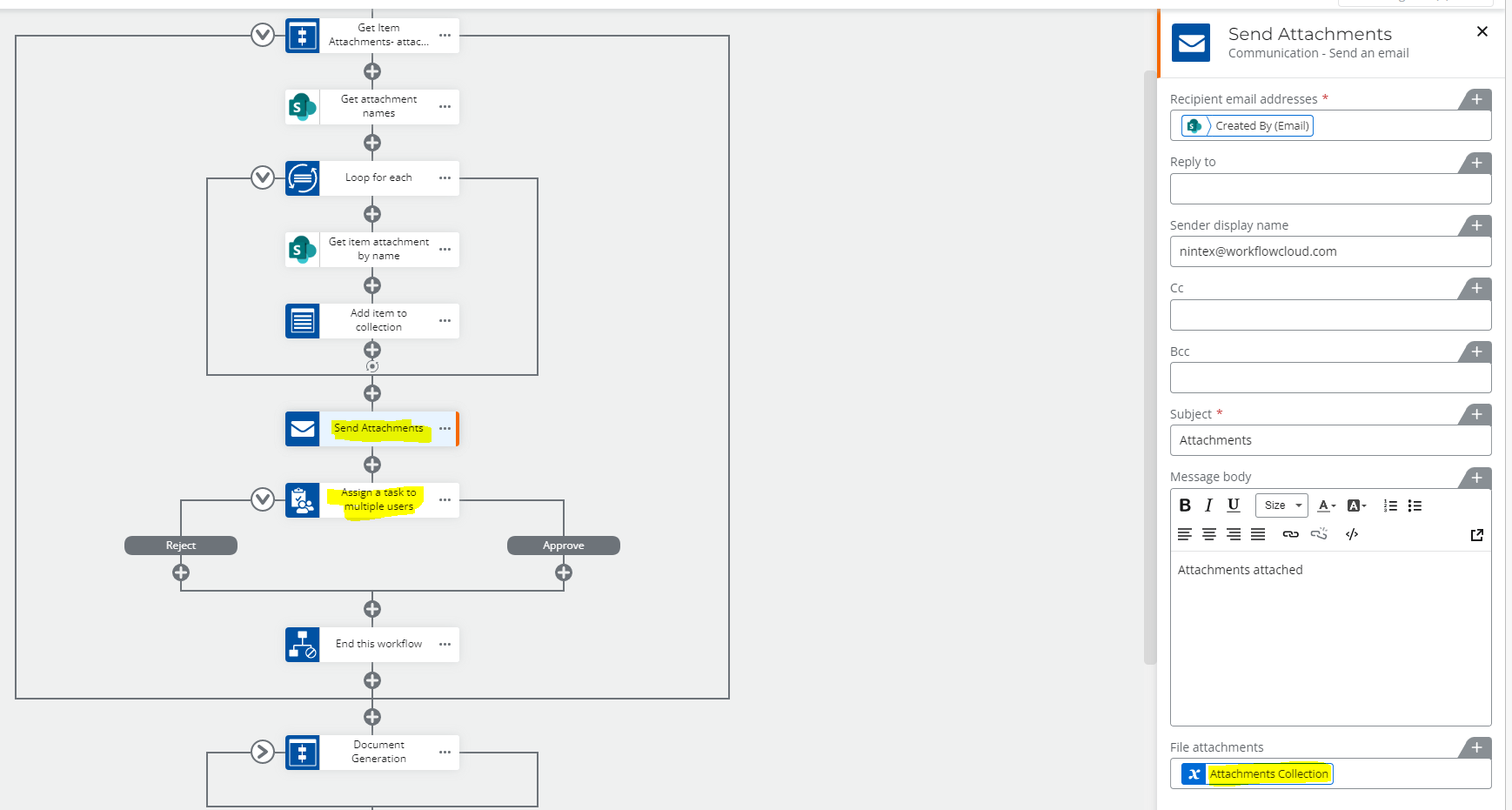I have a workflow with Start event: SharePoint - New List Item. The SharePoint online list item will have files attached to it. In the workflow, I am trying to "Assign a task" to a particular person which sends an email that includes the file attached to the item (if there is one). In my testing, I have found that the task email is not received but the I can see the task is created from NWC dashboard.
I proceeded to try another scenario of attaching the file using "Send an email." In this case, I received the following error message:
Unable to process the email attachment. File attachment variable must be a File or a Collection of files. [Error Code: IO.GenericActionExecute.ErrorResponse]
In both cases, I am using the Item Attachments variable from the Start event.
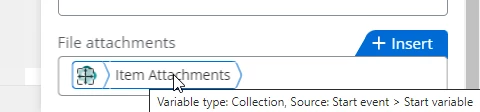
Any ideas? I've submitted a ticket to support but waiting on them to get back to me.
Best answer by Prineel_V3
View original