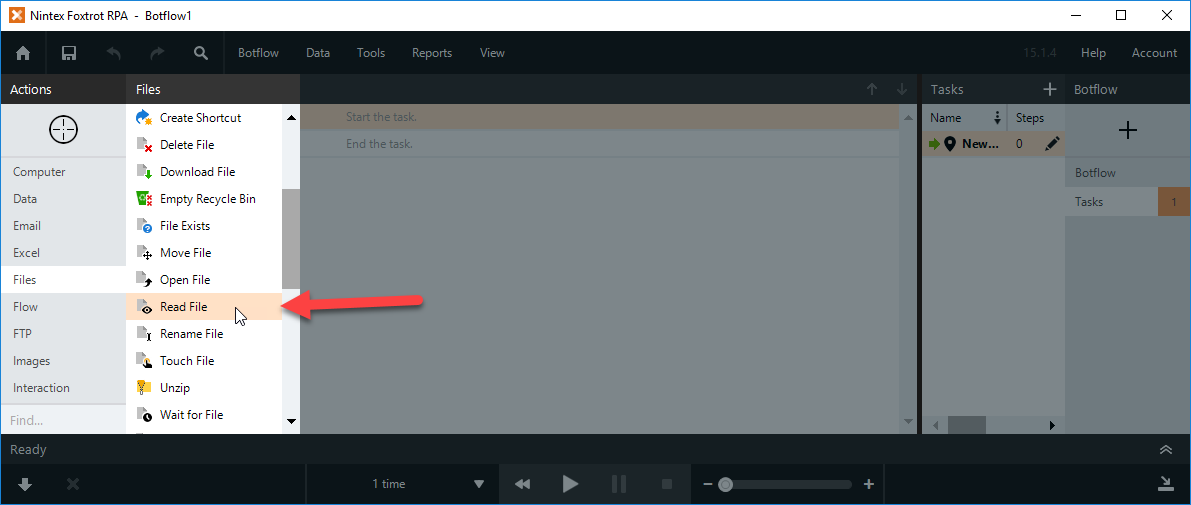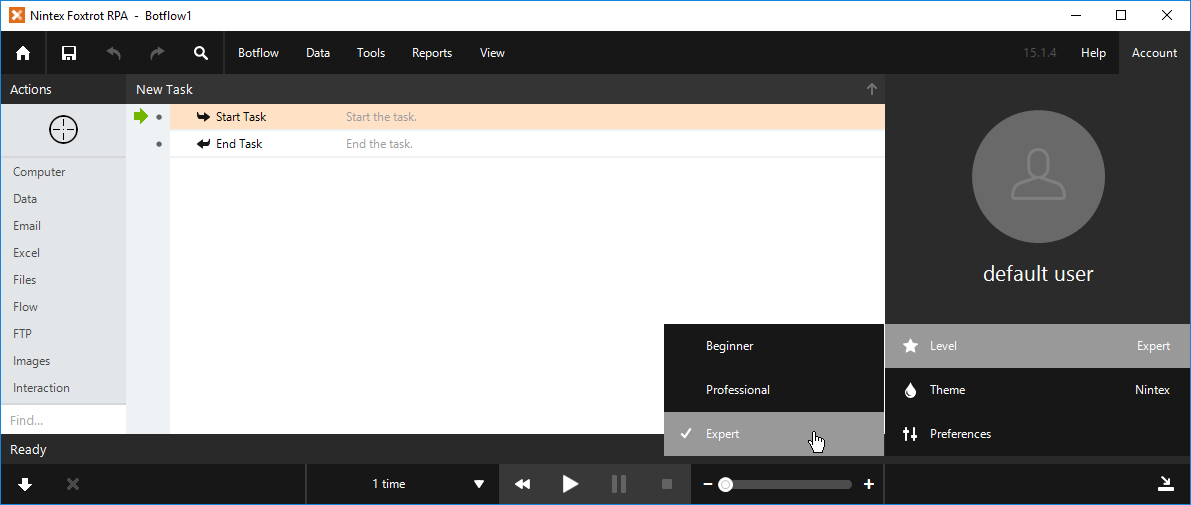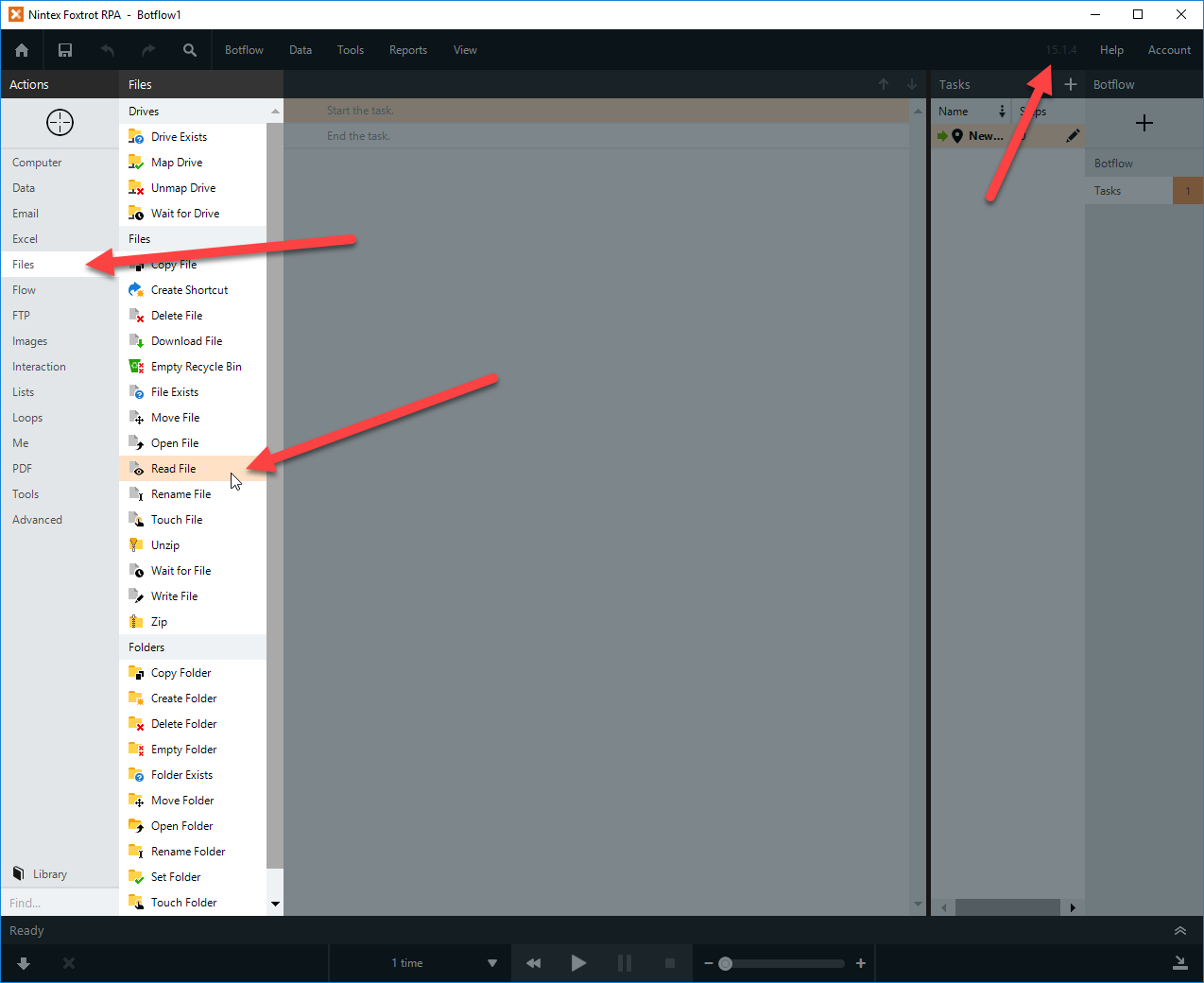I have a large xml file with various data i need to extract. Things such as ID Number, Account Number, Date, etc. I am only able to select the whole xml file to target instead of individual text strings. Is there a way I can get a text string save it to a variable and then go to the next data i need to extract?
Best answer by john_armstrong
View original