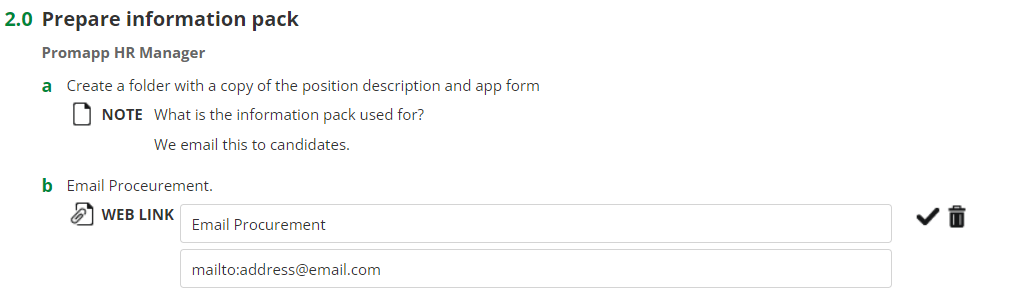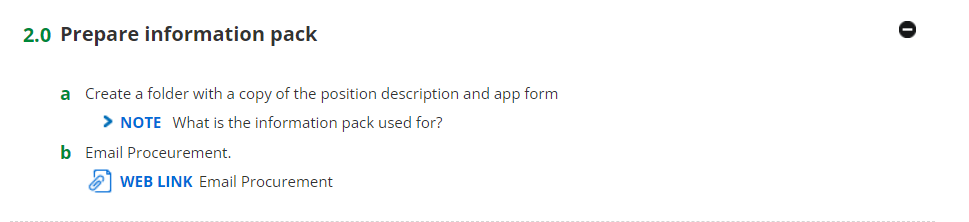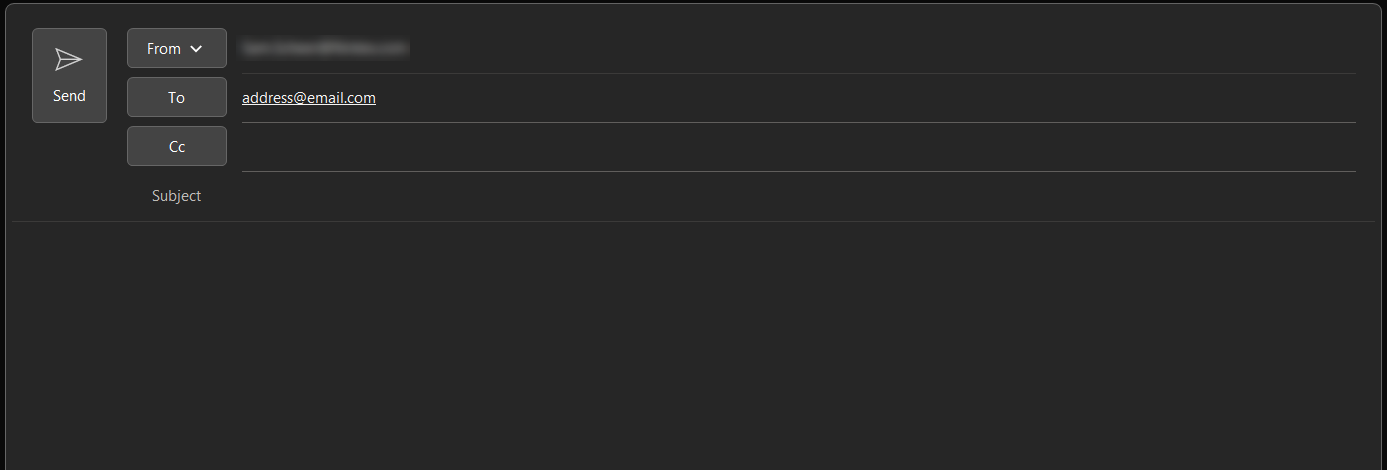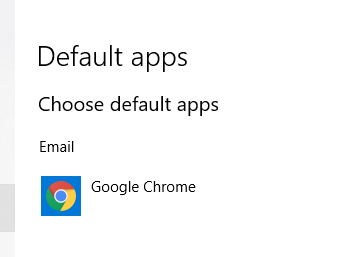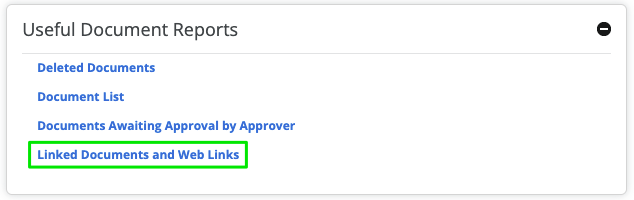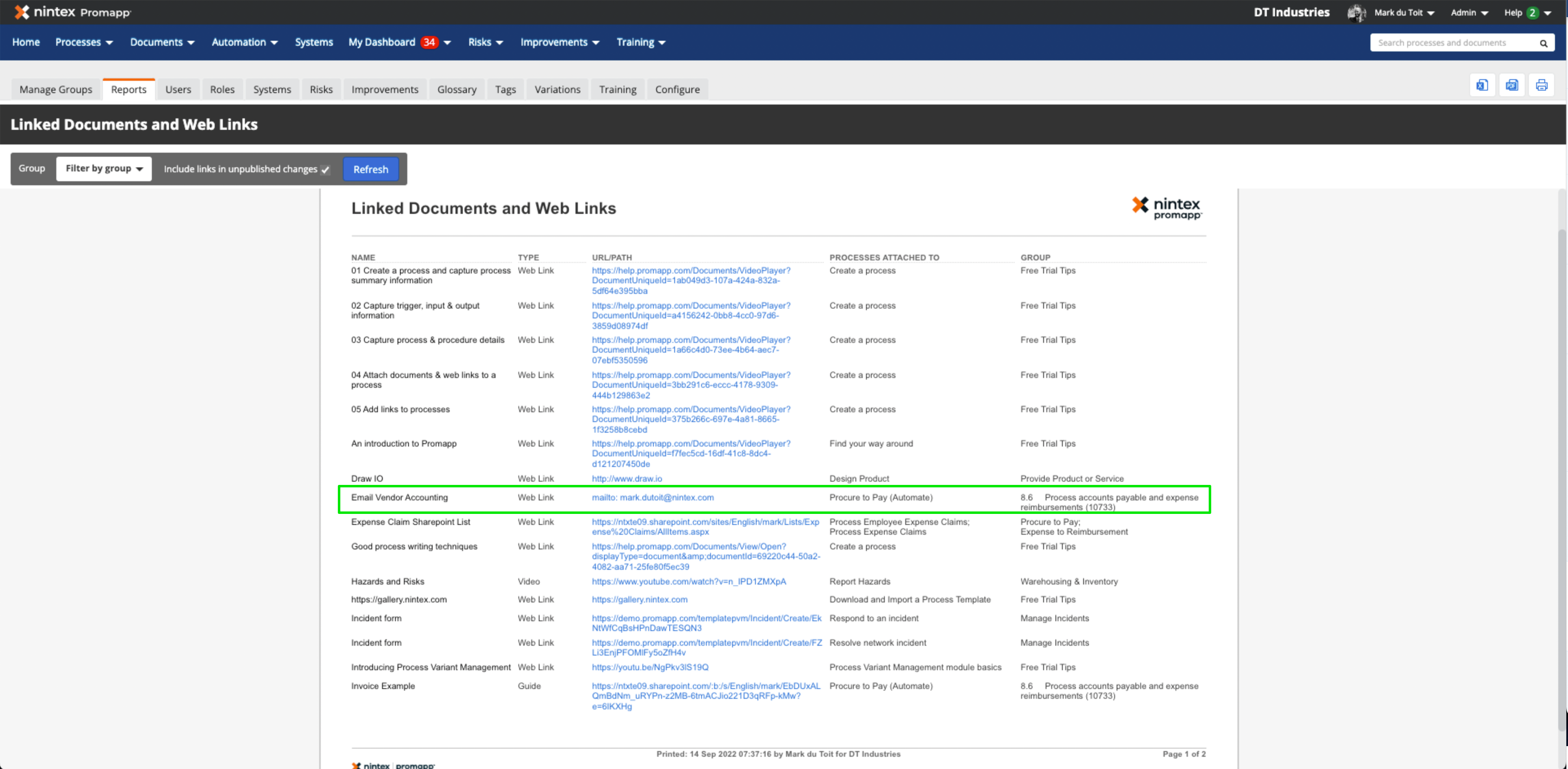Hi Promappers
I am looking to add an email address as a clickable Web Link. For context this is a shared mailbox used to manage one of our procurement processes.
When adding to a task within activities the address is just plain text and doesn't resolve as a clickable hyperlink. If I try to add as a Web Link I get an error message ".... is not a valid URL. Should you wish to use the URL, a Promaster may change the URL regular expression setting to support it."
The admin portal seems to support the whitelisting of addresses such as www.address.com* but I can't seem to whitelist a mail domain.
Is this possible at present, or is there a work around?
Best answer by Nintex_Sam
View original