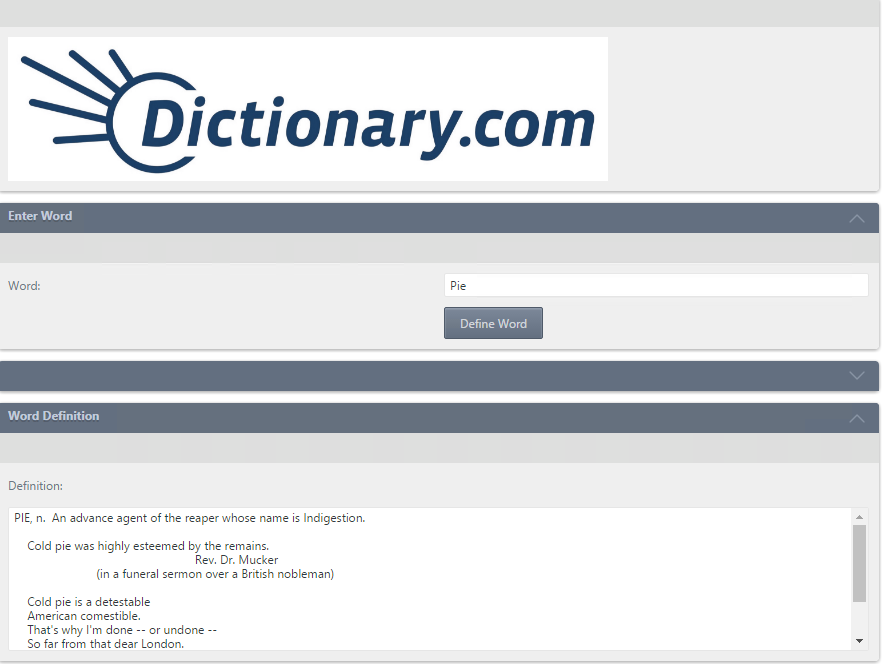Get a word’s definition using K2
KBS100031
PRODUCTK2 blackpearl
K2 smartforms 4.6.10 to 4.7
BASED ONK2 blackpearl 4.7
TAGSK2 SmartObject Integration
Service Broker
Web Services
SmartForms
This article was created in response to a support issue logged with K2. The content may include typographical errors and may be revised at any time without notice. This article is not considered official documentation for K2 software and is provided "as is" with no warranties.
LEGACY/ARCHIVED CONTENT
This article has been archived, and/or refers to legacy products, components or features. The content in this article is offered "as is" and will no longer be updated. Archived content is provided for reference purposes only. This content does not infer that the product, component or feature is supported, or that the product, component or feature will continue to function as described herein.
Objective
Using K2 SmartObjects and the Endpoint WebService to get the definition of a word.Before You Begin
- Navigate to the following URL:
- Select "Define"
- In the Word Box Type in a word:
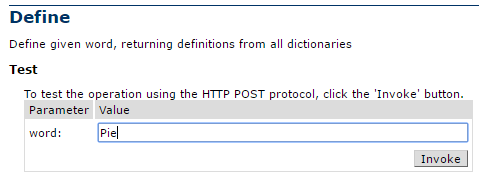
- Select Invoke:

How-to Steps
- Open the K2 SmartObject Tester Tool
- Register a new Endpoint WebService ServiceInstance:
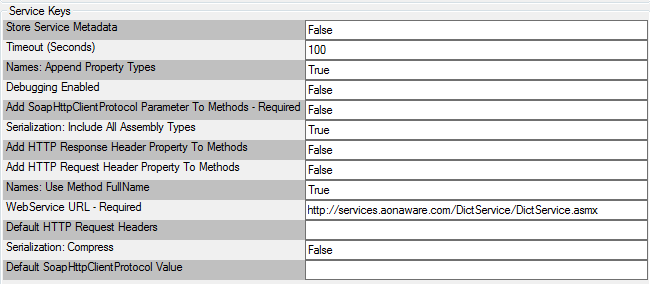
- Generate SmartObject from the ServiceInstance
- Execute the following SmartObject and enter any word
Endpoint WebService / [SERVICE_NAME] / DictService Objects / Define (String word)
- Output:
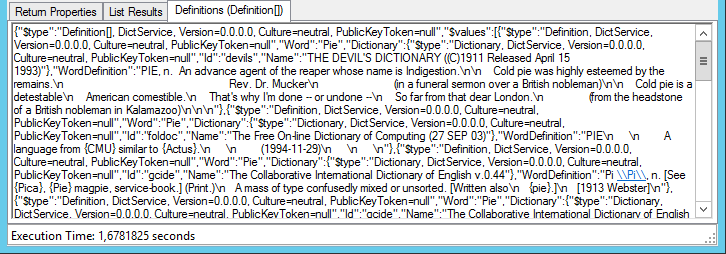
- Copy all of this text and execute the following SmartObject:
Endpoint WebService / [Service_Name] / Object Types / Definition / Methods / Deserialize Array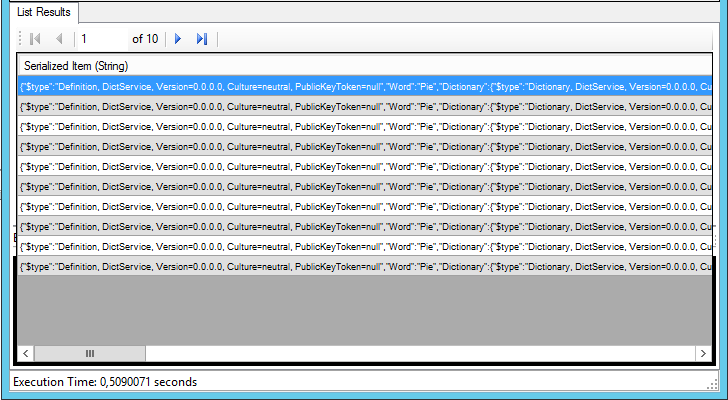
- Copy the first entry into Notepad, (remove the header as this is copied with the results):

Before continueing, please do not copy the YELLOW part - Copy the string and paste it into the following method:
Endpoint WebService / [Service_Name] / Object Types / Definition / Methods / Deserialize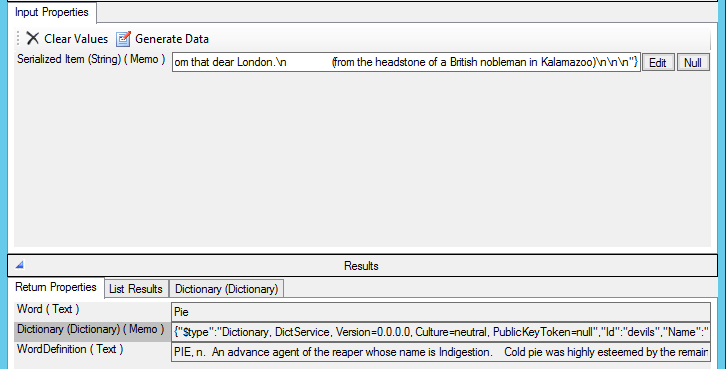
- Following the same steps but using SmartForms, it will look similar to this: