Error Configuring SmartForm Rule(s) "There are no items to display"
kbt139579
PRODUCTIssue
You might receive the following error when configuring SmartForm rules:
"There are no items to display. Either the activity has been removed, or is available on a non-default version of the process, or you do not have the required process rights to view it. As a result, this condition or action cannot be configured" when trying to configure SmartForm rule(s) with a condition "if current Workflow Activity is....then action the ....worklist item Configure" upon hitting 'Configure'"
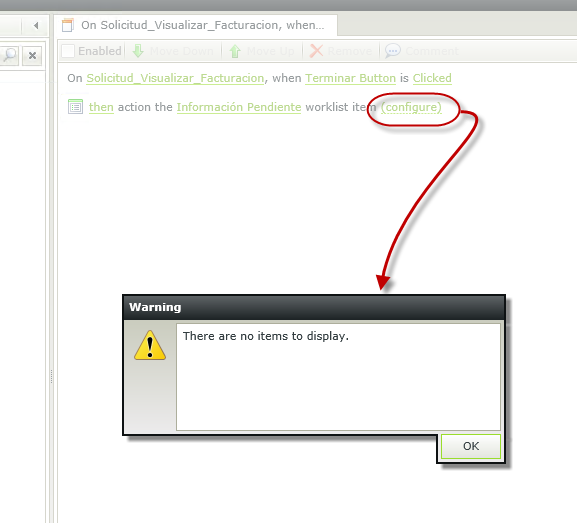
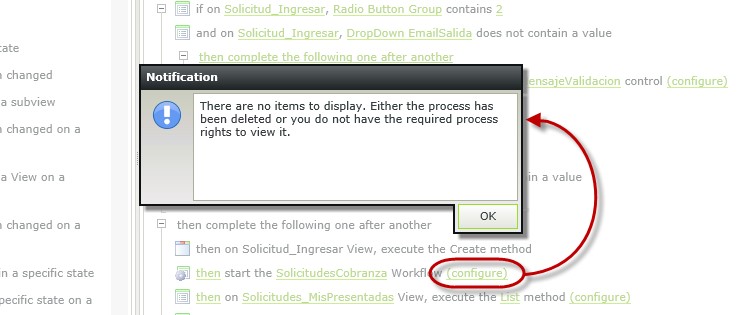

Symptoms
- Granting the Admin rights for the user on both Workflow and Process rights in K2 Management/WorkSpace doesn't resolve the issue.
- Adding another rule to the same Event, Condition and action don't fix the issue.
- The issue is related to the changes in workflow/folder name (including upper/lower case characters).
Troubleshooting Steps
To resolve this issue:
- Go to Microsoft SQL Server Management Studio, backup the existing K2 database and save it
- Expand 'Databases' then 'K2' and then 'Tables'
- Find "Server.ProcSet" table, right click and select 'Select Top 1000 Rows'
- Locate your workflow under 'Results' and make a note of the "ID" number
- Then, find "Server.ProcSet" table to the left, then right click and select "Edit Top 200 Rows"
- On the top toolbar page, click on icon "SQL [Show SQL Pane (Ctrl+3)]" inside a white square box
- Type the query "Where ID={the workflow ID number you noted in the 4th step} and select "Execute"
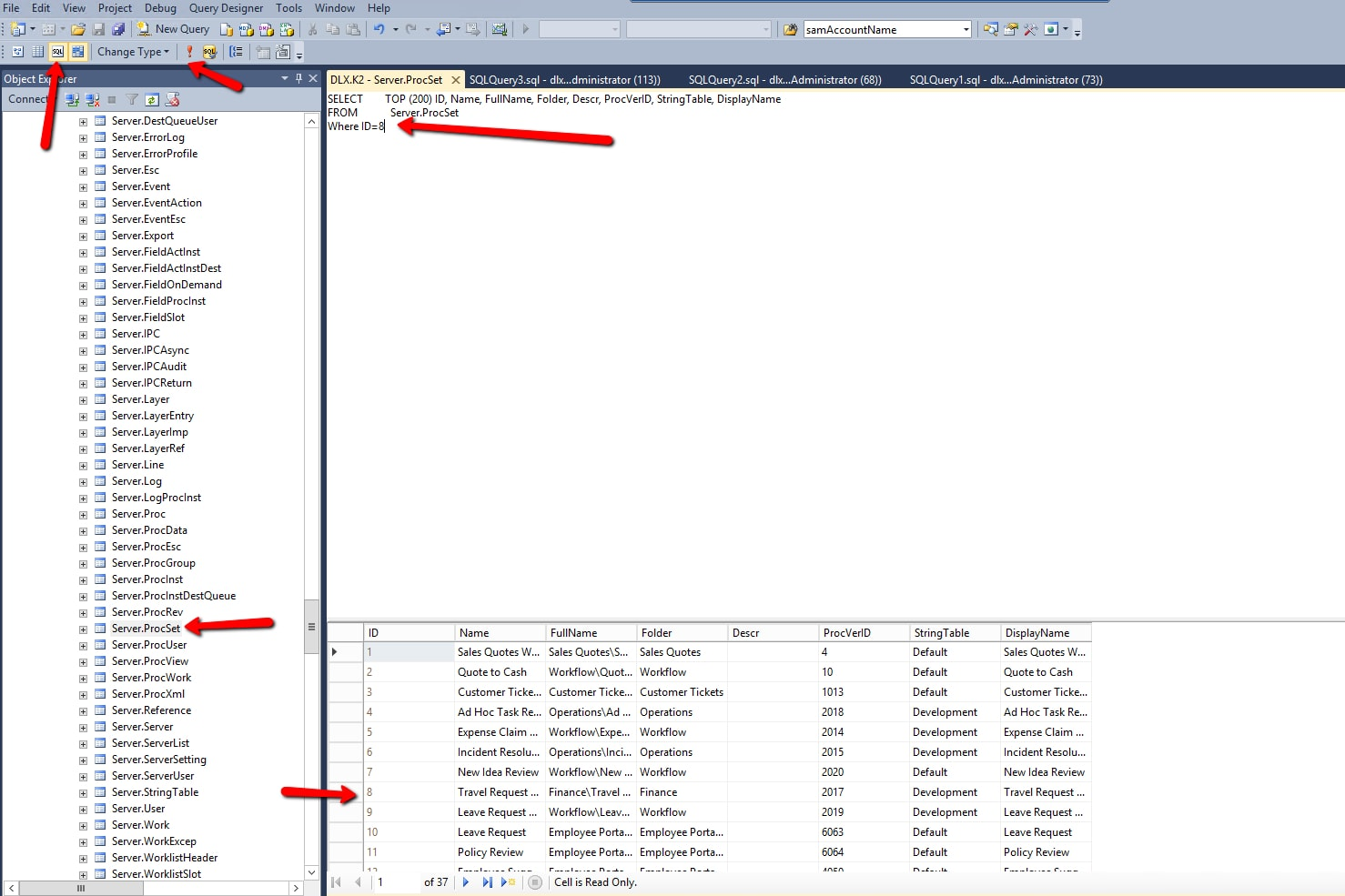
- Compare the columns of "Name/FullName/Folder/Display" for the selected workflow with the names of the same workflow in both "K2 Designer" and "K2 Management"
- If you find any difference in the column names (check if they are case-sensitive), please rename the column names to match the names on both K2 Designer and K2 Management
- Once the column names are changed, execute the new SQL query to update the changes made
- Go back to the K2 designer, select the same SmartForm rule which was giving the error "there are no items to display" in the beginning. Select the worklist action rule for the condition "if current Workflow Activity is" and select configure
- This time you will not be able to see the error message
- It will open a window where you can drag in the parameters to the respective columns
- The issue should now be resolved.


