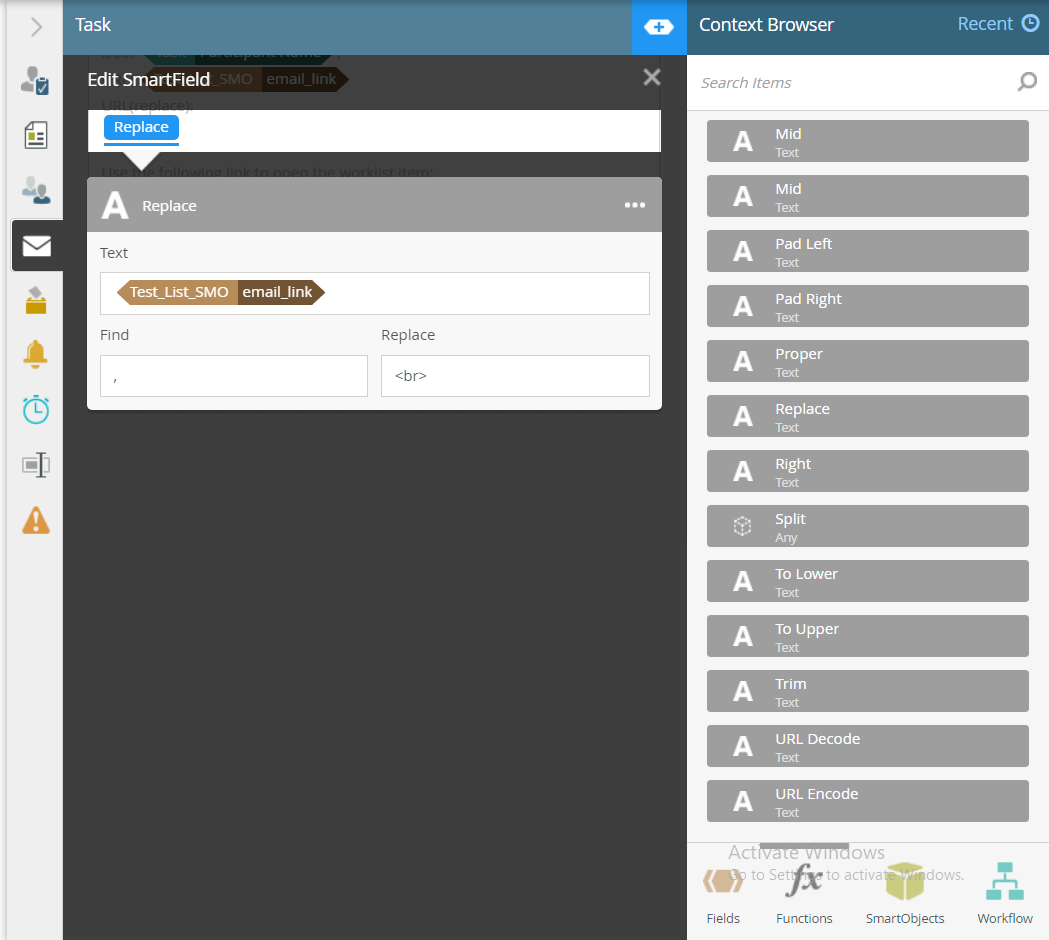Topic
You want to display the values from a SmartObject results in separate rows in Task notifications or emails. However, just referencing your SmartObject results in Task notification or Send Email step will show a comma delimited string of all the values.
To accomplish that, you can use the Replace function from the Context Browser to replace comma with a line break.
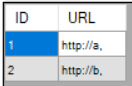
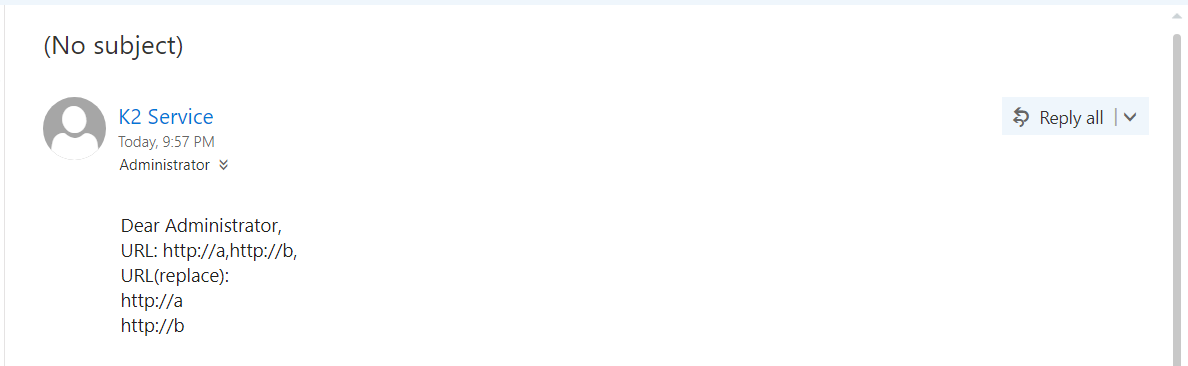
Instructions
- In your workflow, edit your Task notification or Send Email step
- Expand the Context Browser.
- Click on Functions at the bottom of the Context Browser.
- Drag the Replace function into your task email body.
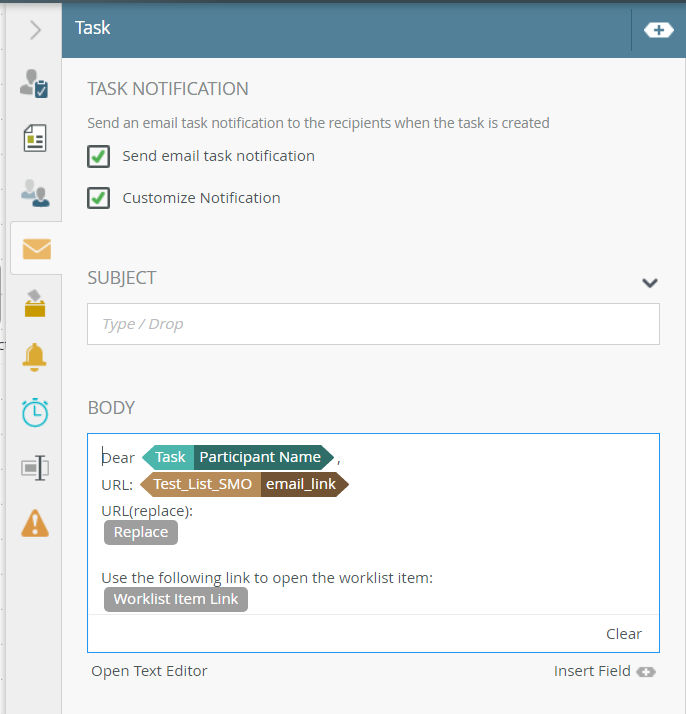
- Drag your SmartObject field from the reference into the Text field.
- Input "," into Find field.
- Input "<br>" into the Replace field