I have a situation where we have tasks assigned to a team of 3 people. All 3 receive the same tasks. How can I reassign all the tasks that are assigned to one person who leaves our organization to that person's replacement? Right now I must perform a redirect for every task. But, at this time, there are over 600 outstanding tasks for the person who left (and his team). It will take forever for me to perform individual redirects. There must be a better method, such as a mass replace feature?
Good day
You can make use of K2 Out Of Office feature, Which allows other users to access task of another user who is away.
Please see below documentation for more information.
Should the information provided resolve your issue please mark this as a solution, thanks.
Kind regards
Themba
 +1
+1
Out of Office does not solve my problem.
OOO does not allow for multiple redirects of existing tasks. For example: Jane, John and George all have 50 tasks that were assigned to their team. George is leaving and Adam will take his place. I want to redirect all of George's 50 existing tasks to Adam. I don't want to do it one-by-one.
I believe OOO will allow Adam to act on George's tasks if George is marked OOO - it won't actually redirect the tasks but from Adam's perspective there will be no difference (they should appear on his task list and allow him to act on them as if he were George).
The Management site should allow you to redirect 20 at a time too, mult-select is allowed on the worklists section so you can query for all tasks assigned to George and redirect them to Adam 20 at a time.
 +9
+9
Hi,
You may have to write some customcode to perform this or as a workaround, if you have admin access to workspace then you can increase page rows count from workspace -> Workflowserver -> Workspace -> Settings then in items per page , you can give 200 which is the max value and click save.
Now make yourself as admin to the workflow and now go to Workspace -> Workflow Server -> Worklists and then you filter the records by workflow name and user name then select all and redirect in a single click.
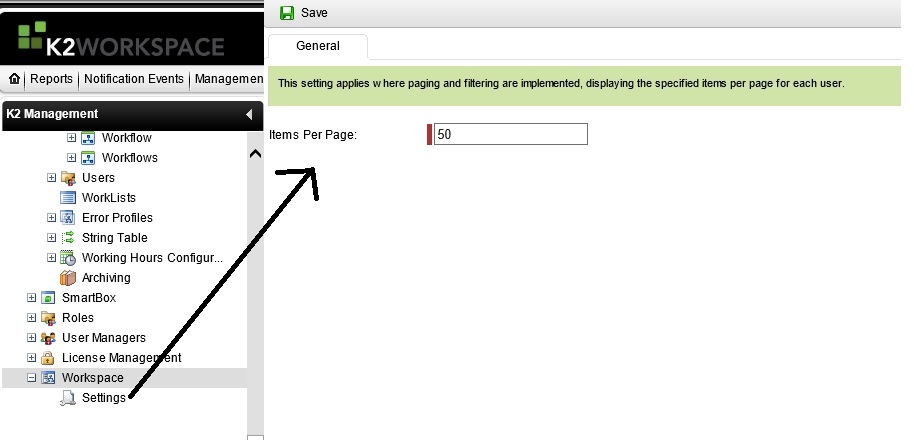
Reply
Enter your username or e-mail address. We'll send you an e-mail with instructions to reset your password.


