Hi,
Has anyone had it in the Management Console of the K2 Workspace where servers that don't belong show up on the left?
The attachment is of our Development (K2DV02) environment K2 Workspace. The servers highlighted in yellow should not be there.
I'm wondering how is this controlled? I've tried the k2 helpfiles but haven't come up with much.
We are on 4.6.10
Thanks,
Rebecca
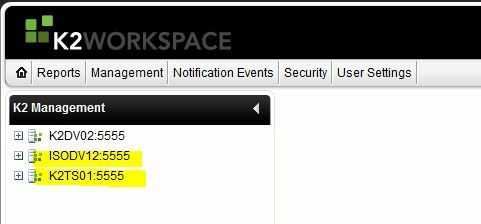
Best answer by Albarghouthy
View original



