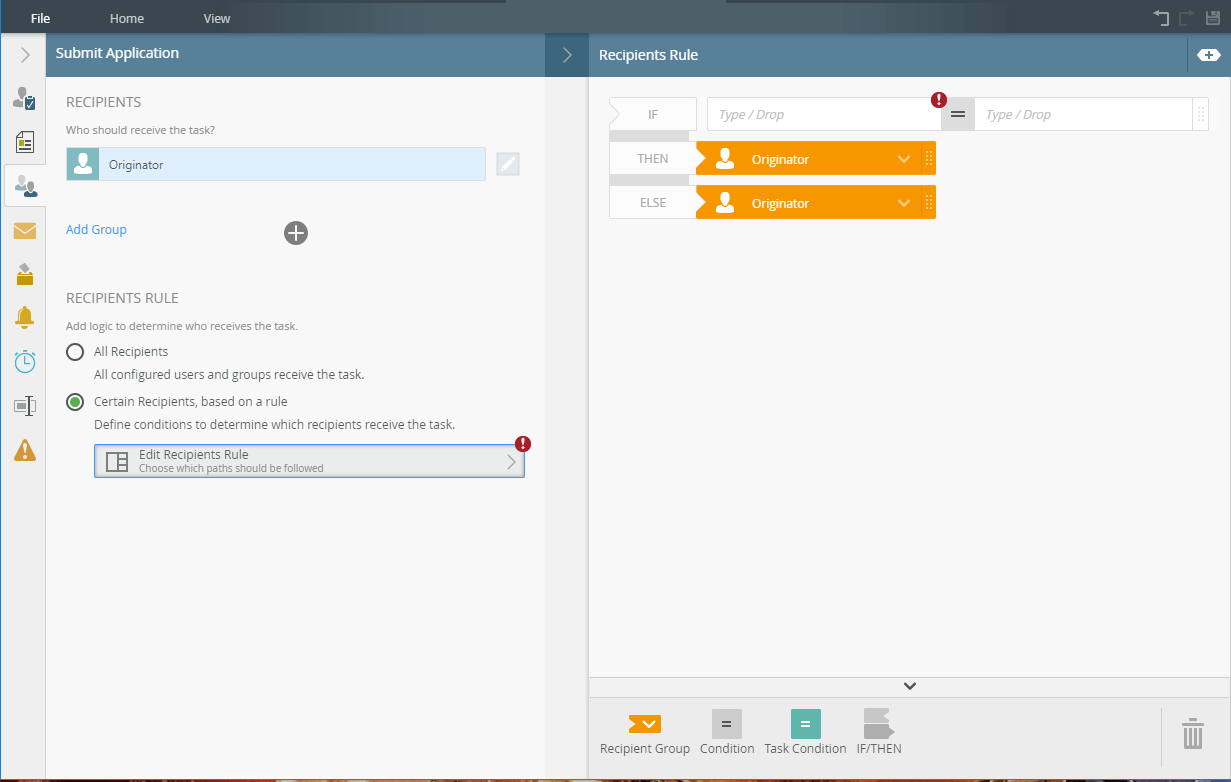I am creating a workflow to automate purchasing approval requests.
The approval process with depend on the value being approved, if the originator's approval limit is lower than purchase value, then it will go to manager for approval, the manager will then approve, but in some cases if even the manager approval limit is still not enough, then it will then go to the manager's manager to approve (until it reaches manager with sufficient approval limit).
How do I set up this rule so that K2 knows to keep escalating approval process until a manager with sufficient approval limits approves the purchase?
Thanks
Best answer by CJack
View original