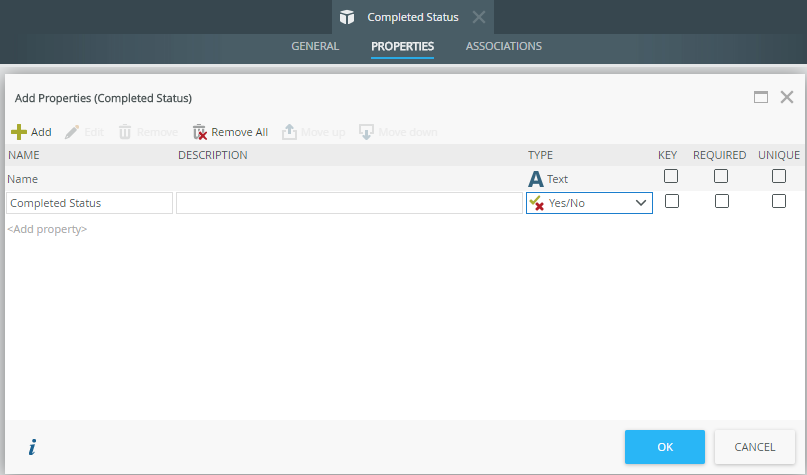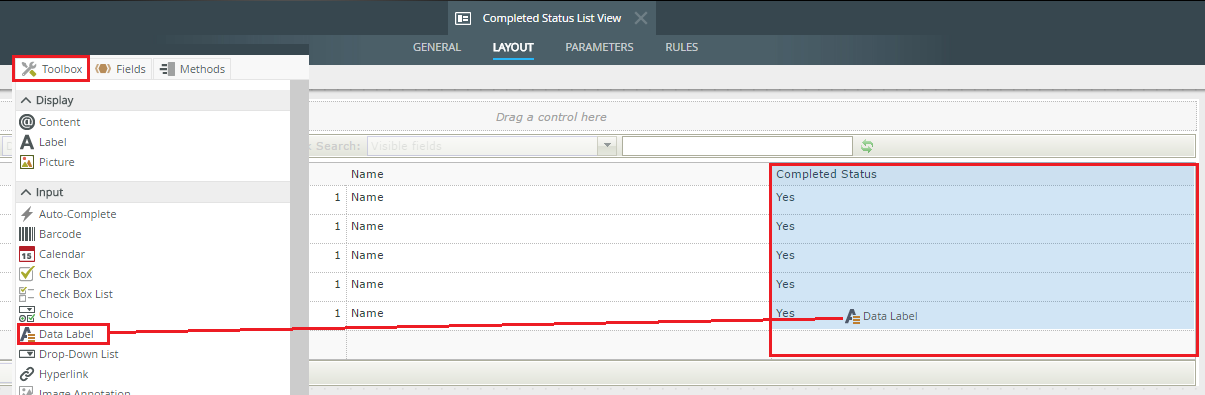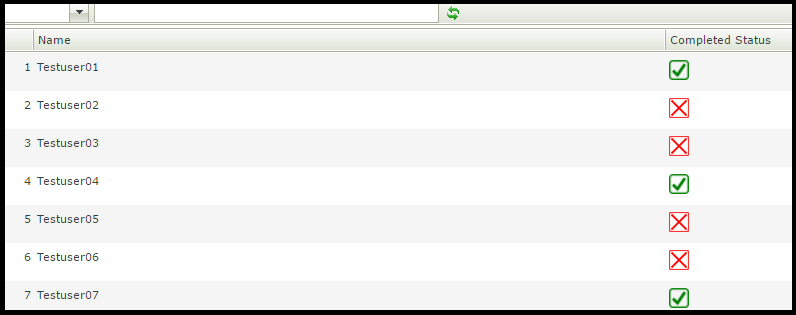Hi,
Is there any technique on a List view to mark items as done?
For example, i have a Summary List View, when user double-clicks a record (row), it opens a form in a seperate window and they do whats needed in that form and close it. Then they go back to the Summary List View and do the same with the next.
Is there a way of highlighting/change colour of completed rows in the Summary List View or put a Check box next to each record so the User knows which ones have been actioned? The List is Not editable, just used to double-click to open a record and mark as done.
Thanks
Best answer by RaymondJVR
View original