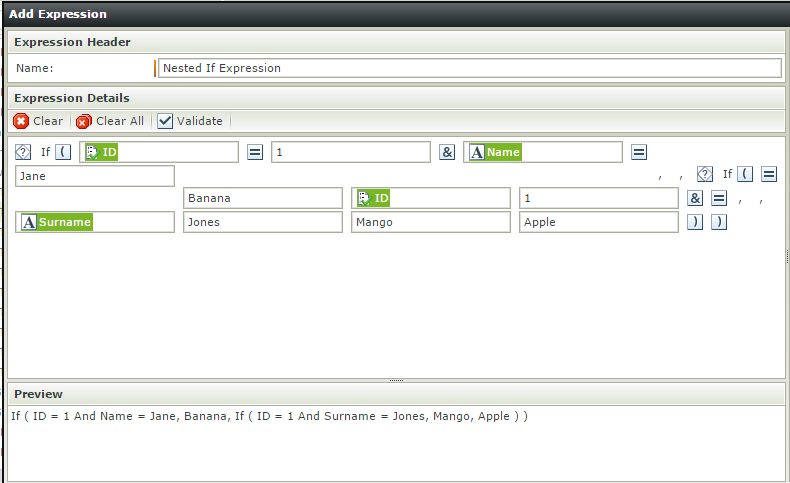Hi,
i need to build up an expression on one of the columns using multiple if conditions. Can anyone let me know how i can perform this in K2 smartforms UI (column level expressions.)
i need to perform following logic expressions, in k2 UI.
IF (condition1=True)
Print 'Banana'
else if (condition2=True)
Print 'Mango'
else
Print 'Apple'
In present version, i can able to perform till only one level.
IF (condition1=True), Print 'Banana', Print 'Mango'
Please suggest me any workarounds.