I am trying to find out how to make an edit control on a list view for one column be persitant for all rows.
For example I have some SmartBox SmartObjects that store a list of the required and not required systems for a certain Employee (for example database structure see attachments). Each of the systems need to be setup by different people so they are grouped into different tasks. I have a list view that gets a list of the systems based on what task a user comes in from. In the editable list view is a field "Is this completed?" and when you click edit for a row a dropdown is displayed for the user to select if the system was setup or not. (see attachments for example Views)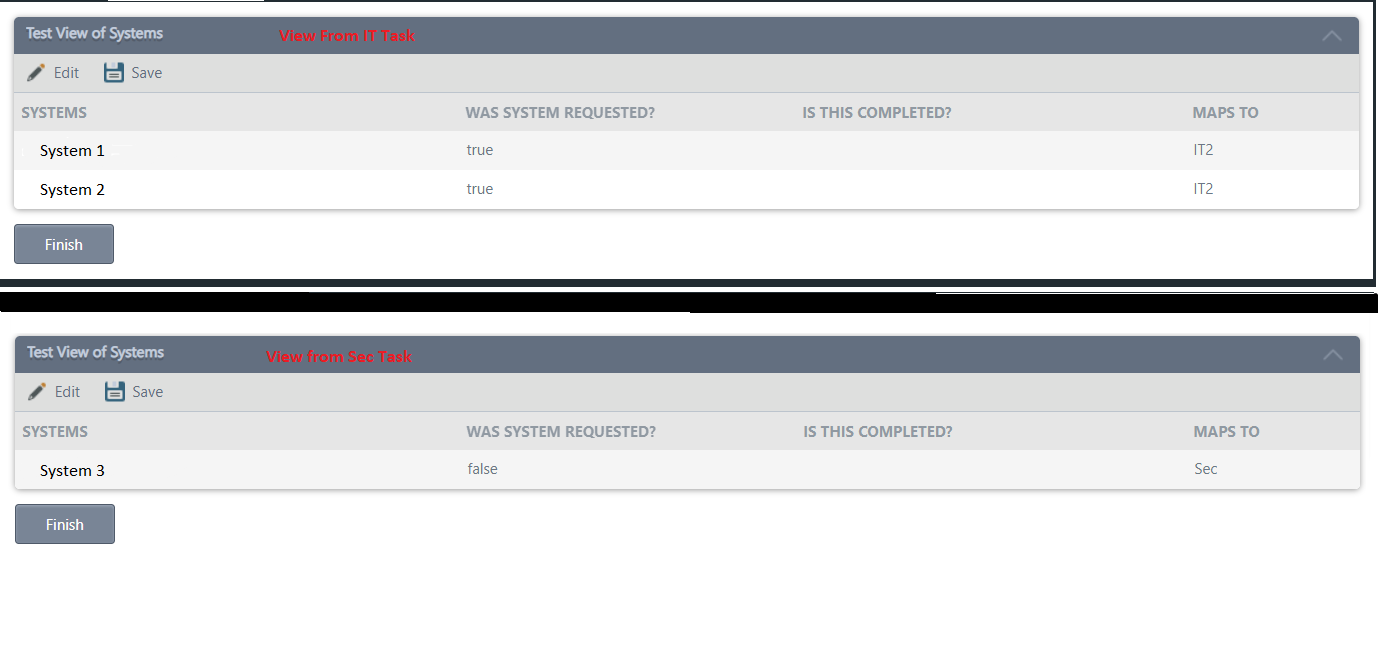
It seems very clunky to have to click edit for each of the rows then click the drop down. So it would be easier to just display the drop-down automatically for all rows shown and not just a single item. How would I go about getting the Drop-Down to display for all rows in the list view? Or would it be easier to recreate this functionality as an item view? If using an item view would be easier, how would I approach that?
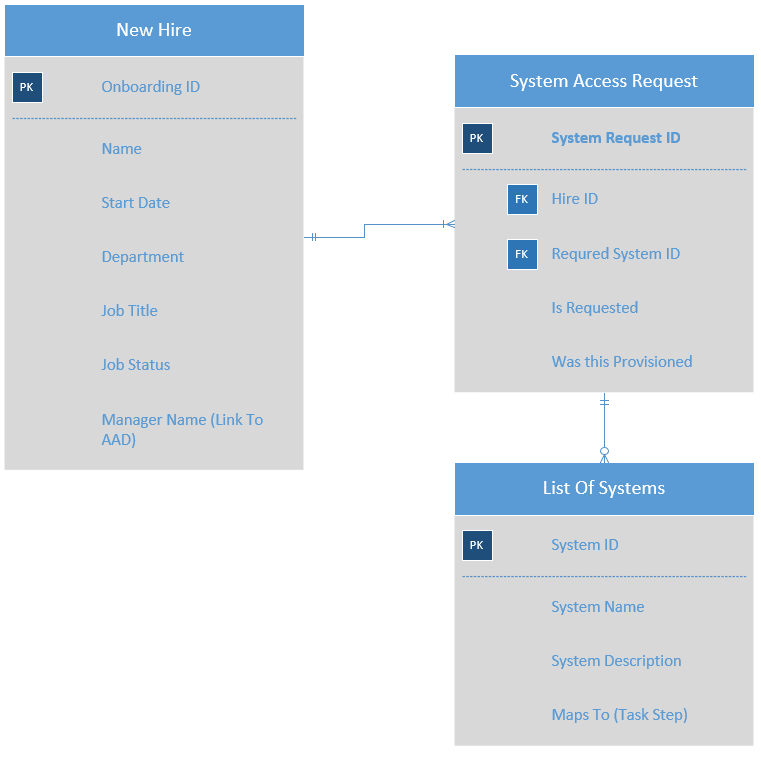

Best answer by SamuelT1
View original
