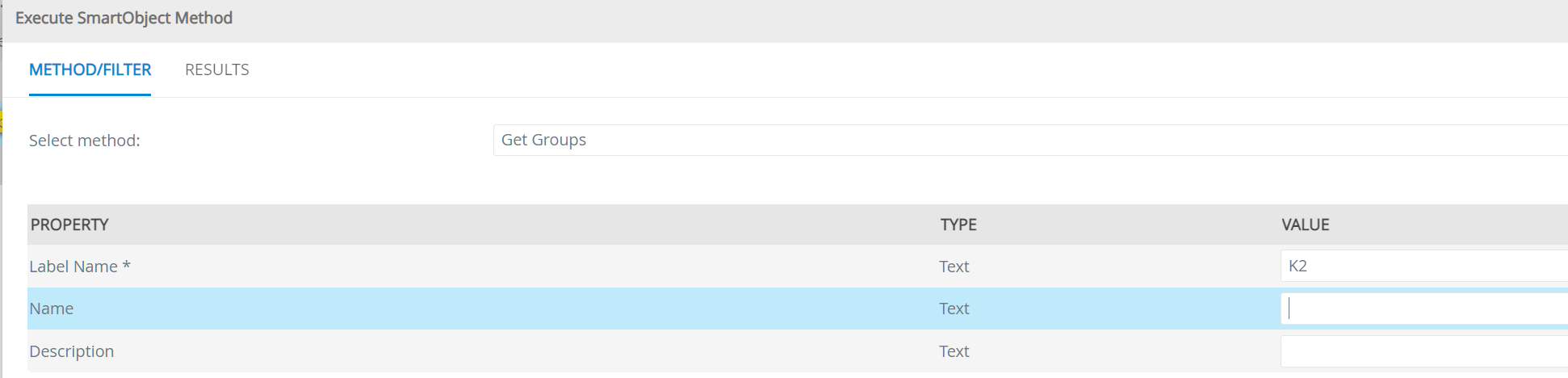Hi, I have the requirement to search users/participants by Department using a picker control bound to the Azure Active Directory User Smart Object.
Some departments do have special characters in ('&, +, -, _,'), and I get error when seaching for these.
What do I need to change to get this query to return results?