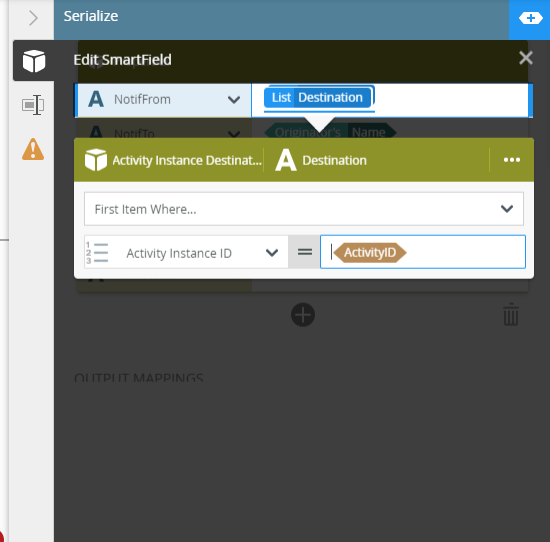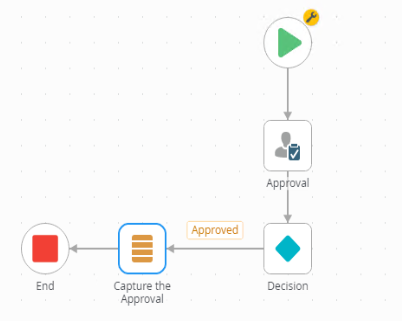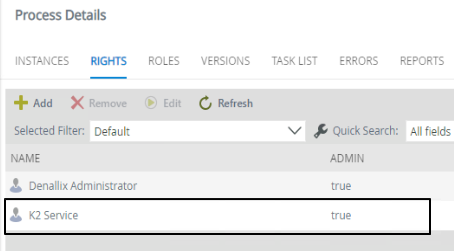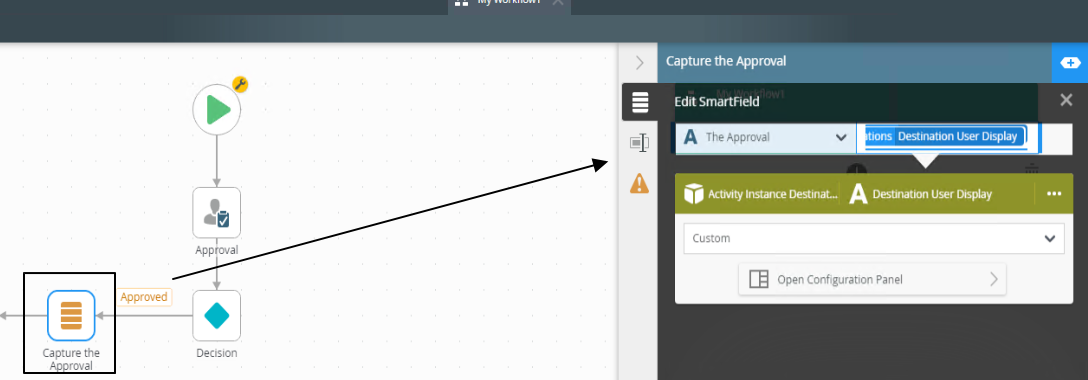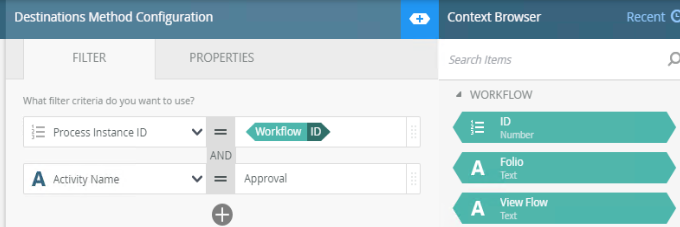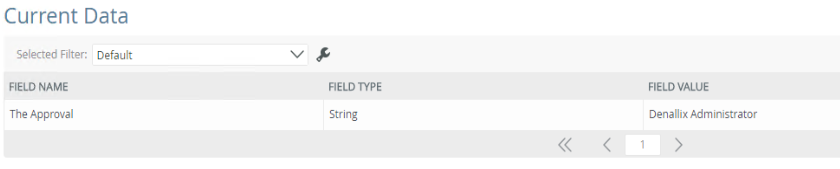In a workflow i have a task that have 5 recipients all together, but i only need the one users that action the task to be saved to a data field. i've seen old post about how to do this by using Activity Instance Destination SMO, however All of them use previous version of K2 which have different GUI and I'm confused how to do this in K2 Five.
if possible please provide example of using k2 five as i am not familiar with blackpearl and previous version
thanks