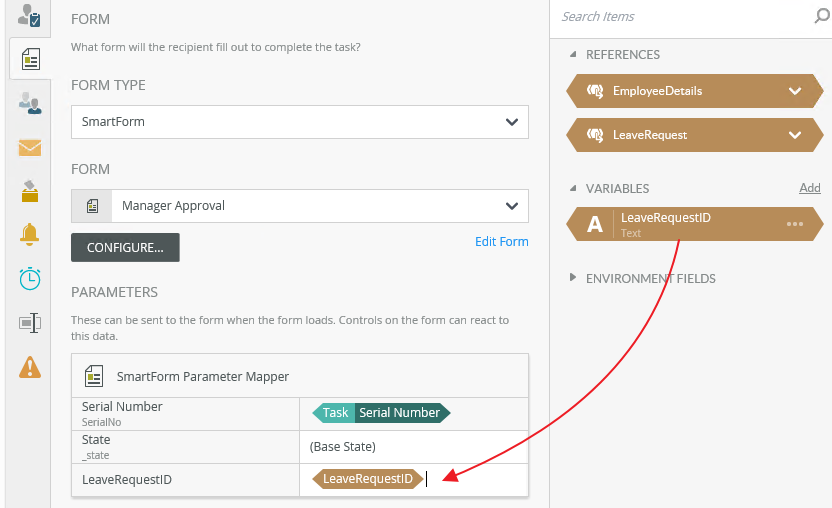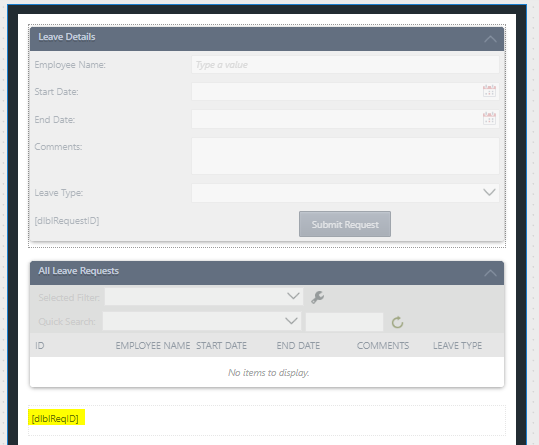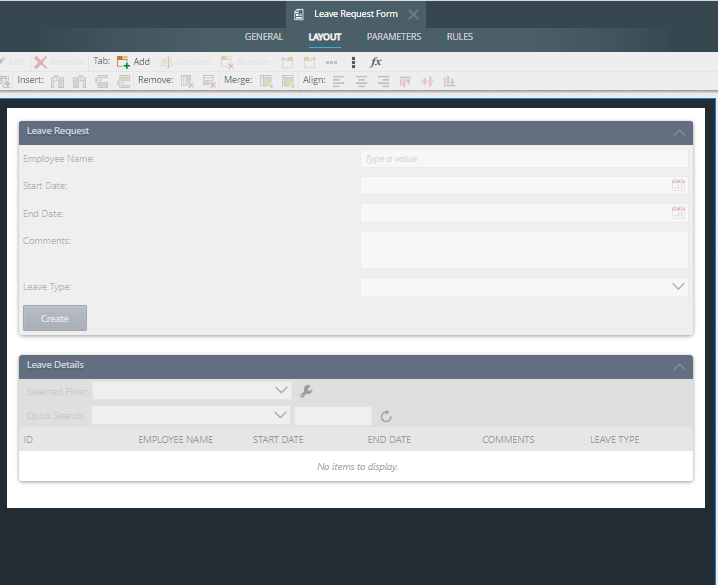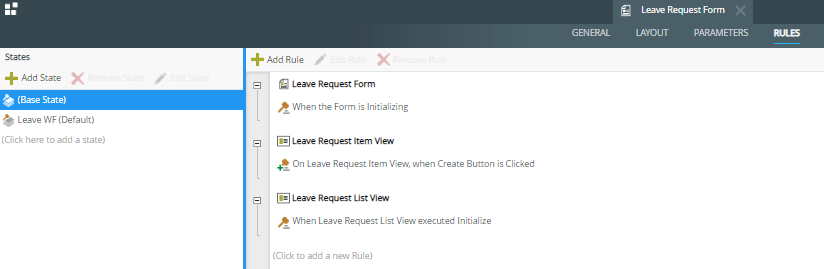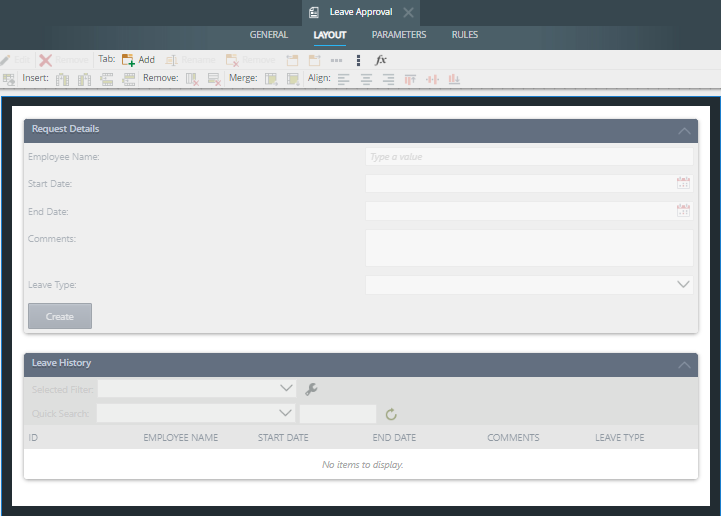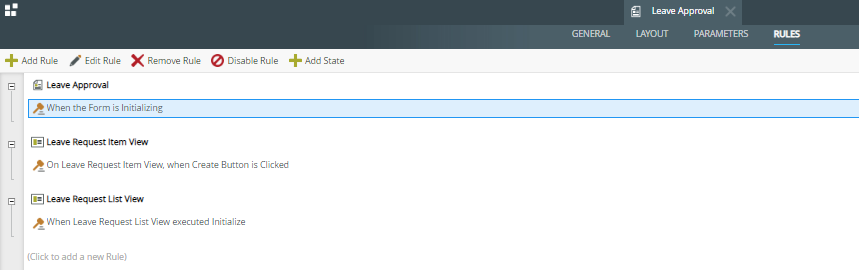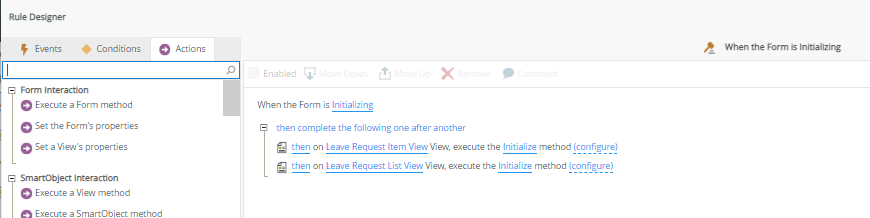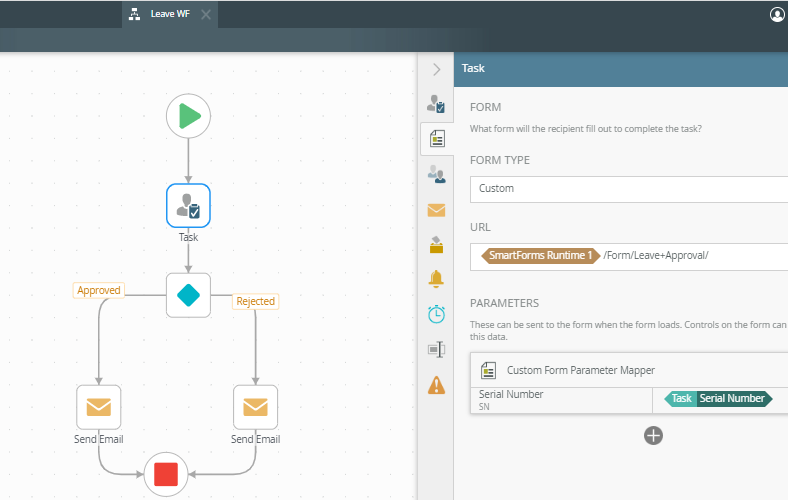Hello,
I created a smart form, generated a workflow. I am trying to do the leave request tutorial using unbound rules and avoiding states.
My workflow doesn't send the employee's filled out form (as read-only) to the manager task. I know how to use states but I am not allowed to use states. My question is do I need to create a new read-only form or use the same form and send it to the manager by hiding create button and turning on the approve/ reject buttons using unbound rules.
Any help will be appreciated.
Best answer by mani1
View original

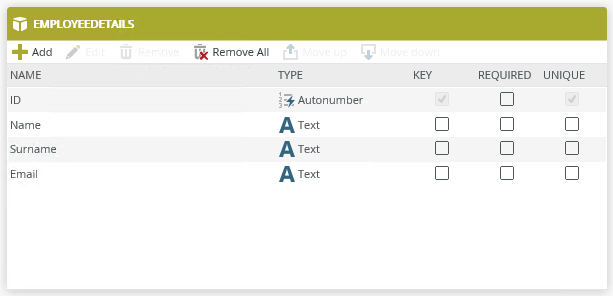
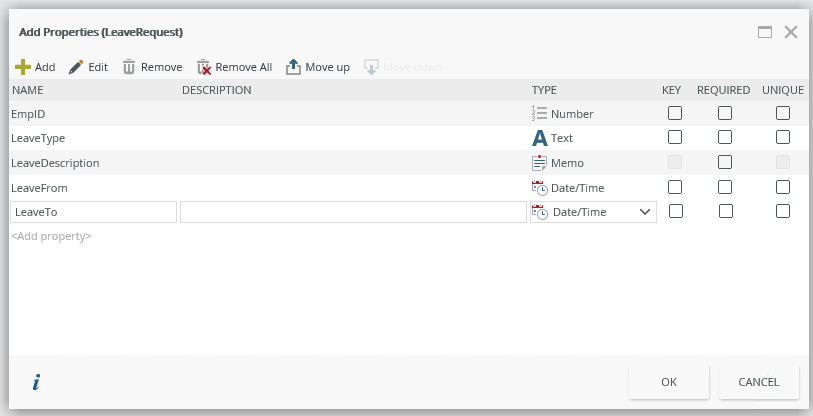 (For this example i wont set up an association)
(For this example i wont set up an association)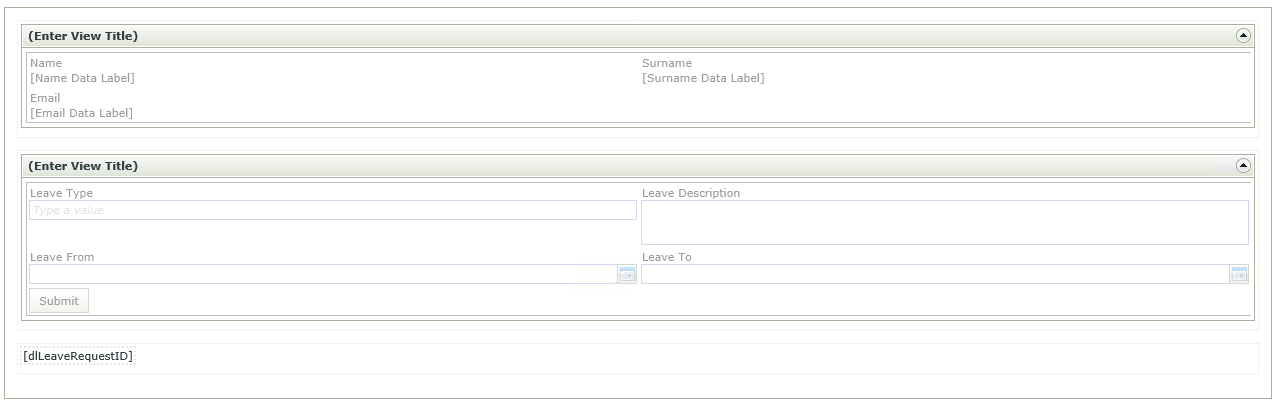
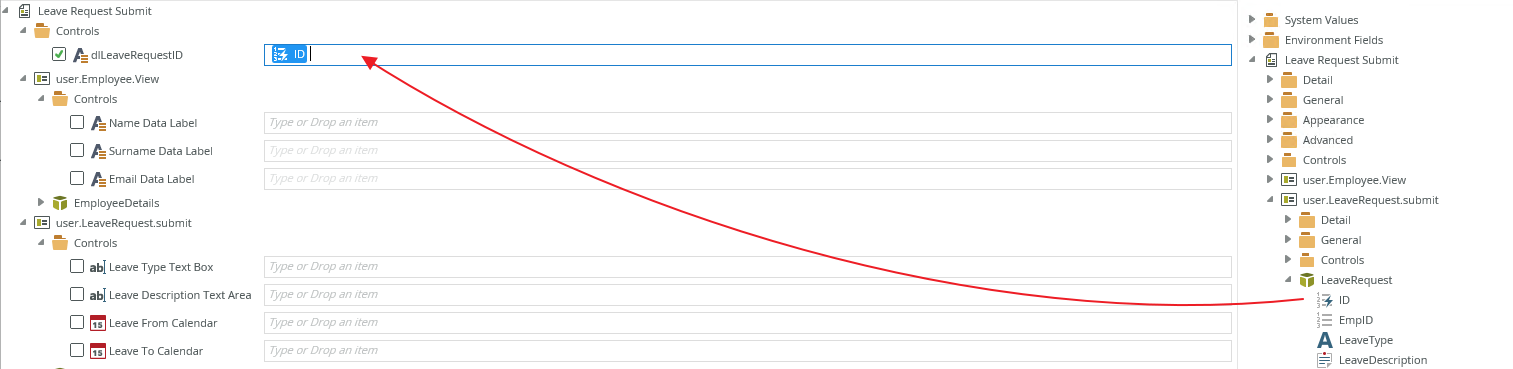

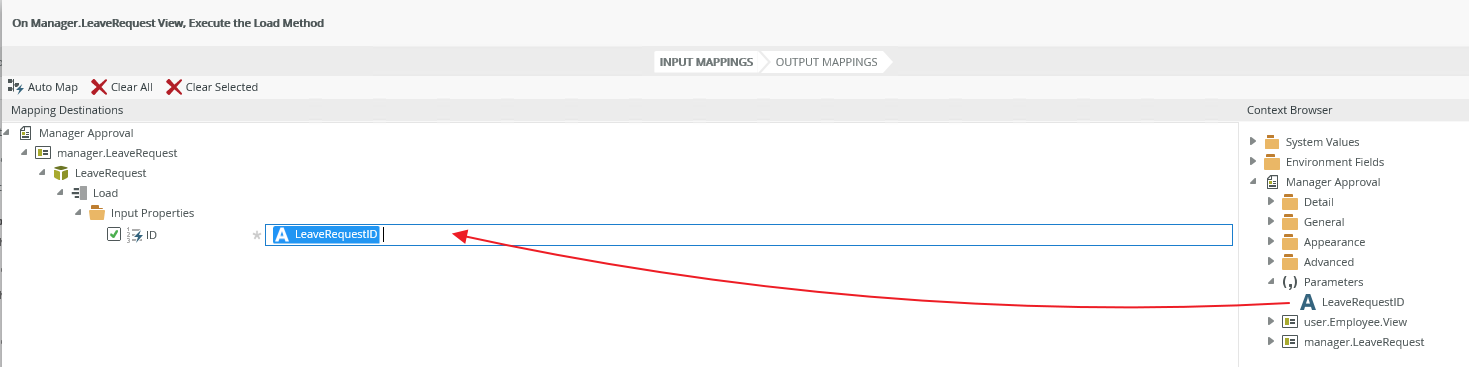 9. Now back in the Workflow you can add a User Task and integrate with the Manager Form
9. Now back in the Workflow you can add a User Task and integrate with the Manager Form