K2.net Portal License Key Requests - Requesting and Managing K2.net Server License Keys
This document discusses the methods K2.net customers can use to manage their K2.net server licenses, including obtaining, updating, and troubleshooting issues surrounding K2.net license keys. This document is intended only as a summary of K2.net licensing information described in more details in other documentation and resources (K2.net installation document, K2.net licensing contracts, and online resources (e.g. K2.net Forum and the K2.net KnowledgeBase).
![]() Implementing/Installing K2 License Keys
Implementing/Installing K2 License Keys
![]() Troubleshooting K2.net License Keys
Troubleshooting K2.net License Keys
Introduction | |||
| This article highlights the options K2.net customers have at their disposal to manage their K2.net server licenses. It covers obtaining, updating, and troubleshooting general issues surrounding the K2.net licensing models. | |||
| Since this article is a summary of K2.net Licensing information, please refer to the following documentation resources for more detailed information: | |||
| |||
| |||
| K2.net Installation Recommendation | |||
| It is strongly recommended that all settings and configuration information be captured during the installation of K2.net in order to replicate the installation conditions at a later time. Information that should be captured is the K2.net System/Machine Key and the K2.net License Key in order to facilitate the server rebuild as quickly as possible. To avoid unnecessary delays (e.g. resubmitting a request for a key) retain all key information. | |||
Back to Top | |||
| K2.net Licensing Overview | |||
| Detailed below in the table are the 3 available licensing models. Each model has certain advantages which will benefit companies. Please ensure that you evaluate your business requirements in relation to the licensing model factoring in potential growth that may occur within your organization. | |||
| K2.net License Type | Generated Real-Time | Renewable | Description |
| Trial (Evaluation) 1 | Yes | No | Used for evaluating K2.net functionality and Proof of Concepts (POCs). Can be used in the short term e.g. in emergency K2.net server rebuilds. |
| Managed User | No | Yes 3 | Preferred licensing model when number of users is finite or fixed. Also used in Development environments to perform unit testing. |
| CPU (Server) | No | Yes 3 | Most common and flexible licensing model. Allows for an unlimited number of users to participate in workflow processes. |
| 1 = K2.net VPC's uses a Trial Key expiring on a quarterly basis. 2 = Referred to in this document as "expiring" or "temporary" keys. 3 = Referred to in this document as "non-expiring" or "permanent" keys. * May be extended by K2.net Sales team in special cases. This is not an automated ("Real-Time") option. | |||
| Each licensing model allows for scaling from 1 to many processors. If a K2.net license is a single CPU (processor) license, but installed on a multiple CPU (processor) machine, only one CPU (processor) will be utilized by K2.net. The K2.net 2003® Service Manager console specifies which CPU(s) must be used. | |||
| Dependencies between K2.net Servers and K2.net License Keys | |||
| The K2.net License Key is constructed as illustrated below : | |||
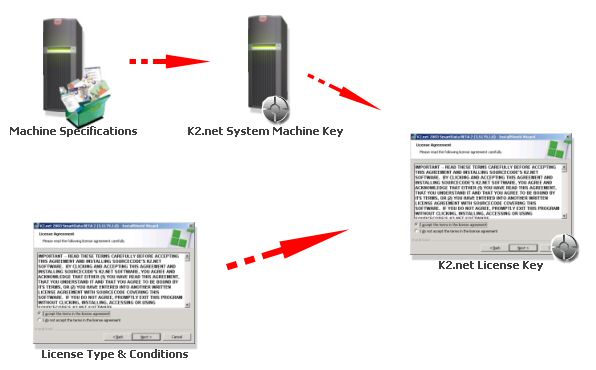 | |||
| * K2.net proprietary algorithms are used to generate these keys. The detailed elements are not available or disclosed. | |||
| |||
| Managing Server Change Impact on K2.net License Keys | |||
| Any changes to major components of the K2.net server (e.g. Hostname or Hardware changes), will result in the K2.net system/machine key changes. If the system/machine key changes, the K2.net License Key will be considered invalid by K2.net Service Manager, causing the K2.net server to fail to load. Should a change occur in the server's core components, a new K2.net License Key must be generated. | |||
Back to Top  | |||
| Requesting K2.net License Key | |||
| Generation of a K2.net License Key is performed by the K2.net Sales team. To obtain your license you need to submit a License Key request for a new K2.net License along with your system's ID for the request to be successful. | |||
The system's ID can be captured during the installation of K2.net. If unobtainable, it can also be access from the K2.net Service Manager. | |||
| |||
| |||
| Trial/Evaluation Key (Temporary/Key Expires) | |||
| |||
| The Trial Key will be populated and displayed on the current web page. | |||
| Named User and CPU License Keys (Permanent Keys/Non-Expiring) | |||
| |||
| The assigned Account Manager will generate a K2.net License Key and email the designated representative. | |||
| Obtaining Emergency Keys | |||
| The Trial Key is generated by an automated system and is therefore available immediately on completion of the request (see steps above: Trial/Evaluation Key ) and can be used to get the K2.net Server running for a 90 day Trial period. The K2.net License Key can then be updated with the permanent, non-expiring key. | |||
Back to Top | |||
| |||
Back to Top | |||
| Implementing/Installing K2.net License Keys | |||
| The following section describes how to implement/install the License Keys on to the K2.net server. | |||
| Installing License Key during Installation Process | |||
| The System Key is generated and presented during the installation of K2.net Server. | |||
| 1) | Copy the machine's System Key | ||
| 2) | Do a request for a K2.net License Key | ||
| 3) | See "Requesting K2.net License Key" on how to obtain a K2.net License Key | ||
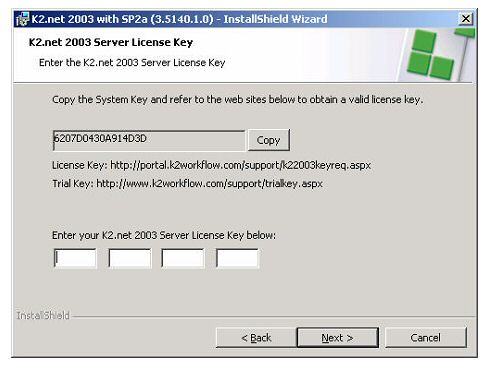 | |||
| Updating a License Key using K2.net Service Manager | |||
| To access the form for maintaining the K2.net License Key, follow the steps below: | |||
| 1) | Open K2.net Service Manager | ||
| 2) | Select the required K2.net Server | ||
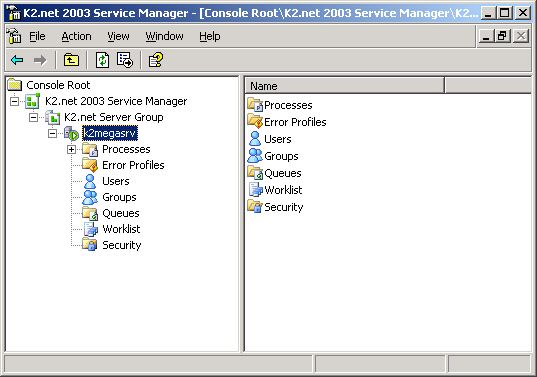 | |||
| 3) | Right-click and select "Properties" | ||
| 4) | Select the "General" tab Properties | ||
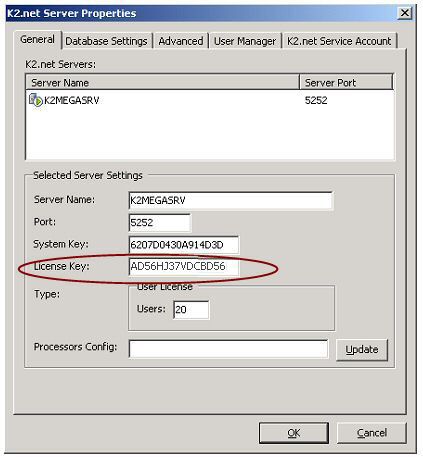 | |||
| 5) | Enter the License Key information | ||
| |||
| 6) | Click "Update" to save the changes | ||
| 7) | Click "Ok" to close the Server Properties dialog | ||
| 😎 | Stop and restart the K2.net Service Manager | ||
| Entering the License Key Directly into K2 Transaction Database | |||
| As a best practice this option should only be used as a last resort should all other methods of updating the K2.net License Key fail. | |||
To retrieve this information, do the following:
| |||
| |||
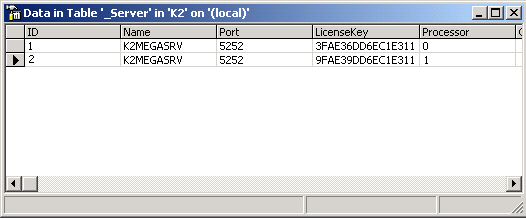 | |||
| |||
Back to Top | |||
| Troubleshooting K2.net License Keys | |||
| The topics below describe the most common scenarios relating to K2.net License Keys. | |||
| |||
| Invalid License Key | |||
| These are the most common factors that are known to cause the "Invalid License Key" error (see below). | |||
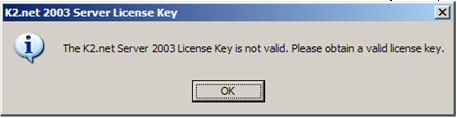 | |||
| |||
| Server Rebuilt (No System Changes) | |||
| The previous K2.net License Key implemented can be on the restored K2.net server. | |||
| |||
| Server Rebuilt (System Changes) | |||
| Most hardware changes will affect the System/Machine Key thereby affecting the K2.net License Key associated with it. A new License Key will therefore need to be generated. | |||
| Users exceed the number of licenses available | |||
| Any process with more destination users than licensed users will automatically go into an Error state when the process is run. | |||
| |||
| Either purchase more user licenses, or alter the process definitions to ensure the number of Destination Users assigned Worklist tasks does not exceed the number allowed by the K2.net License. | |||
| Trial Key Expired | |||
| Trial Keys are intended for evaluating K2.net software and therefore have a limited lifespan. Once the Trial Key has expired, customers are expected to either purchase K2.net or abandon their evaluation of the K2.net software. Extensions to Trial versions of K2.net can therefore only be allowed on an exception basis by the K2.net Sales team. See "Status/Escalation" section later in this document for contact information. | |||
| Training VPC License Key Expired | |||
| K2.net License Keys for VPCs (Virtual Personal Computers) are set to expire every 90 days. If the VPC has expired, obtain the current K2.net License Key from the Regional Sales team for the specific VPC (there may be multiple versions where the System/Machine Key may be differ across VPCs). Please provide the VPC's version information with the Key request. License Keys for VPCs may not be granted depending on the conditions/use of the VPC's usage. | |||
| K2.net Service Manager Option not available | |||
| The most common method for updating a K2.net License Key is through the K2.net Service Manager. However in some circumstances, access to the feature to update the K2.net Licensing Key through the K2.net Service Manager may not be possible (K2.net Service Manager available due to licensing expiration or user limit exceeded. (see Updating a License Key using K2.net Service Manager) | |||
| Lost License Key for Machine | |||
| K2.net users who have K2.net Portal accounts can look up existing K2.net Server License Keys via the Portal's License Key search feature. If this feature is not available, contact the K2.net Sales team to obtain a copy of previous K2.net License Key defined/distributed associated with your organization. Please provide the server's Machine/System Key with such requests. | |||
Back to Top | |||
| Status/Escalation | |||
| The K2.net License Keys are handled by K2.net's regional team members. They will approve/decline the Key request usually within 3 business days (typically this is within 8 hours). | |||


